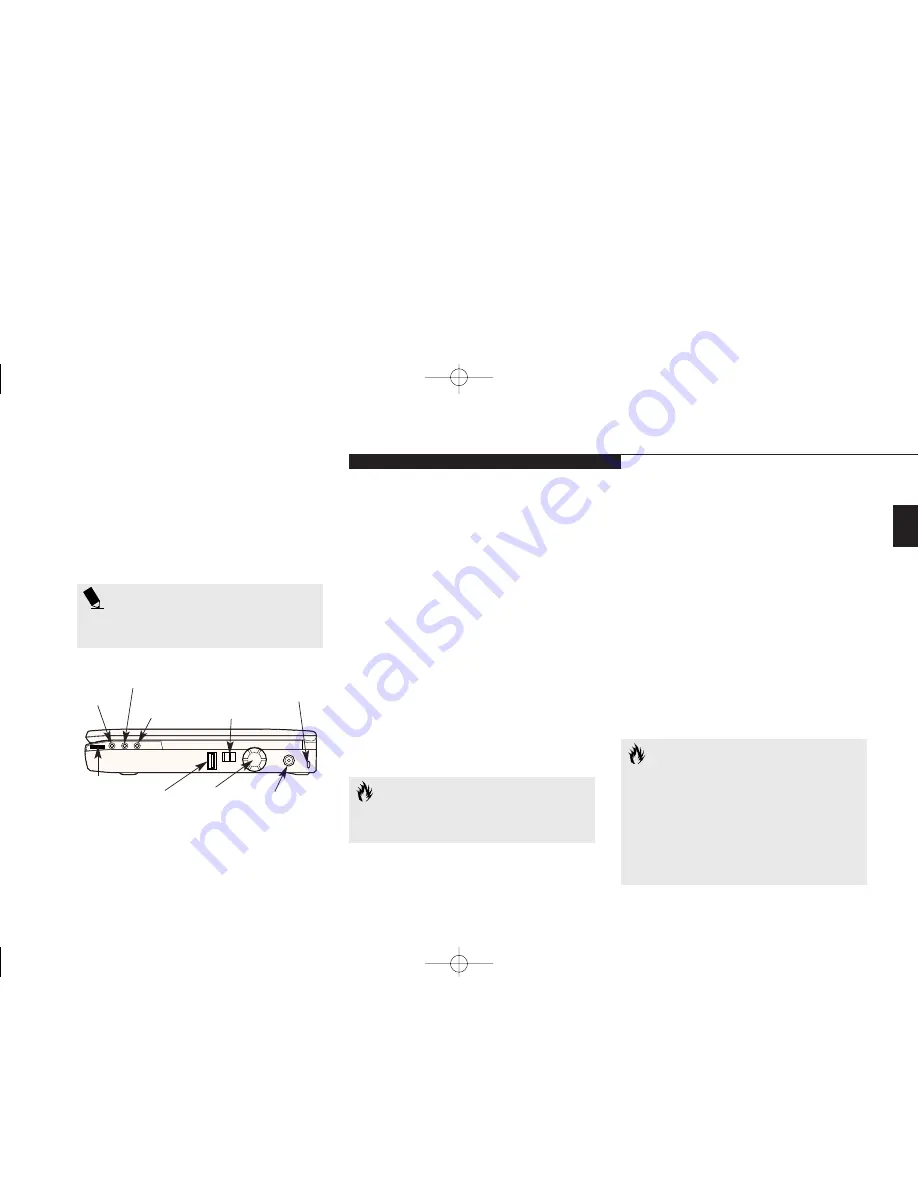
One
S e t t i n g U p Y o u r L i f e B o o k E S e r i e s
L i f e B o o k E S e r i e s f r o m F u j i t s u
9
RIGHT-SIDE PANEL COMPONENTS
Theft Prevention Lock Slot
This is a slot that allows you to attach
a physical lock down device.
(Figure 1-8.)
DC Power Jack
The DC power jack allows you to plug in the
AC adapter or the optional auto/airline adapter.
(Figure 1-8.)
Power Switch
This switch is the main power switch for your
notebook.
(Figure 1-8.)
USB Port
This port allows you to connect Universal
Serial Bus devices, such as external game pads,
pointing devices, keyboards and speakers.
(Figure 1-8.)
Microphone Jack
The microphone jack allows you to connect an
external mono microphone.
(Figure 1-8.)
Stereo Line In Jack
The stereo line in jack allows you to connect an
external audio source to your notebook, like an
audio cassette player. This jack will not support
an external microphone.
(Figure 1-8.)
Headphone Jack
You can connect headphones or powered
external speakers to the headphone jack.
(Figure 1-8
.
)
Volume Control
The volume control is a knob which provides
manual control of the sound level of all audio
output from your notebook.
(Figure 1-8.)
Figure 1-8 LifeBook E Series Right-side Panel
Stereo Line
In Jack
Microphone
Jack
Power Switch
Theft Prevention
Lock Slot
USB
Port
DC Power Jack
Volume
Control
Headphone Jack
P O I N T
Windows NT 4.0 does not support USB
devices at this time.
C A U T I O N
There are also software volume controls.
The knob setting and the software
settings will interact. Software volume
off will override the knob setting and
the software volume setting will control
the maximum knob setting. (
See Volume
Control on page 37 for more information.
)
Fan
C A U T I O N
FAN: Do not block the circulation
of air flow.
D One SettingUp.qxd 10/28/98 10:03 AM Page 9
Summary of Contents for Lifebook E330
Page 6: ...Black White of Cover to come A Copyright qxd 10 28 98 9 50 AM Page 7 ...
Page 7: ...T a b l e o f C o n t e n t s B TOC qxd 10 28 98 9 52 AM Page i ...
Page 10: ...T a b l e o f C o n t e n t s iv B TOC qxd 10 28 98 9 52 AM Page iv ...
Page 11: ...LifeBook E Series from Fujitsu P r e f a c e C Preface qxd 10 28 98 10 00 AM Page v ...
Page 14: ...P r e f a c e viii C Preface qxd 10 28 98 10 00 AM Page viii ...
Page 26: ...S e c t i o n O n e 12 D One SettingUp qxd 10 28 98 10 04 AM Page 12 ...
Page 40: ...S e c t i o n T w o 26 E Two Starting qxd 10 28 98 10 08 AM Page 26 ...
Page 80: ...S e c t i o n T h r e e 66 F Three Using qxd 10 28 98 10 15 AM Page 66 ...
Page 140: ...S e c t i o n F o u r 126 G Four Configuring qxd 10 28 98 10 21 AM Page 126 ...
Page 194: ...S e c t i o n S e v e n 180 J Seven Care_Maintain qxd 10 28 98 10 35 AM Page 180 ...
Page 208: ...A p p e n d i c e s 194 K Appendicies_Glossary qxd 10 28 98 10 39 AM Page 194 ...
Page 209: ...I n d e x L Index_E qxd 10 28 98 10 41 AM Page 195 ...
Page 218: ...I n d e x 204 L Index_E qxd 10 28 98 10 41 AM Page 204 ...
















































