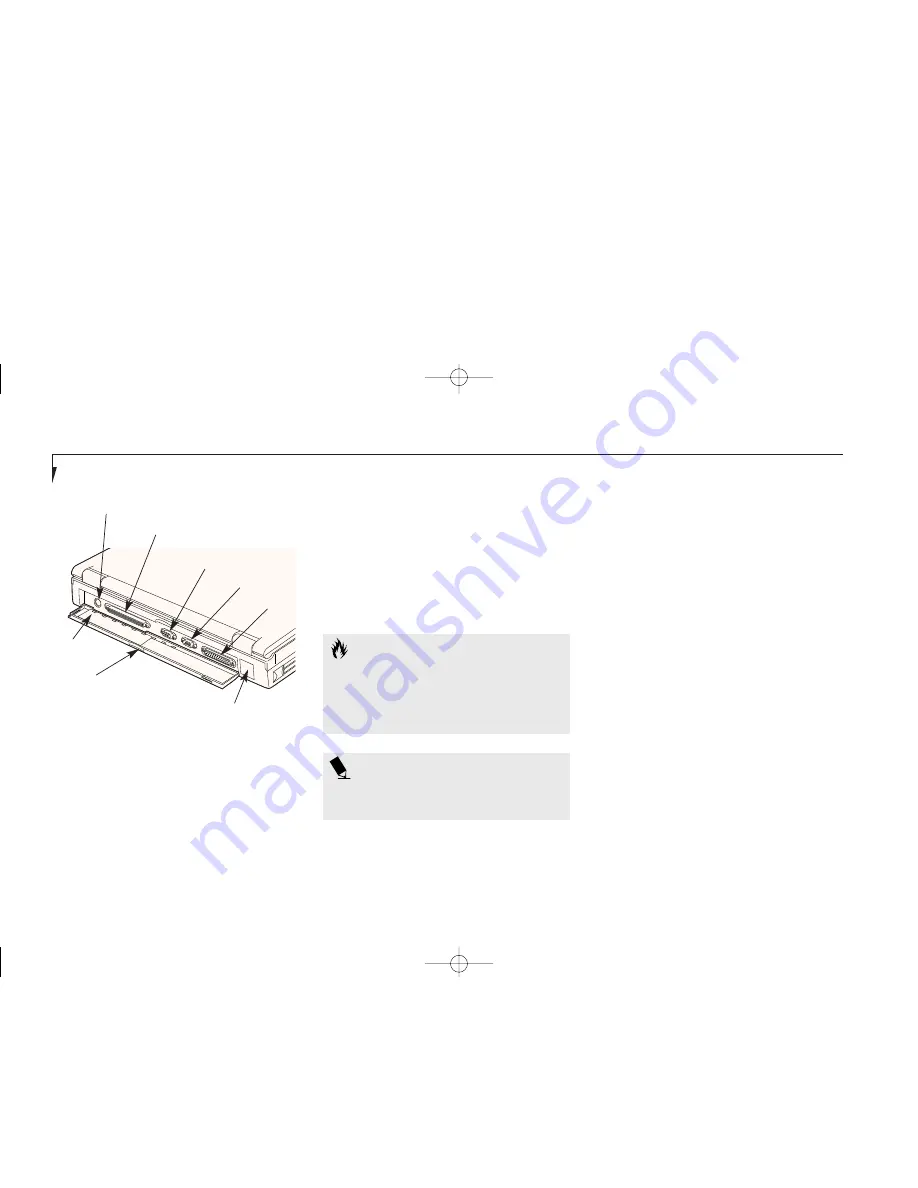
S e c t i o n O n e
10
Serial Port
The serial port allows you to connect serial
RS-232C devices, such as serial printers or
serial scanners. (This is also sometimes
referred to as a COM port.)
(Figure 1-9.)
Parallel Port
The parallel port allows you to connect
parallel devices, such as a parallel printer
to your notebook. (This is also sometimes
referred to as a LPT port.)
(Figure 1-9.)
External Monitor Port
This port allows you to connect an external
VGA or SVGA monitor.
(Figure 1-9.)
Infrared Port
The fast IrDA 1.1 (4Mbps) compatible port
allows you to communicate with another IrDA
compatible infrared device without a cable.
(See page 47 for more information.)
(Figure 1-9.)
Docking Port
This port is for connection to an optional port
replicator or docking station. The connector
cover must be closed and the sliding panel fully
opened to reveal the docking port and the
PS/2 port when connecting a port replicator
or a docking station.
(Figure 1-9
.
)
C A U T I O N
The cover – which closes over the ports
on the rear of the notebook – can be
damaged if it is left open when the
notebook is moved around.
REAR PANEL COMPONENTS
PS/2 Port
The port allows you to connect an external PS/2
keyboard, mouse, or numeric keypad.
(Figure 1-9
.
)
P O I N T
Windows NT 4.0 does not support
infrared communications.
Figure 1-9 LifeBook E Series Rear Panel
Docking Port
External
Monitor Port
Serial Port
Parallel Port
Infrared Port
Connector Cover
Slide Panel
PS/2 Port
D One SettingUp.qxd 10/28/98 10:04 AM Page 10
Summary of Contents for Lifebook E330
Page 6: ...Black White of Cover to come A Copyright qxd 10 28 98 9 50 AM Page 7 ...
Page 7: ...T a b l e o f C o n t e n t s B TOC qxd 10 28 98 9 52 AM Page i ...
Page 10: ...T a b l e o f C o n t e n t s iv B TOC qxd 10 28 98 9 52 AM Page iv ...
Page 11: ...LifeBook E Series from Fujitsu P r e f a c e C Preface qxd 10 28 98 10 00 AM Page v ...
Page 14: ...P r e f a c e viii C Preface qxd 10 28 98 10 00 AM Page viii ...
Page 26: ...S e c t i o n O n e 12 D One SettingUp qxd 10 28 98 10 04 AM Page 12 ...
Page 40: ...S e c t i o n T w o 26 E Two Starting qxd 10 28 98 10 08 AM Page 26 ...
Page 80: ...S e c t i o n T h r e e 66 F Three Using qxd 10 28 98 10 15 AM Page 66 ...
Page 140: ...S e c t i o n F o u r 126 G Four Configuring qxd 10 28 98 10 21 AM Page 126 ...
Page 194: ...S e c t i o n S e v e n 180 J Seven Care_Maintain qxd 10 28 98 10 35 AM Page 180 ...
Page 208: ...A p p e n d i c e s 194 K Appendicies_Glossary qxd 10 28 98 10 39 AM Page 194 ...
Page 209: ...I n d e x L Index_E qxd 10 28 98 10 41 AM Page 195 ...
Page 218: ...I n d e x 204 L Index_E qxd 10 28 98 10 41 AM Page 204 ...
















































