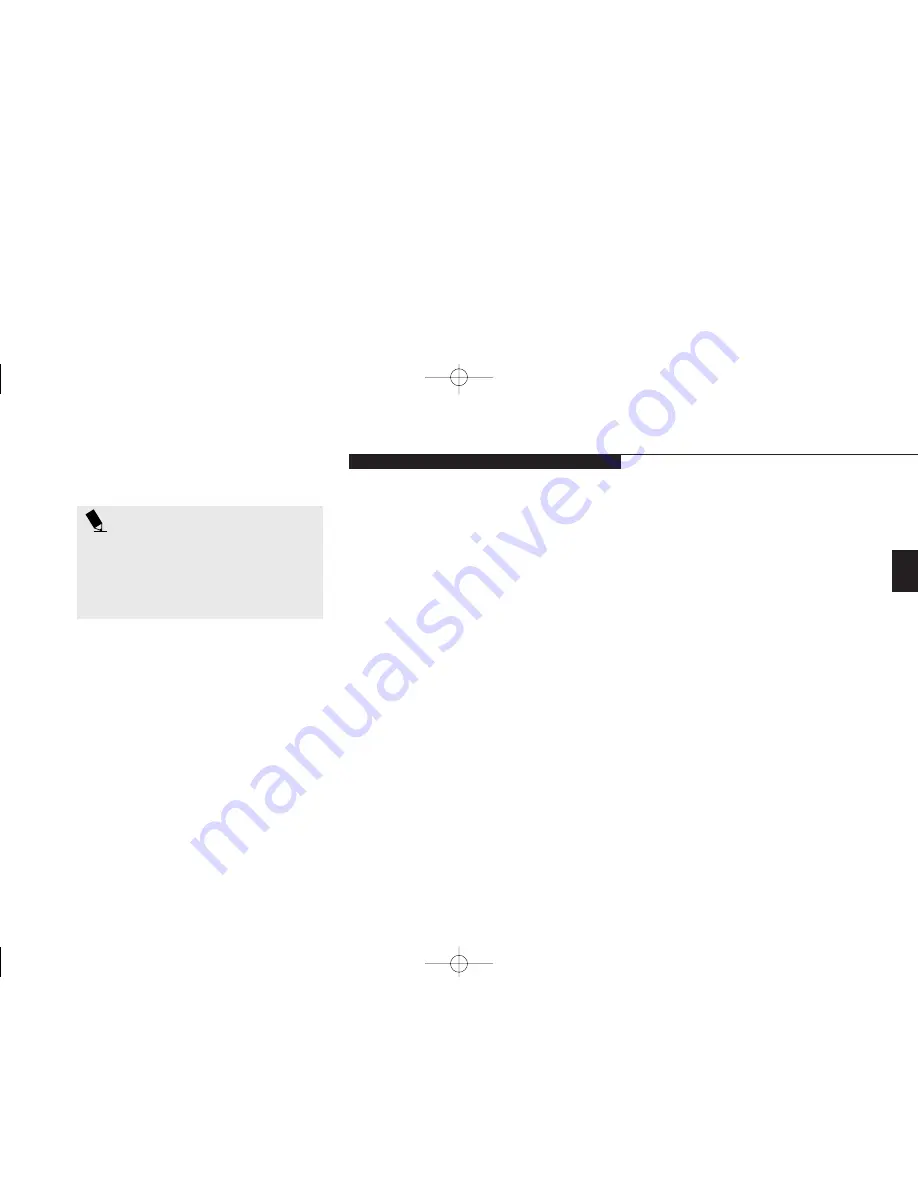
S t a r t i n g Y o u r L i f e B o o k E S e r i e s
L i f e B o o k E S e r i e s f r o m F u j i t s u
21
Two
P O I N T
If you reject the terms of the license
agreement you will be asked to review
the license agreement for information on
returning Windows NT Workstation or to
shut down your notebook
Windows NT Setup
The Windows NT Setup screen appears after
you accept the license agreement. This setup
wizard will guide you through the setup of your
Windows NT Workstation.
Name and Organization
Fill in your name and the company name as
you want the software licensed. To step from
the name blank to the company blank press the
Tab
key. When the information has been entered
click on the
Next>
button. You will not be
allowed to continue until you make an entry.
Administrator Account
This screen lets you setup a password for the
Administrator account on your notebook. The
administrator account has authority over all
user accounts. You must not forget this pass-
word. If you do not wish to have password pro-
tection on your administrator account you can
leave this screen blank. When you have entered
and confirmed your password click on the
Next>
button.
Windows NT Setup
Once you have setup your computer name and
your administrator account you can click on
the
Next>
button to finish the Windows NT
Workstation setup and begin installing
Windows NT networking. This will take your
notebook a few seconds and you will need to
reboot the system when it is complete.
Registration
Look in the box that your notebook came in
and you will find a Windows NT Workstation
Certificate of Authenticity shrink wrapped with
the Windows NT Workstation Users manual.
On the certificate you will find a bar-code with
a number above it. This is your product ID and
the number you should enter on the
Registration screen. When you have entered the
number exactly as shown then click on the
Next>
button.
Computer Name
You need to enter a name for your computer to
be identified by on the network. This must be a
unique name and must be 15 characters or less.
Enter a name for your computer to be identi-
fied by and click on the
Next>
button.
E Two Starting.qxd 10/28/98 10:08 AM Page 21
Summary of Contents for Lifebook E330
Page 6: ...Black White of Cover to come A Copyright qxd 10 28 98 9 50 AM Page 7 ...
Page 7: ...T a b l e o f C o n t e n t s B TOC qxd 10 28 98 9 52 AM Page i ...
Page 10: ...T a b l e o f C o n t e n t s iv B TOC qxd 10 28 98 9 52 AM Page iv ...
Page 11: ...LifeBook E Series from Fujitsu P r e f a c e C Preface qxd 10 28 98 10 00 AM Page v ...
Page 14: ...P r e f a c e viii C Preface qxd 10 28 98 10 00 AM Page viii ...
Page 26: ...S e c t i o n O n e 12 D One SettingUp qxd 10 28 98 10 04 AM Page 12 ...
Page 40: ...S e c t i o n T w o 26 E Two Starting qxd 10 28 98 10 08 AM Page 26 ...
Page 80: ...S e c t i o n T h r e e 66 F Three Using qxd 10 28 98 10 15 AM Page 66 ...
Page 140: ...S e c t i o n F o u r 126 G Four Configuring qxd 10 28 98 10 21 AM Page 126 ...
Page 194: ...S e c t i o n S e v e n 180 J Seven Care_Maintain qxd 10 28 98 10 35 AM Page 180 ...
Page 208: ...A p p e n d i c e s 194 K Appendicies_Glossary qxd 10 28 98 10 39 AM Page 194 ...
Page 209: ...I n d e x L Index_E qxd 10 28 98 10 41 AM Page 195 ...
Page 218: ...I n d e x 204 L Index_E qxd 10 28 98 10 41 AM Page 204 ...
















































