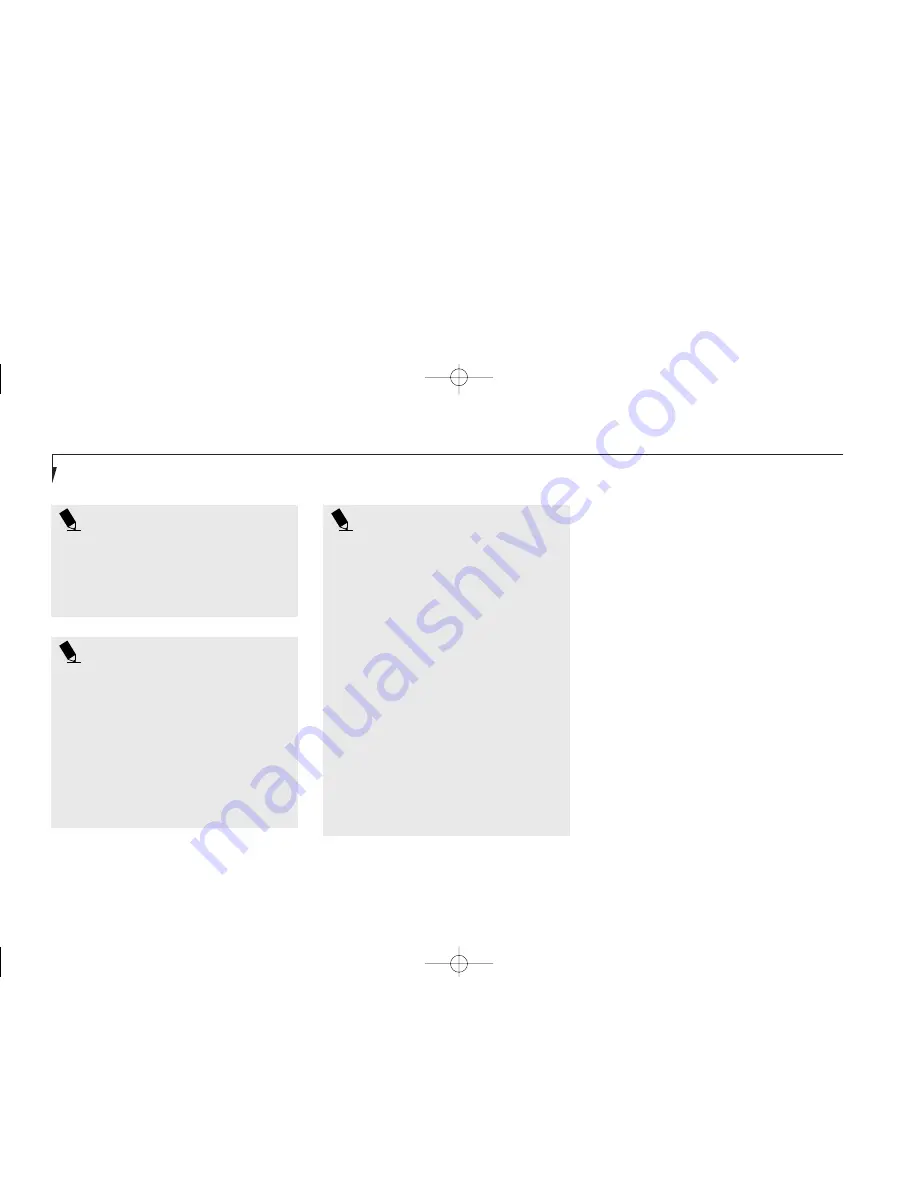
P O I N T
When PC Cards or external devices are
in use, Save-to-Disk mode cannot return
to the exact state prior to suspension,
because all of the peripheral devices will
be re-initialized when the system restarts.
P O I N T
The main advantage of using the
Save-to-Disk function is that power is
not required to maintain your data. This
is particularly important if you will be
leaving your notebook in a suspended
state for a prolonged period of time. The
drawback of using Save-to-Disk mode
is that it lengthens the power down and
power up sequences and resets
peripheral devices.
P O I N T
Save-to-Disk mode requires allocating a
significant amount of hard drive capacity
for saving all system memory, which
reduces your usable disk space. When
you purchase your notebook it will have
space allocated for the memory installed.
If you upgrade the original system by
adding a memory upgrade module
without changing the size of your Save-
to-Disk allocation you will get an error
message when you try to activate Save-
to-Disk mode and it will not work. Use
the PHDISK Utility to increase the size
of the Save-to-Disk file, SAVE2DSK.BIN.
(Refer to Setting Up Your Save-to-Disk
File Allocation on pages 124-125 for
more information.)
If you need help
contact your support representative
for recommendations.
S e c t i o n T h r e e
52
Idle Mode
Idle mode is one of the power management
parameters. When Idle mode is enabled the
CPU is put into low-speed operation when
there is no activity (keystroke, pointer action,
sound generation, video display change,
modem transmission or reception, etc.) on
your notebook for 16 seconds. Any activity will
cause the normal operation to restart automati-
cally. This feature is independent of the
Suspend/Resume modes. This parameter is
enabled and disabled in the BIOS setup utility.
(See page 83
.
)
Standby Mode
Standby mode is one of the power management
parameters. When Standby mode is activated,
your notebook puts the CPU in low-speed
operation, shuts off the display and turns off
the hard drive when there is no activity (key-
stroke, pointer action, sound generation, video
display change, modem transmission or recep-
tion, etc.) on your notebook for the user select-
ed time-out period.
(See page 83
.
)
Any activity
will cause your notebook to return to normal
F Three Using.qxd 10/28/98 10:15 AM Page 52
Summary of Contents for Lifebook E330
Page 6: ...Black White of Cover to come A Copyright qxd 10 28 98 9 50 AM Page 7 ...
Page 7: ...T a b l e o f C o n t e n t s B TOC qxd 10 28 98 9 52 AM Page i ...
Page 10: ...T a b l e o f C o n t e n t s iv B TOC qxd 10 28 98 9 52 AM Page iv ...
Page 11: ...LifeBook E Series from Fujitsu P r e f a c e C Preface qxd 10 28 98 10 00 AM Page v ...
Page 14: ...P r e f a c e viii C Preface qxd 10 28 98 10 00 AM Page viii ...
Page 26: ...S e c t i o n O n e 12 D One SettingUp qxd 10 28 98 10 04 AM Page 12 ...
Page 40: ...S e c t i o n T w o 26 E Two Starting qxd 10 28 98 10 08 AM Page 26 ...
Page 80: ...S e c t i o n T h r e e 66 F Three Using qxd 10 28 98 10 15 AM Page 66 ...
Page 140: ...S e c t i o n F o u r 126 G Four Configuring qxd 10 28 98 10 21 AM Page 126 ...
Page 194: ...S e c t i o n S e v e n 180 J Seven Care_Maintain qxd 10 28 98 10 35 AM Page 180 ...
Page 208: ...A p p e n d i c e s 194 K Appendicies_Glossary qxd 10 28 98 10 39 AM Page 194 ...
Page 209: ...I n d e x L Index_E qxd 10 28 98 10 41 AM Page 195 ...
Page 218: ...I n d e x 204 L Index_E qxd 10 28 98 10 41 AM Page 204 ...
















































