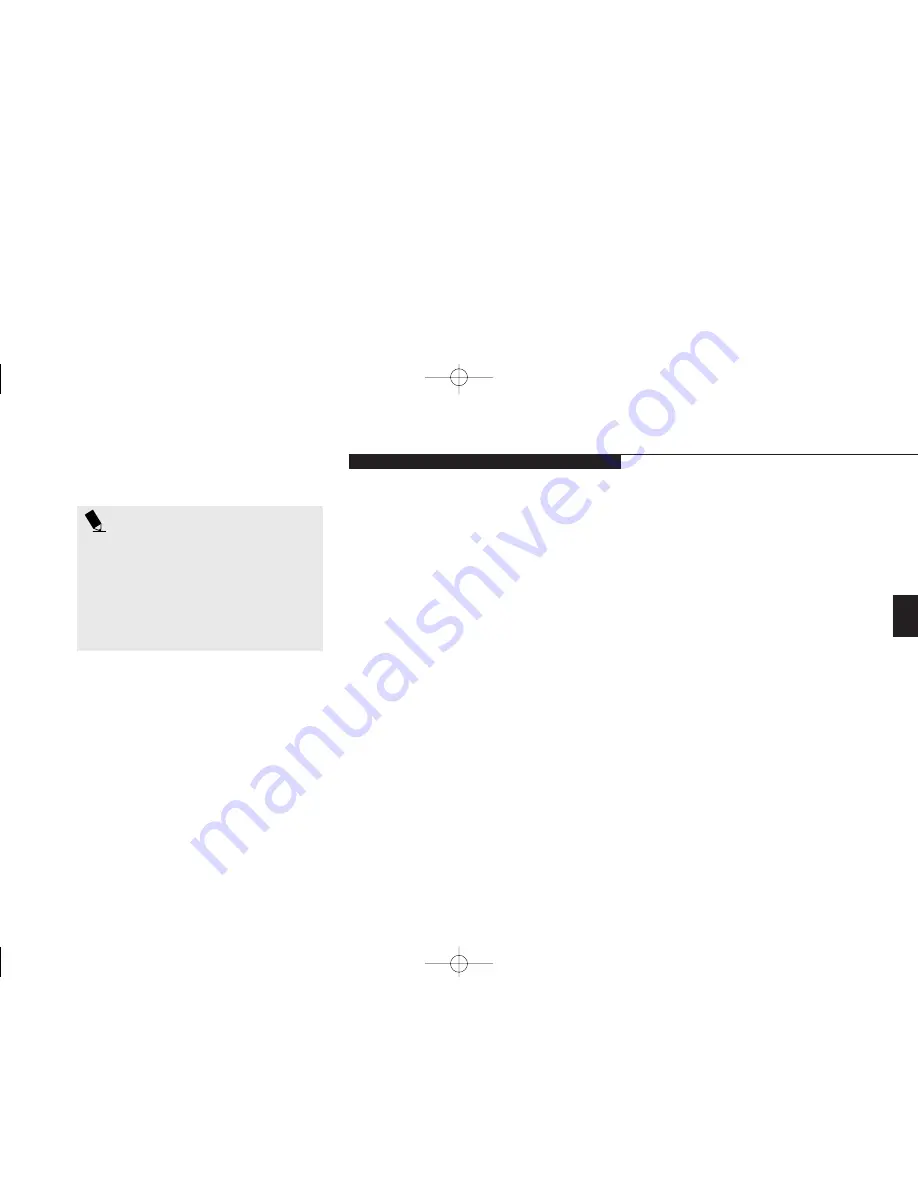
Thr
ee
U s i n g Y o u r L i f e B o o k E S e r i e s
L i f e B o o k E S e r i e s f r o m F u j i t s u
57
menu that appears select Customize. Within the
Customize dialog box you can choose to have
the toolbar display at all times or to use your
custom toolbar. You can also select from the
same menu to Hide the toolbar. If you hide the
toolbar you will have to double click on the
edge where the toolbar was located to display it.
If you select
Exit
from the PowerPanel
menu you will turn off the PowerPanel com-
pletely. To turn it back on, go to the Program
folder of the Start menu, select PowerPanel and
click on it.
MAXIMUM BATTERY LIFE PROFILE
The Maximum Battery Life profile is a factory
installed combination of timeouts and other
power savings parameters read directly from
the BIOS, and chosen as the settings that will
P O I N T
The AC Power profile is activated auto-
matically when a power adapter is being
used, unless it is overridden by another
selection made after the adapter became
active. It can be reactivated by selecting
it or it can be activated by selection, even
when operating only on battery power.
produce the longest possible battery life.
MAXIMUM PERFORMANCE PROFILE
The Maximum Performance profile is a factory
installed combination of timeouts and other
power savings parameters read directly from
the BIOS and chosen as the settings that will
produce superior performance with reasonable
battery life.
POWER MANAGEMENT OFF
Turns off power management control from
Windows and PowerPanel and turns it over
directly to the BIOS.
CUSTOM SETTINGS PROFILE
The Custom Settings profile has those power
saving parameters that you set in the BIOS
setup utility using the Power Savings Menu
Customize feature.
(See Power Savings on
page 107.)
POWERPANEL ONLINE HELP
To access help with your power management
settings, move your cursor to the PowerPanel
toolbar and right click.
(See Clicking on
page 33.)
From the menu that appears select
PowerPanel Help Topics.
POWERPANEL CUSTOMIZATION
To modify your PowerPanel toolbar or create
a custom toolbar, move your cursor to the
PowerPanel toolbar and right click. From the
F Three Using.qxd 10/28/98 10:15 AM Page 57
Summary of Contents for Lifebook E330
Page 6: ...Black White of Cover to come A Copyright qxd 10 28 98 9 50 AM Page 7 ...
Page 7: ...T a b l e o f C o n t e n t s B TOC qxd 10 28 98 9 52 AM Page i ...
Page 10: ...T a b l e o f C o n t e n t s iv B TOC qxd 10 28 98 9 52 AM Page iv ...
Page 11: ...LifeBook E Series from Fujitsu P r e f a c e C Preface qxd 10 28 98 10 00 AM Page v ...
Page 14: ...P r e f a c e viii C Preface qxd 10 28 98 10 00 AM Page viii ...
Page 26: ...S e c t i o n O n e 12 D One SettingUp qxd 10 28 98 10 04 AM Page 12 ...
Page 40: ...S e c t i o n T w o 26 E Two Starting qxd 10 28 98 10 08 AM Page 26 ...
Page 80: ...S e c t i o n T h r e e 66 F Three Using qxd 10 28 98 10 15 AM Page 66 ...
Page 140: ...S e c t i o n F o u r 126 G Four Configuring qxd 10 28 98 10 21 AM Page 126 ...
Page 194: ...S e c t i o n S e v e n 180 J Seven Care_Maintain qxd 10 28 98 10 35 AM Page 180 ...
Page 208: ...A p p e n d i c e s 194 K Appendicies_Glossary qxd 10 28 98 10 39 AM Page 194 ...
Page 209: ...I n d e x L Index_E qxd 10 28 98 10 41 AM Page 195 ...
Page 218: ...I n d e x 204 L Index_E qxd 10 28 98 10 41 AM Page 204 ...
















































