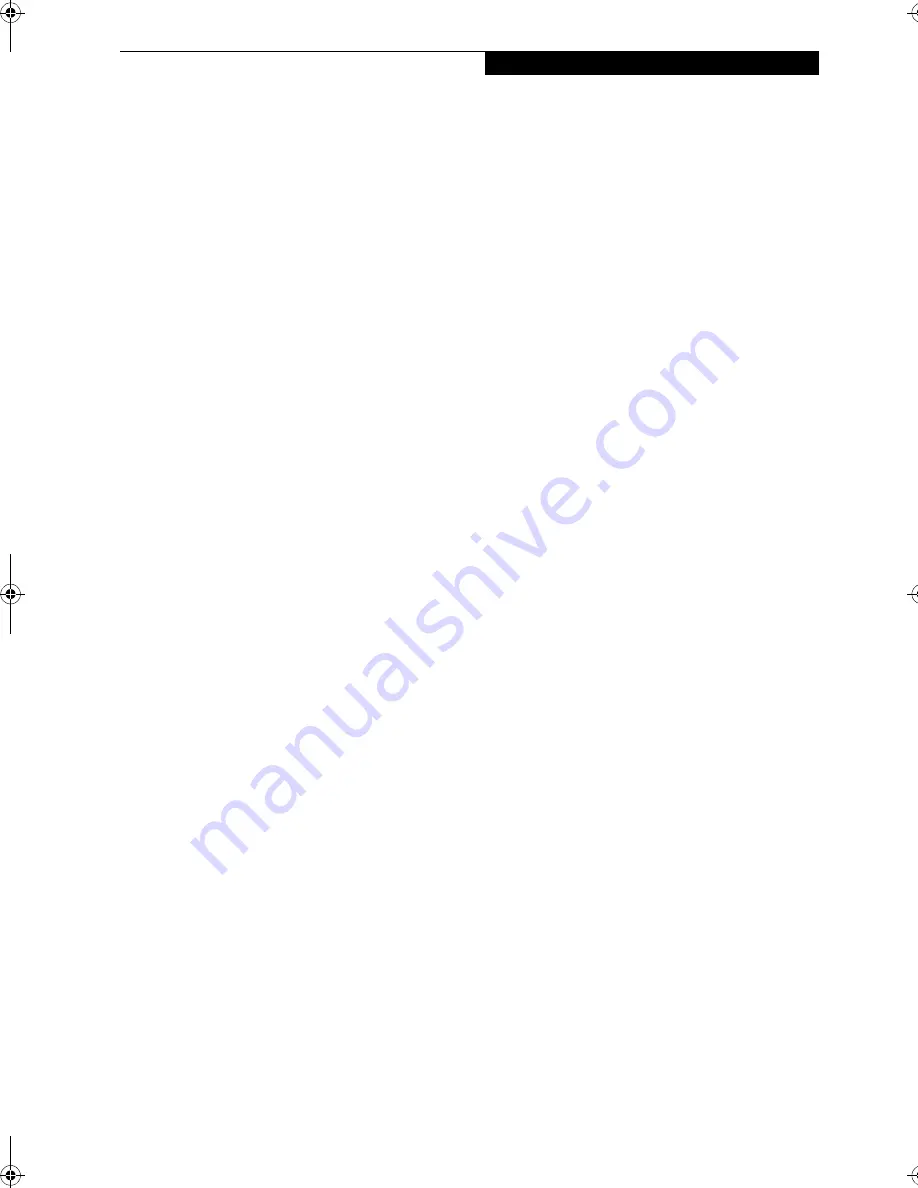
17
G e t t i n g t o K n o w Y o u r L i f e B o o k
FUNCTION KEYS
Your LifeBook notebook has 12 function keys, F1
through F12. The functions assigned to these keys differ
for each application. You should refer to your software
documentation to find out how these keys are used.
The [Fn] key provides extended functions for the
notebook and is always used in conjunction with
another key.
■
[Fn+F3]: Pressing [F3] while holding [Fn] will toggle
the Audio Mute on and off.
■
[Fn+F4]: Pressing [F4] while holding [Fn] will toggle
the touchpad on and off. (This function key combina-
tion only works if the BIOS setting for Advanced>
Keyboard/Mouse Features>Internal Pointing Device is
set to Manual Setting.)
■
[Fn+F5]: Pressing [F5] while holding [Fn] allows
you to toggle between video compensation and no
compensation. (Video compensation controls spacing
on the display. When it is enabled, displays with less
than 1024 x 768 or 800 x 600 pixel resolution will still
cover the entire screen.)
■
[Fn+F6]: Pressing [F6] repeatedly while holding [Fn]
will lower the brightness of your display.
■
[Fn+F7]: Pressing [F7] repeatedly while holding [Fn]
will increase the brightness of the display.
■
[Fn+F8]: Pressing [F8] repeatedly while holding [Fn]
will decrease the volume of your LifeBook notebook.
■
[Fn+F9]: Pressing [F9] repeatedly while holding [Fn]
will increase the volume of your LifeBook notebook.
■
[Fn+F10]: Pressing [F10] while holding [Fn] allows
you to change your selection of where to send your
display video. Each time you press the combination
of keys you will step to the next choice. The choices,
in order, are: built-in display panel only, both built-in
display panel and external monitor or external
monitor only.
B5FH-8481-01EN-00.book Page 17 Wednesday, April 9, 2003 9:40 AM
Summary of Contents for Lifebook E4010
Page 2: ...L i f e B o o k E S e r i e s N o t e b o o k ...
Page 6: ...L i f e B o o k E S e r i e s N o t e b o o k ...
Page 7: ...1 1 Preface ...
Page 8: ...2 L i f e B o o k E S e r i e s N o t e b o o k S e c t i o n 1 ...
Page 10: ...L i f e B o o k E S e r i e s N o t e b o o k S e c t i o n 1 4 ...
Page 11: ...5 2 Getting to Know Your LifeBook Notebook ...
Page 12: ...6 L i f e B o o k E S e r i e s N o t e b o o k S e c t i o n 2 ...
Page 32: ...26 L i f e B o o k E S e r i e s N o t e b o o k S e c t i o n 2 ...
Page 33: ...27 3 Getting Started ...
Page 34: ...28 L i f e B o o k E S e r i e s N o t e b o o k S e c t i o n 3 ...
Page 42: ...36 L i f e B o o k E S e r i e s N o t e b o o k S e c t i o n 3 ...
Page 43: ...37 4 User Installable Features ...
Page 44: ...38 L i f e B o o k E S e r i e s N o t e b o o k S e c t i o n 4 ...
Page 59: ...53 5 Troubleshooting ...
Page 60: ...54 L i f e B o o k E S e r i e s N o t e b o o k S e c t i o n 5 ...
Page 74: ...68 L i f e B o o k E S e r i e s N o t e b o o k S e c t i o n 5 ...
Page 75: ...69 6 Care and Maintenance ...
Page 76: ...70 L i f e B o o k E S e r i e s N o t e b o o k S e c t i o n 6 ...
Page 80: ...74 L i f e B o o k E S e r i e s N o t e b o o k S e c t i o n 6 ...
Page 81: ...75 7 Specifications ...
Page 82: ...76 L i f e B o o k E S e r i e s N o t e b o o k S e c t i o n 7 ...
Page 88: ...82 L i f e B o o k E S e r i e s N o t e b o o k S e c t i o n 7 ...
Page 89: ...83 8 Glossary ...
Page 90: ...84 L i f e B o o k E S e r i e s N o t e b o o k S e c t i o n 8 ...
Page 96: ...90 L i f e B o o k E S e r i e s N o t e b o o k ...
Page 100: ...94 L i f e B o o k E S e r i e s N o t e b o o k ...
Page 101: ...95 Appendix Integrated Wireless LAN User s Guide Optional device ...
Page 102: ...96 L i f e B o o k E S e r i e s N o t e b o o k A p p e n d i x ...
Page 127: ...121 Index ...
Page 128: ...122 L i f e B o o k E S e r i e s N o t e b o o k ...
















































