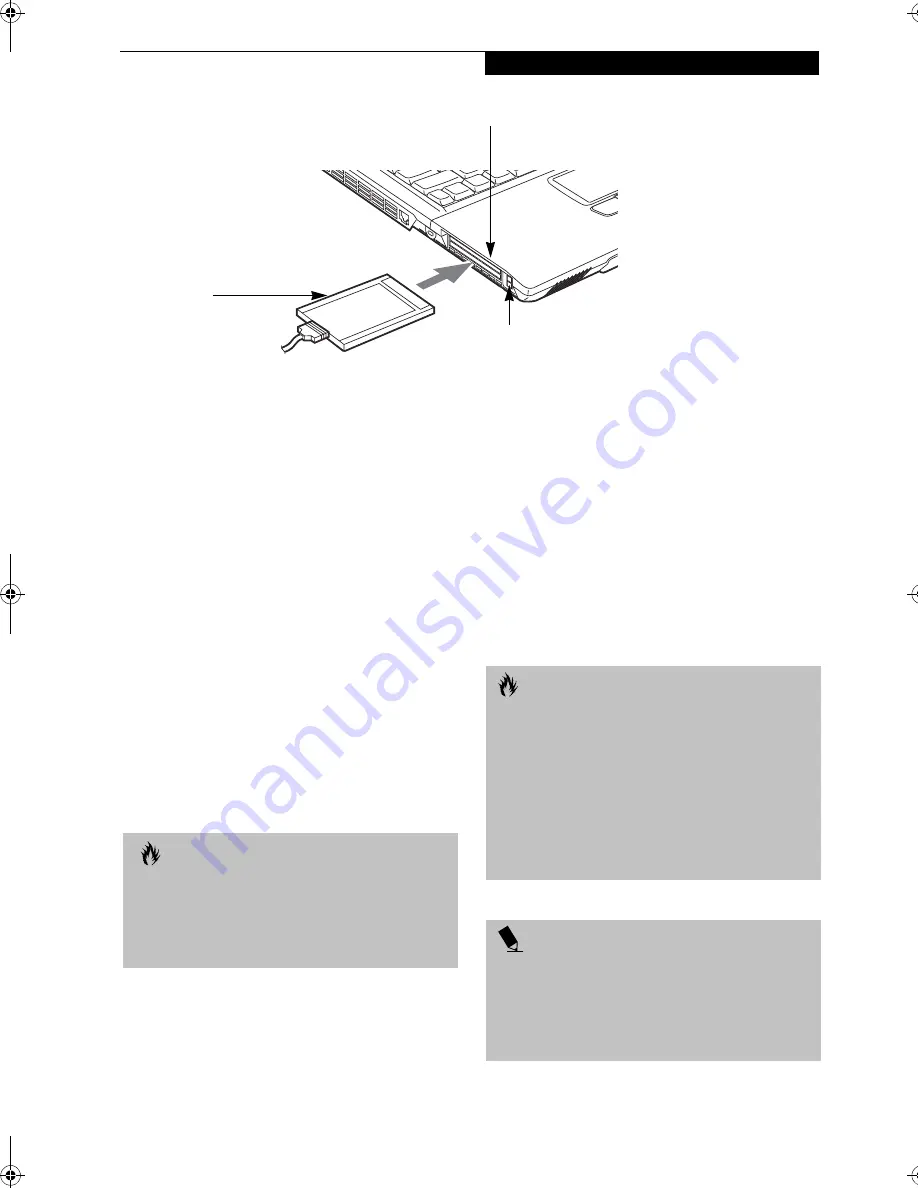
47
U s e r - I n s t a l l a b l e F e a t u r e s
Figure 4-7 Installing/Removing PC Cards
PC Cards
Your LifeBook notebook supports two Type I and II and
one Type III PC Cards, which can perform a variety of
functions depending on which type of PC Card you
install.
Some types of PC Cards available on the market include:
■
Fax/data modem
■
Local area network (LAN)
■
Wireless LAN PC card
■
IDE solid-state disk
■
SCSI
■
Other PC Cards that conform to PCMCIA™ 2.1 or
CardBus standards.
For further information, refer to the instructions
supplied with your PC Card.
INSTALLING PC CARDS
PC Cards are installed in the PC Card slots. To install a
PC Card, follow these easy steps:
1. See your PC Card manual for specific instructions
on the installation of your card. Some PC Cards may
require your LifeBook notebook to be Off while
installing them.
2. Make sure there is no PC Card currently occupying
the slot. If there is, see Removing PC Cards.
3. If either of the eject buttons is extended, press it in
until it clicks.
4. Insert your PC Card into the slot with the product
label facing up.
5. Push the card into the slot firmly until it is seated
in the opening.
REMOVING PC CARDS
To remove a PC Card, perform the following steps:
1. See your PC Card manual for specific instructions
on removing your card. Some PC Cards may require
your notebook to be Off while removing them.
Eject Button
PC Card Slots
PC Card
C A U T I O N S
■
Installing or removing a PC Card during your LifeBook
notebook’s shutdown or bootup process may damage
the card and/or your notebook.
■
Do not insert a PC Card if it not clean and dry. Insert-
ing a dirty or wet card could damage your notebook.
C A U T I O N
Loss of data could occur if proper shutdown
procedures are not observed.
Windows 2000 Professional PC Cards should be
stopped using the Unplug or Eject Hardware utility on
the taskbar. Refer to your operating system manual for
the correct procedure.
Windows XP has a Safe Removal of Hardware utility on
the taskbar. Refer to your operating system manual for
the correct procedure.
P O I N T
If the dialog box states that the device cannot be
removed, you must save all of your open files, close
any open applications and shut down your LifeBook
notebook. Once your notebook has been shut down,
you must turn Off the power using the power/suspend/
resume button.
B5FH-8481-01EN-00.book Page 47 Wednesday, April 9, 2003 9:40 AM
Summary of Contents for Lifebook E4010
Page 2: ...L i f e B o o k E S e r i e s N o t e b o o k ...
Page 6: ...L i f e B o o k E S e r i e s N o t e b o o k ...
Page 7: ...1 1 Preface ...
Page 8: ...2 L i f e B o o k E S e r i e s N o t e b o o k S e c t i o n 1 ...
Page 10: ...L i f e B o o k E S e r i e s N o t e b o o k S e c t i o n 1 4 ...
Page 11: ...5 2 Getting to Know Your LifeBook Notebook ...
Page 12: ...6 L i f e B o o k E S e r i e s N o t e b o o k S e c t i o n 2 ...
Page 32: ...26 L i f e B o o k E S e r i e s N o t e b o o k S e c t i o n 2 ...
Page 33: ...27 3 Getting Started ...
Page 34: ...28 L i f e B o o k E S e r i e s N o t e b o o k S e c t i o n 3 ...
Page 42: ...36 L i f e B o o k E S e r i e s N o t e b o o k S e c t i o n 3 ...
Page 43: ...37 4 User Installable Features ...
Page 44: ...38 L i f e B o o k E S e r i e s N o t e b o o k S e c t i o n 4 ...
Page 59: ...53 5 Troubleshooting ...
Page 60: ...54 L i f e B o o k E S e r i e s N o t e b o o k S e c t i o n 5 ...
Page 74: ...68 L i f e B o o k E S e r i e s N o t e b o o k S e c t i o n 5 ...
Page 75: ...69 6 Care and Maintenance ...
Page 76: ...70 L i f e B o o k E S e r i e s N o t e b o o k S e c t i o n 6 ...
Page 80: ...74 L i f e B o o k E S e r i e s N o t e b o o k S e c t i o n 6 ...
Page 81: ...75 7 Specifications ...
Page 82: ...76 L i f e B o o k E S e r i e s N o t e b o o k S e c t i o n 7 ...
Page 88: ...82 L i f e B o o k E S e r i e s N o t e b o o k S e c t i o n 7 ...
Page 89: ...83 8 Glossary ...
Page 90: ...84 L i f e B o o k E S e r i e s N o t e b o o k S e c t i o n 8 ...
Page 96: ...90 L i f e B o o k E S e r i e s N o t e b o o k ...
Page 100: ...94 L i f e B o o k E S e r i e s N o t e b o o k ...
Page 101: ...95 Appendix Integrated Wireless LAN User s Guide Optional device ...
Page 102: ...96 L i f e B o o k E S e r i e s N o t e b o o k A p p e n d i x ...
Page 127: ...121 Index ...
Page 128: ...122 L i f e B o o k E S e r i e s N o t e b o o k ...
















































