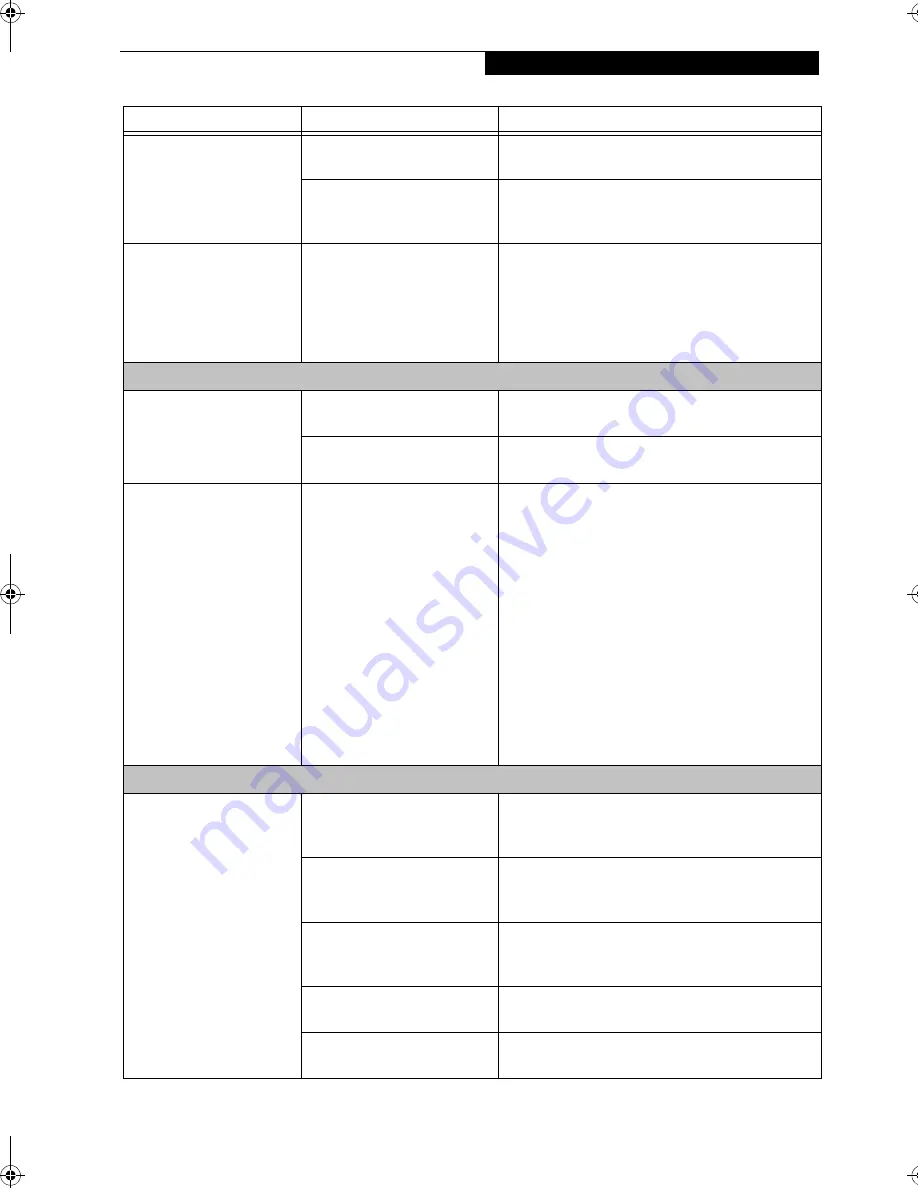
57
T r o u b l e s h o o t i n g
LifeBook notebook fails to
auto-play DVD movie.
DVD Player Software is not
installed.
Install DVD Player Software using the DVD Appli-
cation.
Country designator could be
set incorrectly.
Select the DVD player software from the programs
list and right-click on the window. Select Properties
and verify that the region selected is "USA, Canada."
The DVD/CD-ROM Access
indicator on the Status
Indicator Panel blinks at
regular intervals when no
disk is in the tray or the
DVD drive is not installed.
The Windows DVD/CD Auto
Insert Notification function is
active and is checking to see if
a DVD/CD is ready to run.
This is normal. However, you may disable this
feature. (See Auto Insert Notification Function on
page 45 for more information)
Docking Problems
Notebook does not turn on
when installed in Docking
Station.
LAN Dock AC adapter is not
plugged in.
Provide power to the LAN Docking Station.
Notebook is not properly
seated in the LAN Dock.
Remove and re-dock your notebook and verify that
the Docked LED illuminates.
(15" systems only) When
the system is put into or
removed from the dock (see
details under "possible
cause"), the screen resolu-
tion changes.
When ClickMe! was run when
the system was set up for the
first time, the system automat-
ically assigned SXGA+ resolu-
tion to the docking profile that
was selected at the time
(depending upon whether the
system was docked or
undocked at the time). Since
ClickMe! is only run once, the
docking profile for the other
configuration (docked or
undocked) remains as XGA,
and must be changed
manually.
Boot the system in the configuration in which the
screen resolution is incorrect (docked or undocked).
Right click on the desktop, and select
Properties
,
then click on the
Settings
tab.
Under Screen Resolution, drag the scroll bar to the
right until "1400 x 1050 pixels" is selected. Click
[
Apply
], then click [
OK
] to accept the changes.
Click [
OK
] again to exit the window.
Floppy Disk Drive Problems
You cannot access your
floppy disk.
You tried to write to a write
protected floppy disk.
Eject the floppy disk and set it to write enable. (See
External USB Floppy Disk Drive on page 41 for more
information)
Floppy disk is not loaded
correctly.
Eject floppy disk, check orientation and reinsert.
(See External USB Floppy Disk Drive on page 41 for
more information)
BIOS setup utility states
Diskette Controller:
Disabled.
Revise the setup utility Main menu settings to
enable Diskette Controller. (See BIOS Setup Utility
on page 31 for more information)
The floppy disk drive may not
be properly installed.
Remove and reinstall your floppy disk drive. (See
Flexible Bay Devices on page 20 for more information)
Security is set to protect access
to floppy disk data.
Verify your password and security settings.
Problem
Possible Cause
Possible Solutions
B5FH-8481-01EN-00.book Page 57 Wednesday, April 9, 2003 9:40 AM
Summary of Contents for Lifebook E4010
Page 2: ...L i f e B o o k E S e r i e s N o t e b o o k ...
Page 6: ...L i f e B o o k E S e r i e s N o t e b o o k ...
Page 7: ...1 1 Preface ...
Page 8: ...2 L i f e B o o k E S e r i e s N o t e b o o k S e c t i o n 1 ...
Page 10: ...L i f e B o o k E S e r i e s N o t e b o o k S e c t i o n 1 4 ...
Page 11: ...5 2 Getting to Know Your LifeBook Notebook ...
Page 12: ...6 L i f e B o o k E S e r i e s N o t e b o o k S e c t i o n 2 ...
Page 32: ...26 L i f e B o o k E S e r i e s N o t e b o o k S e c t i o n 2 ...
Page 33: ...27 3 Getting Started ...
Page 34: ...28 L i f e B o o k E S e r i e s N o t e b o o k S e c t i o n 3 ...
Page 42: ...36 L i f e B o o k E S e r i e s N o t e b o o k S e c t i o n 3 ...
Page 43: ...37 4 User Installable Features ...
Page 44: ...38 L i f e B o o k E S e r i e s N o t e b o o k S e c t i o n 4 ...
Page 59: ...53 5 Troubleshooting ...
Page 60: ...54 L i f e B o o k E S e r i e s N o t e b o o k S e c t i o n 5 ...
Page 74: ...68 L i f e B o o k E S e r i e s N o t e b o o k S e c t i o n 5 ...
Page 75: ...69 6 Care and Maintenance ...
Page 76: ...70 L i f e B o o k E S e r i e s N o t e b o o k S e c t i o n 6 ...
Page 80: ...74 L i f e B o o k E S e r i e s N o t e b o o k S e c t i o n 6 ...
Page 81: ...75 7 Specifications ...
Page 82: ...76 L i f e B o o k E S e r i e s N o t e b o o k S e c t i o n 7 ...
Page 88: ...82 L i f e B o o k E S e r i e s N o t e b o o k S e c t i o n 7 ...
Page 89: ...83 8 Glossary ...
Page 90: ...84 L i f e B o o k E S e r i e s N o t e b o o k S e c t i o n 8 ...
Page 96: ...90 L i f e B o o k E S e r i e s N o t e b o o k ...
Page 100: ...94 L i f e B o o k E S e r i e s N o t e b o o k ...
Page 101: ...95 Appendix Integrated Wireless LAN User s Guide Optional device ...
Page 102: ...96 L i f e B o o k E S e r i e s N o t e b o o k A p p e n d i x ...
Page 127: ...121 Index ...
Page 128: ...122 L i f e B o o k E S e r i e s N o t e b o o k ...
















































