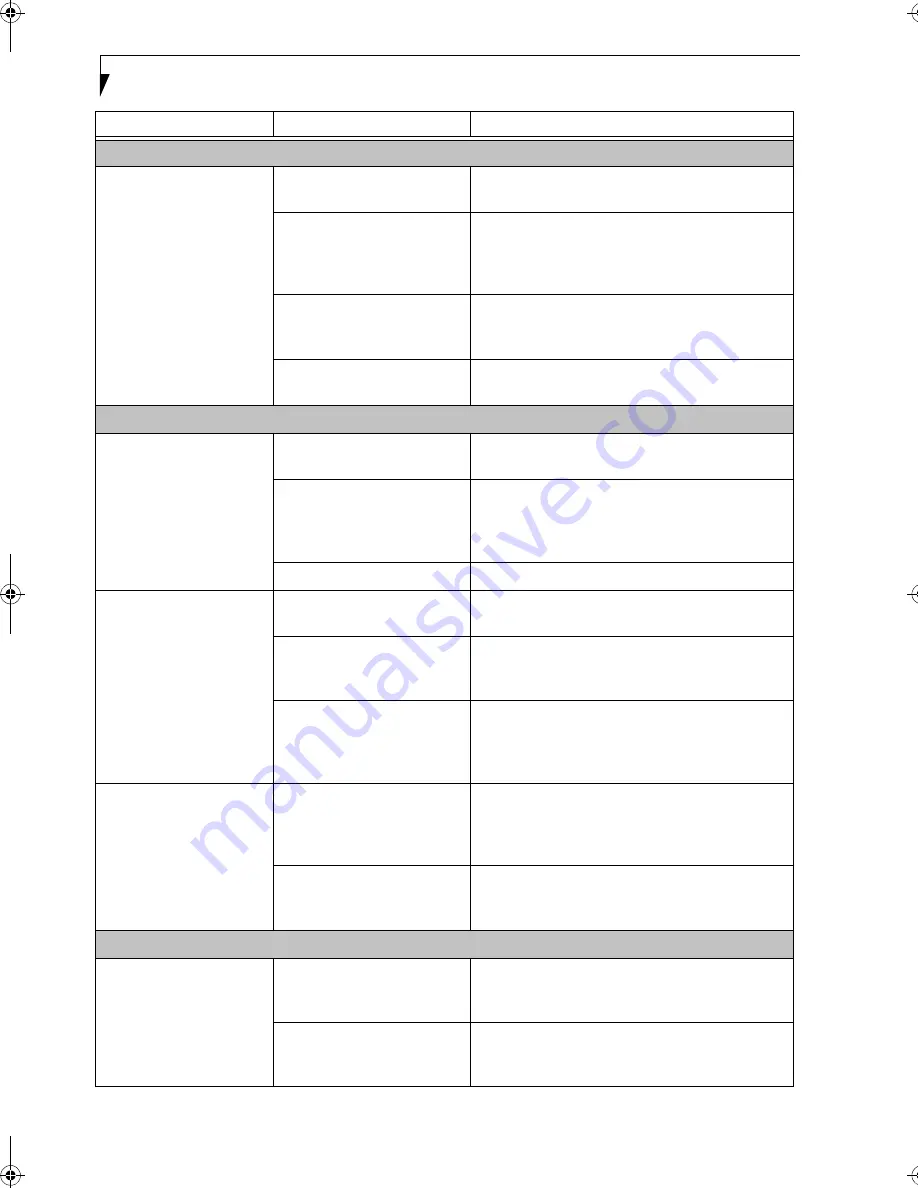
58
L i f e B o o k E S e r i e s N o t e b o o k – S e c t i o n 5
Hard Drive Problems
You cannot access your
hard drive.
The setup utility is incorrectly
set for your internal hard drive.
Set Primary Master correctly in the BIOS. (See BIOS
Setup Utility on page 31 for more information)
The wrong drive designator
was used by an application
when a bootable CD-ROM was
used to start the notebook.
Verify drive designator used by application is in use
by the operating system. When the operating system
is booted from a CD, drive designations are
automatically adjusted.
Security is set so your oper-
ating system cannot be started
without a password.
Verify your password and security settings.
The hard disk drive has
crashed.
Contact Fujitsu or your local authorized reseller for
a replacement hard disk drive.
Keyboard or Mouse Problems
The built-in keyboard does
not seem to work.
The notebook has gone into
Suspend mode.
Push the
Power and Suspend/Resume
button.
Your application has locked
out your keyboard.
Try to use your intergrated pointing device to restart
your system. If this fails, turn your LifeBook note-
book off using the power/suspend/resume button,
wait 10 seconds or more, and then turn it back on.
The NumLock key is set.
Press the NumLock key to reset it.
You have installed an
external keyboard or
mouse, and it does not
seem to work.
Your external device is not
properly installed.
Reinstall your device. (See Device Ports on page 51 for
more information)
Your operating system
software is not set up with the
correct driver for that device.
Check your device and operating system docu-
mentation and activate the proper driver.
Your mouse or keyboard is
connected to the wrong PS/2
port on the LAN Dock.
Plug the mouse into the PS/2 Mouse port and the
external keyboard or numeric key pad into the PS/2
Keyboard port. (See Device Ports on page 51 for more
information)
You have connected an
external keyboard or a
mouse and it seems to be
locking up the system.
Your operating system soft-
ware is not setup with the
correct software driver for that
device.
Check your device and operating system
documentation and activate the proper driver.
Your system has crashed.
Try to restart your LifeBook notebook. If that fails,
turn off the power using the power/suspend/resume
button, wait at least 10 seconds, and then power on.
Memory Problems
Your Power On screen, or
Main menu of the BIOS
setup utility information,
does not show the correct
amount of installed
memory.
Your memory upgrade module
is not properly installed.
Remove and reinstall your memory upgrade
module. (See Memory Upgrade Module on page 49
for more information)
You have a memory failure.
Check for Power On Self Test (POST) messages.
(See Power On Self Test Messages on page 64 for more
information)
Problem
Possible Cause
Possible Solutions
B5FH-8481-01EN-00.book Page 58 Wednesday, April 9, 2003 9:40 AM
Summary of Contents for Lifebook E4010
Page 2: ...L i f e B o o k E S e r i e s N o t e b o o k ...
Page 6: ...L i f e B o o k E S e r i e s N o t e b o o k ...
Page 7: ...1 1 Preface ...
Page 8: ...2 L i f e B o o k E S e r i e s N o t e b o o k S e c t i o n 1 ...
Page 10: ...L i f e B o o k E S e r i e s N o t e b o o k S e c t i o n 1 4 ...
Page 11: ...5 2 Getting to Know Your LifeBook Notebook ...
Page 12: ...6 L i f e B o o k E S e r i e s N o t e b o o k S e c t i o n 2 ...
Page 32: ...26 L i f e B o o k E S e r i e s N o t e b o o k S e c t i o n 2 ...
Page 33: ...27 3 Getting Started ...
Page 34: ...28 L i f e B o o k E S e r i e s N o t e b o o k S e c t i o n 3 ...
Page 42: ...36 L i f e B o o k E S e r i e s N o t e b o o k S e c t i o n 3 ...
Page 43: ...37 4 User Installable Features ...
Page 44: ...38 L i f e B o o k E S e r i e s N o t e b o o k S e c t i o n 4 ...
Page 59: ...53 5 Troubleshooting ...
Page 60: ...54 L i f e B o o k E S e r i e s N o t e b o o k S e c t i o n 5 ...
Page 74: ...68 L i f e B o o k E S e r i e s N o t e b o o k S e c t i o n 5 ...
Page 75: ...69 6 Care and Maintenance ...
Page 76: ...70 L i f e B o o k E S e r i e s N o t e b o o k S e c t i o n 6 ...
Page 80: ...74 L i f e B o o k E S e r i e s N o t e b o o k S e c t i o n 6 ...
Page 81: ...75 7 Specifications ...
Page 82: ...76 L i f e B o o k E S e r i e s N o t e b o o k S e c t i o n 7 ...
Page 88: ...82 L i f e B o o k E S e r i e s N o t e b o o k S e c t i o n 7 ...
Page 89: ...83 8 Glossary ...
Page 90: ...84 L i f e B o o k E S e r i e s N o t e b o o k S e c t i o n 8 ...
Page 96: ...90 L i f e B o o k E S e r i e s N o t e b o o k ...
Page 100: ...94 L i f e B o o k E S e r i e s N o t e b o o k ...
Page 101: ...95 Appendix Integrated Wireless LAN User s Guide Optional device ...
Page 102: ...96 L i f e B o o k E S e r i e s N o t e b o o k A p p e n d i x ...
Page 127: ...121 Index ...
Page 128: ...122 L i f e B o o k E S e r i e s N o t e b o o k ...
















































