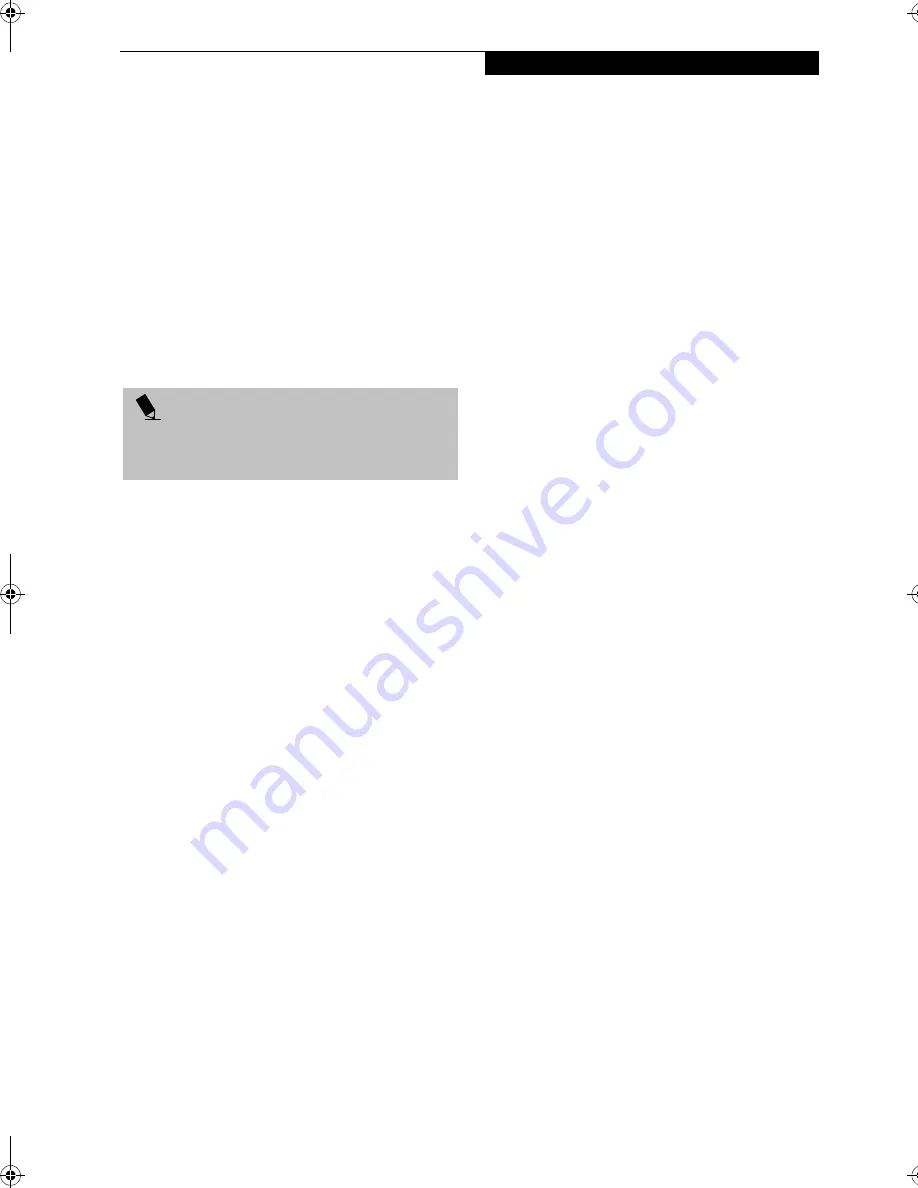
81
S p e c i f i c a t i o n s
APPLICATION DESCRIPTIONS
Adobe
Acrobat
Reader
The Adobe Acrobat Reader allows you to view, navigate,
and print PDF files from across all of the major
computing platforms.
Fujitsu BatteryAid Utility (Windows 2000)/
HotKey Utility (Windows XP)
Fujitsu BatteryAid allows you to optimize system power
by monitoring and managing battery status. Fujitsu
HotKey allows you to monitor and manage the status of
the screen brightness and system volume. (See your
BatteryAid online help for more information on the correct
way to use this program)
Drive Image Special Edition (DISE) by PowerQuest
DISE by PowerQuest provides a way to restore your
computer if you experience a hard disk crash or other
system failure. DISE is used to restore the factory image
and restore the system to its original state.
Intel SpeedStep (Windows 2000)
Intel SpeedStep allows your Lifebook to operate in dual
mode. When connected to AC source, the system oper-
ates in Maximum Performance mode. When powered by
battery, the system switches to Battery Optimized mode
to conserve battery life. SpeedStep software is automati-
cally loaded when you start your system and appears on
the system tray as flags in one of two modes:
(1) A checker flag indicates that the system is set for
Maximum Performance mode. (2) A blue flag with a
green center square indicates that the system is set for
Battery Optimized mode. You can change the setting or
disable the software by double-clicking the flag icon and
changing the settings in the Intel SpeedStep Technology
window.
LifeBook Application Panel Software
Your LifeBook notebook is pre-installed with software
utilities that let you operate and configure your Life-
Book Application Panel. These utilities are found under
the Start menu, under Programs, then under LifeBook
Application Panel. They include a CD Player, Applica-
tion Panel Setup, Application Panel Guide, Activate
Panel, Deactivate Panel and E-mail LED Setup.
LifeBook Security Panel Software
LifeBook Security Panel allows you to secure your Life-
Book notebook from unauthorized use. If the security
system is activated, upon starting your LifeBook note-
book or resuming from Suspend mode the security
system requires you to enter a password code using the
buttons on the 5-button Security Panel. After entering a
correct password, your LifeBook notebook resumes
system operation.
McAfee.com
VirusScan Online
VirusScan Online, by McAfee.com, is a web-based anti-
virus program that can be run from the McAfee.com
Web site after loading data or programs onto your Life-
Book notebook. It assists in the protection of the data
currently residing on your hard disk from destruction or
contamination due to computer virus.
(See your online help, or go to the McAfee web site at:
http://www.mcafee.com for more information on how and
when to run this program)
Netscape 7.0
Netscape 7.0 provides a suite of Internet tools.
Quicken 2003 New User Edition
Quicken 2003 by Intuit is a personal money manage-
ment program. It has features such as portfolio manage-
ment, account registries, on-line banking and bill paying
features.
P O I N T
As your notebook does not support the CPU Clock
control, the option is not active within the Power Control
menu of BatteryAid.
B5FH-8481-01EN-00.book Page 81 Wednesday, April 9, 2003 9:40 AM
Summary of Contents for Lifebook E4010
Page 2: ...L i f e B o o k E S e r i e s N o t e b o o k ...
Page 6: ...L i f e B o o k E S e r i e s N o t e b o o k ...
Page 7: ...1 1 Preface ...
Page 8: ...2 L i f e B o o k E S e r i e s N o t e b o o k S e c t i o n 1 ...
Page 10: ...L i f e B o o k E S e r i e s N o t e b o o k S e c t i o n 1 4 ...
Page 11: ...5 2 Getting to Know Your LifeBook Notebook ...
Page 12: ...6 L i f e B o o k E S e r i e s N o t e b o o k S e c t i o n 2 ...
Page 32: ...26 L i f e B o o k E S e r i e s N o t e b o o k S e c t i o n 2 ...
Page 33: ...27 3 Getting Started ...
Page 34: ...28 L i f e B o o k E S e r i e s N o t e b o o k S e c t i o n 3 ...
Page 42: ...36 L i f e B o o k E S e r i e s N o t e b o o k S e c t i o n 3 ...
Page 43: ...37 4 User Installable Features ...
Page 44: ...38 L i f e B o o k E S e r i e s N o t e b o o k S e c t i o n 4 ...
Page 59: ...53 5 Troubleshooting ...
Page 60: ...54 L i f e B o o k E S e r i e s N o t e b o o k S e c t i o n 5 ...
Page 74: ...68 L i f e B o o k E S e r i e s N o t e b o o k S e c t i o n 5 ...
Page 75: ...69 6 Care and Maintenance ...
Page 76: ...70 L i f e B o o k E S e r i e s N o t e b o o k S e c t i o n 6 ...
Page 80: ...74 L i f e B o o k E S e r i e s N o t e b o o k S e c t i o n 6 ...
Page 81: ...75 7 Specifications ...
Page 82: ...76 L i f e B o o k E S e r i e s N o t e b o o k S e c t i o n 7 ...
Page 88: ...82 L i f e B o o k E S e r i e s N o t e b o o k S e c t i o n 7 ...
Page 89: ...83 8 Glossary ...
Page 90: ...84 L i f e B o o k E S e r i e s N o t e b o o k S e c t i o n 8 ...
Page 96: ...90 L i f e B o o k E S e r i e s N o t e b o o k ...
Page 100: ...94 L i f e B o o k E S e r i e s N o t e b o o k ...
Page 101: ...95 Appendix Integrated Wireless LAN User s Guide Optional device ...
Page 102: ...96 L i f e B o o k E S e r i e s N o t e b o o k A p p e n d i x ...
Page 127: ...121 Index ...
Page 128: ...122 L i f e B o o k E S e r i e s N o t e b o o k ...
















































