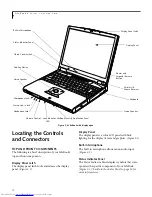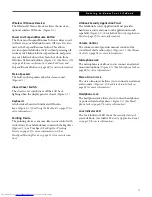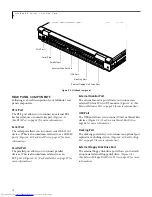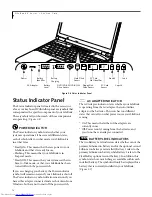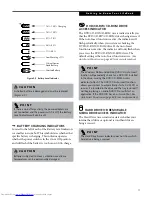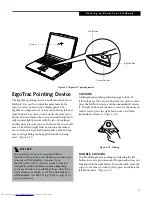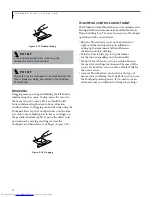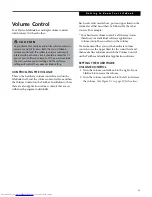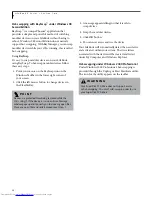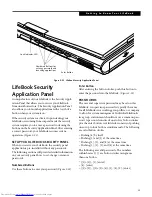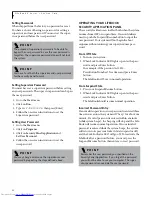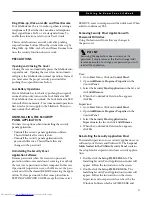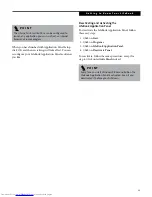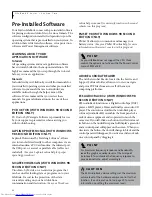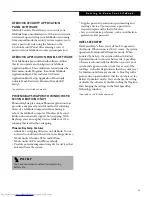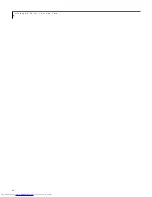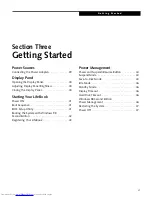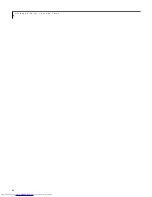24
L i f e B o o k E S e r i e s – S e c t i o n T w o
Figure 2-17 Double-clicking
DRAGGING
Dragging means pressing and holding the left button,
while moving the cursor. To drag, move the cursor to
the item you wish to move. Press and hold the left
button while moving the item to its new location
and then release it. Dragging can also be done using the
Touchpad. First, tap the Touchpad twice over the item
you wish to move making sure to leave your finger on
the pad after the final tap. Next, move the object to its
new location by moving your finger across the
Touchpad, and then release your finger.
(Figure 2-18)
Figure 2-18 Dragging
TOUCHPAD CONTROL ADJUSTMENT
The Windows Control Panel allows you to customize your
Touchpad with selections made from within the Mouse
Properties dialog box. There are four aspects of Touchpad
operation, which you can adjust:
■
Buttons: This tab lets you set up the buttons for
right or left handed operation, in addition to
setting up the time interval allowed between
clicks when double-clicking.
■
Pointers: This tab lets you set up the scheme
for the cursor depending on its functionality.
■
Motion: This tab lets you set up a relation between
the speed of your finger motion and the speed of the
cursor. It also allows you to enable a Pointer Trail for
the cursor arrow.
■
General: This tab allows you to choose the type of
mouse you are utilizing. Your LifeBook is setup to use
the Touchpad pointing device. If you wish to use an
external mouse you will need to change the settings.
P O I N T
If the interval between clicks is too long, the
double-click will not be executed.
P O I N T
Parameters for the Touchpad can be adjusted from the
Mouse Properties dialog box located in the Windows
Control Panel.
Summary of Contents for Lifebook E6150
Page 8: ...L i f e B o o k E S e r i e s ...
Page 10: ...L i f e B o o k E S e r i e s 2 ...
Page 12: ...4 L i f e B o o k E S e r i e s S e c t i o n O n e ...
Page 44: ...36 L i f e B o o k E S e r i e s S e c t i o n T w o ...
Page 46: ...38 L i f e B o o k E S e r i e s S e c t i o n T h r e e ...
Page 56: ...48 L i f e B o o k E S e r i e s S e c t i o n T h r e e ...
Page 58: ...50 L i f e B o o k E S e r i e s S e c t i o n F o u r ...
Page 78: ...70 L i f e B o o k E S e r i e s S e c t i o n F o u r ...
Page 80: ...70 L i f e B o o k E S e r i e s S e c t i o n F i v e ...
Page 96: ...86 L i f e B o o k E S e r i e s S e c t i o n F i v e ...
Page 98: ...88 L i f e B o o k E S e r i e s S e c t i o n S i x ...
Page 102: ...92 L i f e B o o k E S e r i e s S e c t i o n S i x ...
Page 104: ...94 L i f e B o o k E S e r i e s S e c t i o n S e v e n ...
Page 108: ...98 L i f e B o o k E S e r i e s S e c t i o n S e v e n ...
Page 109: ...G l o s s a r y 99 Section Eight Glossary ...
Page 110: ...L i f e B o o k E S e r i e s S e c t i o n E i g h t 100 ...
Page 116: ...106 L i f e B o o k E S e r i e s S e c t i o n E i g h t ...