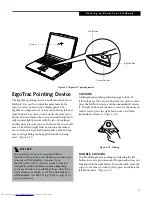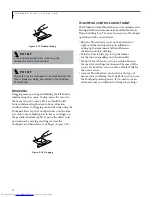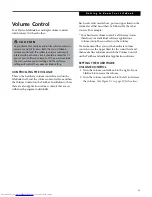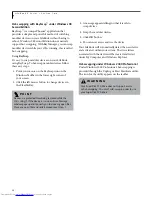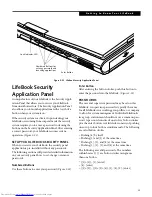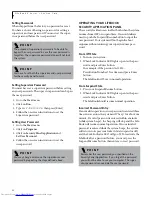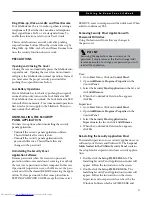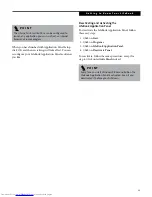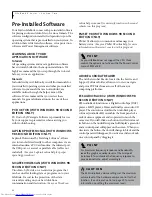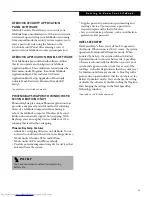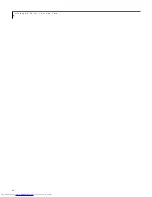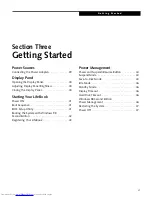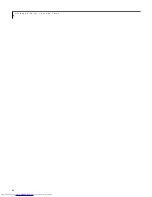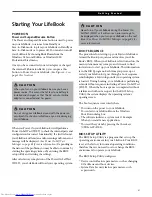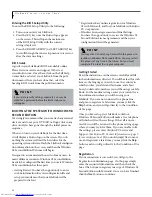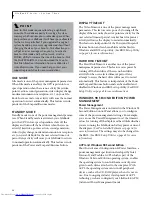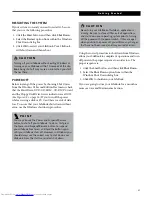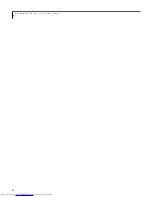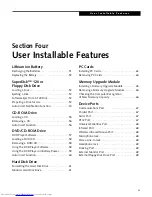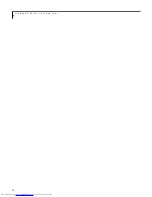35
G e t t i n g t o K n o w Y o u r L i f e B o o k
LIFEBOOK SECURITY APPLICATION
PANEL SOFTWARE
LifeBook Security Panel allows you to secure your
LifeBook from unauthorized use. If the security system
is activated, upon starting your LifeBook or resuming
from suspend mode the security system requires you to
enter a password code using the buttons on the
5-button Security Panel. After entering a correct
password, your LifeBook resumes system operation.
LIFEBOOK APPLICATION PANEL SOFTWARE
Your LifeBook is pre-installed with software utilities
that let you operate and configure your LifeBook
Application Panel. These utilities are found under the
Start menu, under Programs, then under LifeBook
Application Panel. They include a CD Player,
Application Panel Setup, Application Panel Guide,
Activate Panel, Deactivate Panel and E-mail LED
Setup*.
*Available on select LifeBook models.
PHOENIX BAYSWAP (WITH WINDOWS 98
SECOND EDITION ONLY)
Phoenix BaySwap is a unique Phoenix application that
provides a simple and powerful method of switching
drives of a LifeBook computer without having to
reboot the LifeBook computer. Windows 98 Second
Edition do not natively support hot swapping. With
BaySwap, you can swap bay devices while your OS is
running, this is called hot-swapping.
Phoenix BaySwap Features
■
Allows hot-swapping of devices on LifeBook. You do
not need to shut down the system to exchange devices.
■
Works under Windows 98 Second Edition.
■
Works under ACPI and APM seamlessly.
■
Provides power management integrity for devices that
enter and leave the system.
■
Supplies password protection upon inserting and
ejecting a device. Upon ejection, a password is
required to prevent the theft of devices.
■
Lets you customize preference, such as notification
preferences and password.
INTEL SPEEDSTEP
Intel SpeedStep* allows your Lifebook to operate in
dual mode. When connected to AC source, the system
operates in Maximum Performance mode. When
powered by battery, the system switches to Battery
Optimized mode to conserve battery life. SpeedStep
software is automatically loaded when you start your
system and appears on the system tray as one of the
two flags. A checker flag indicates that the system is set
for Maximum Performance mode. A blue flag with a
green center square indicates that the system is set for
Battery Optimized mode. You can change the setting
or disable the software by double-clicking the flag icon
and changing the settings in the Intel SpeedStep
Technology window.
*Available on select LifeBook models.
P O I N T
You have convenience without compromising
battery life.
Summary of Contents for Lifebook E6150
Page 8: ...L i f e B o o k E S e r i e s ...
Page 10: ...L i f e B o o k E S e r i e s 2 ...
Page 12: ...4 L i f e B o o k E S e r i e s S e c t i o n O n e ...
Page 44: ...36 L i f e B o o k E S e r i e s S e c t i o n T w o ...
Page 46: ...38 L i f e B o o k E S e r i e s S e c t i o n T h r e e ...
Page 56: ...48 L i f e B o o k E S e r i e s S e c t i o n T h r e e ...
Page 58: ...50 L i f e B o o k E S e r i e s S e c t i o n F o u r ...
Page 78: ...70 L i f e B o o k E S e r i e s S e c t i o n F o u r ...
Page 80: ...70 L i f e B o o k E S e r i e s S e c t i o n F i v e ...
Page 96: ...86 L i f e B o o k E S e r i e s S e c t i o n F i v e ...
Page 98: ...88 L i f e B o o k E S e r i e s S e c t i o n S i x ...
Page 102: ...92 L i f e B o o k E S e r i e s S e c t i o n S i x ...
Page 104: ...94 L i f e B o o k E S e r i e s S e c t i o n S e v e n ...
Page 108: ...98 L i f e B o o k E S e r i e s S e c t i o n S e v e n ...
Page 109: ...G l o s s a r y 99 Section Eight Glossary ...
Page 110: ...L i f e B o o k E S e r i e s S e c t i o n E i g h t 100 ...
Page 116: ...106 L i f e B o o k E S e r i e s S e c t i o n E i g h t ...