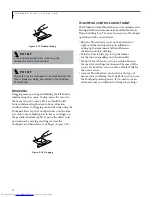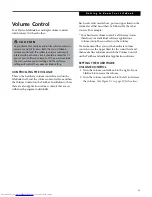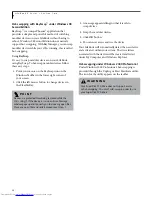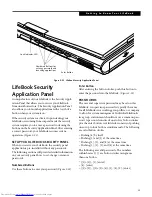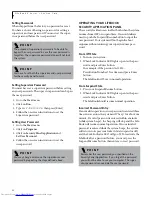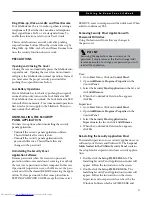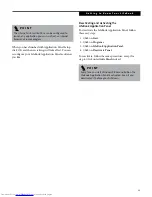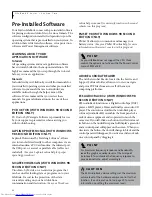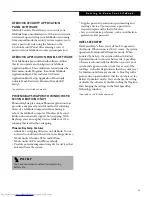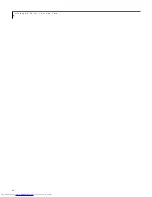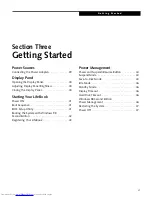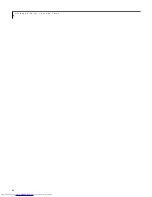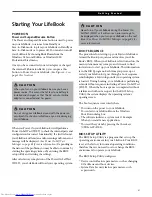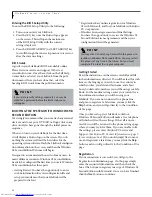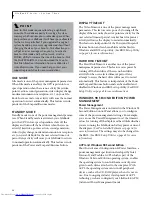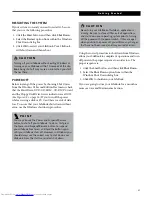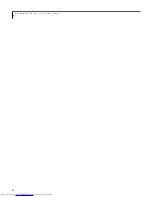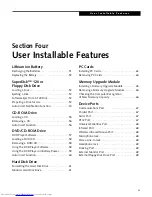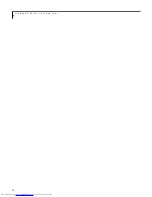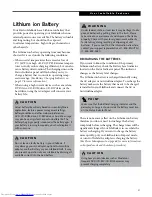37
G e t t i n g S t a r t e d
Section Three
Getting Started
Power Sources
Connecting the Power Adapters. . . . . . . . . . . . . 39
Display Panel
Opening the Display Panel . . . . . . . . . . . . . . . . . 40
Adjusting Display Panel Brightness . . . . . . . . . . . 40
Closing the Display Panel . . . . . . . . . . . . . . . . . . 40
Starting Your LifeBook
Power ON . . . . . . . . . . . . . . . . . . . . . . . . . . . . . 41
Boot Sequence . . . . . . . . . . . . . . . . . . . . . . . . . . 41
BIOS Setup Utility . . . . . . . . . . . . . . . . . . . . . . . 41
Booting the System with Windows 98
Second Edition . . . . . . . . . . . . . . . . . . . . . . . . . . 42
Registering Your LifeBook . . . . . . . . . . . . . . . . . 43
Power Management
Power and Suspend/Resume Button . . . . . . . . . 44
Suspend Mode. . . . . . . . . . . . . . . . . . . . . . . . . . 44
Save-to-Disk Mode . . . . . . . . . . . . . . . . . . . . . . 44
Idle Mode . . . . . . . . . . . . . . . . . . . . . . . . . . . . . 46
Standby Mode . . . . . . . . . . . . . . . . . . . . . . . . . . 46
Display Timeout. . . . . . . . . . . . . . . . . . . . . . . . . 46
Hard Disk Timeout. . . . . . . . . . . . . . . . . . . . . . . 46
Windows 98 Second Edition
Power Management . . . . . . . . . . . . . . . . . . . . . 46
Restarting the System . . . . . . . . . . . . . . . . . . . . 47
Power Off . . . . . . . . . . . . . . . . . . . . . . . . . . . . . 47
Summary of Contents for Lifebook E6150
Page 8: ...L i f e B o o k E S e r i e s ...
Page 10: ...L i f e B o o k E S e r i e s 2 ...
Page 12: ...4 L i f e B o o k E S e r i e s S e c t i o n O n e ...
Page 44: ...36 L i f e B o o k E S e r i e s S e c t i o n T w o ...
Page 46: ...38 L i f e B o o k E S e r i e s S e c t i o n T h r e e ...
Page 56: ...48 L i f e B o o k E S e r i e s S e c t i o n T h r e e ...
Page 58: ...50 L i f e B o o k E S e r i e s S e c t i o n F o u r ...
Page 78: ...70 L i f e B o o k E S e r i e s S e c t i o n F o u r ...
Page 80: ...70 L i f e B o o k E S e r i e s S e c t i o n F i v e ...
Page 96: ...86 L i f e B o o k E S e r i e s S e c t i o n F i v e ...
Page 98: ...88 L i f e B o o k E S e r i e s S e c t i o n S i x ...
Page 102: ...92 L i f e B o o k E S e r i e s S e c t i o n S i x ...
Page 104: ...94 L i f e B o o k E S e r i e s S e c t i o n S e v e n ...
Page 108: ...98 L i f e B o o k E S e r i e s S e c t i o n S e v e n ...
Page 109: ...G l o s s a r y 99 Section Eight Glossary ...
Page 110: ...L i f e B o o k E S e r i e s S e c t i o n E i g h t 100 ...
Page 116: ...106 L i f e B o o k E S e r i e s S e c t i o n E i g h t ...