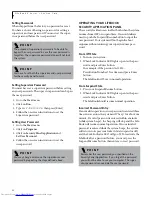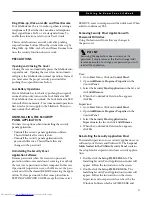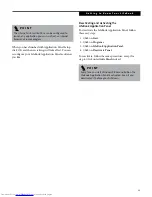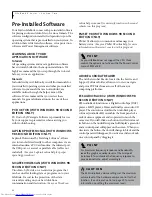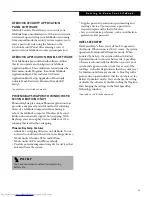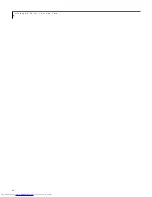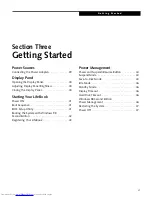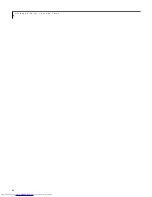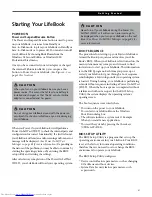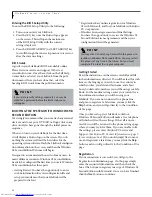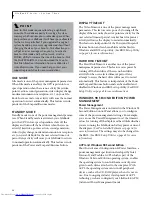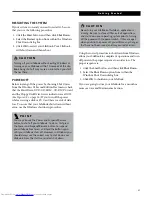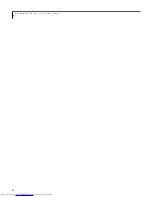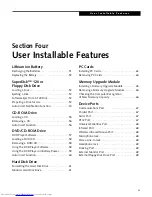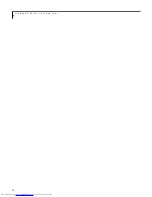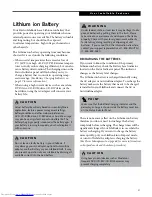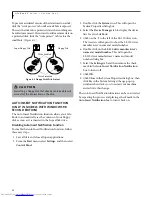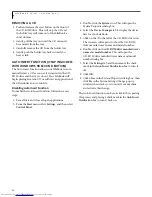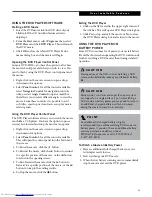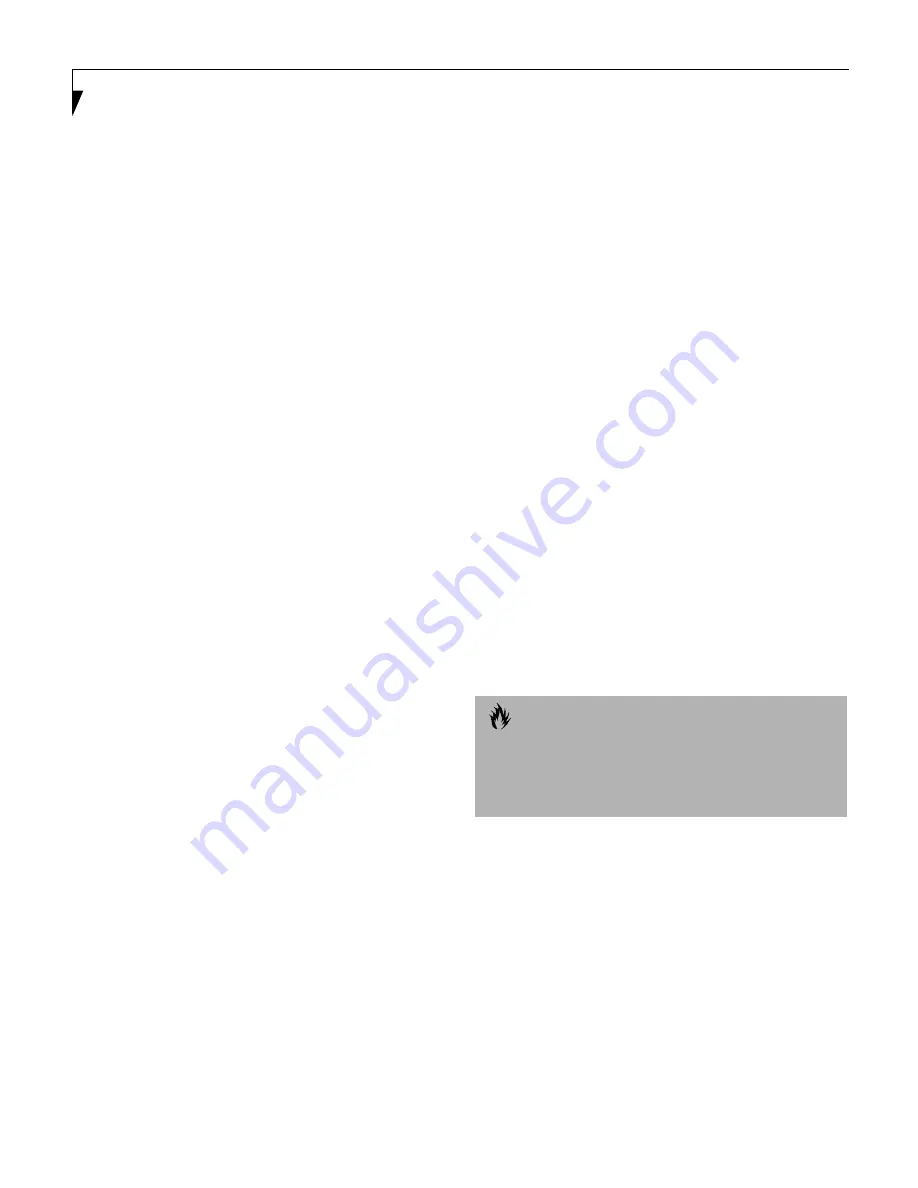
44
L i f e B o o k E S e r i e s – S e c t i o n T h r e e
Power Management
Your LifeBook has many options and features for
conserving battery power. Some of these features are
automatic and need no user intervention, such as those
for the internal modem. However, others depend on the
parameters you set to best suit your operating condi-
tions, such as those for the display brightness. Internal
power management for your LifeBook may be
controlled from settings made in your operating system,
pre-bundled power management application*, or from
settings made in BIOS setup utility.
Besides the options available for conserving battery
power, there are also some things that you can do to
prevent your battery from running down as quickly.
For example, you can create an appropriate power saving
profile, put your LifeBook into Suspend mode when it
is not performing an operation, and you can limit the
use of high power devices. As with all mobile, battery
powered computers, there is a trade-off between
performance and power savings.
* Available on LifeBook models with Windows 98
Second Edition pre-installed.
POWER AND SUSPEND/RESUME BUTTON
When your LifeBook is active, the Power and Suspend/
Resume button can be used to manually put your Life-
Book into Suspend mode. Push the Power and Suspend/
Resume button when your LifeBook is active, but not
actively accessing anything, and immediately release the
button. You will hear two short beeps and your system
will enter Suspend mode.
If your LifeBook is suspended, pushing the Power and
Suspend/Resume button will return your LifeBook to
active operation. You can tell whether or not your
system is in Suspend mode by looking at the Power indi-
cator.
(See Figure 2-8 on page 16 for location)
If the indi-
cator is visible and not flashing, your LifeBook is fully
operational. If the indicator is both visible and flashing,
your LifeBook is in Suspend mode. If the indicator is not
visible at all, the power is off or your LifeBook is in Save-
to-Disk mode
(See Save-to-Disk Mode)
TBD - VERIFY>PG. 47 BY ENGINEERING
SUSPEND MODE
Suspend or Standby mode in Windows 98 Second
Edition saves the contents of your LifeBook’s system
memory during periods of inactivity by maintaining
power to critical parts. This mode will turn off the CPU,
the display, the hard drive, and all of the other internal
components except those necessary to maintain system
memory and allow for restarting. Your LifeBook can be
put in Suspend mode by:
■
Pressing the Power and Suspend/Resume button when
your system is turned on.
■
Selecting Standby from the Windows Shut Down menu.
■
Timing out from lack of activity.
■
Allowing the battery to reach the Dead Battery
Warning condition.
Your LifeBook’s system memory typically stores the
file(s) on which you are working, open application(s)
information, and any other data required to support the
operation(s) in progress. When you resume operation
from Suspend mode, your LifeBook will return to the
point where it left off. You must use the Power and
Suspend/Resume button to resume operation, and there
must be an adequate power source available, or your
LifeBook will not resume.
SAVE-TO-DISK MODE
The Save-to-Disk mode saves the contents of your
LifeBook’s system memory to the hard drive as a part
of the Suspend/Resume mode. Your LifeBook is
pre-configured to perform this function. The Save-to-
Disk mode can also be configured through the system
BIOS to run in other ways depending on what you need
to accomplish.
(See BIOS Setup Utility on page 41 for
more information)
C A U T I O N
If you are running your LifeBook on battery power, be
aware that the battery continues to discharge while
your LifeBook is in Suspend mode, though not as fast as
when fully operational.
Summary of Contents for Lifebook E6150
Page 8: ...L i f e B o o k E S e r i e s ...
Page 10: ...L i f e B o o k E S e r i e s 2 ...
Page 12: ...4 L i f e B o o k E S e r i e s S e c t i o n O n e ...
Page 44: ...36 L i f e B o o k E S e r i e s S e c t i o n T w o ...
Page 46: ...38 L i f e B o o k E S e r i e s S e c t i o n T h r e e ...
Page 56: ...48 L i f e B o o k E S e r i e s S e c t i o n T h r e e ...
Page 58: ...50 L i f e B o o k E S e r i e s S e c t i o n F o u r ...
Page 78: ...70 L i f e B o o k E S e r i e s S e c t i o n F o u r ...
Page 80: ...70 L i f e B o o k E S e r i e s S e c t i o n F i v e ...
Page 96: ...86 L i f e B o o k E S e r i e s S e c t i o n F i v e ...
Page 98: ...88 L i f e B o o k E S e r i e s S e c t i o n S i x ...
Page 102: ...92 L i f e B o o k E S e r i e s S e c t i o n S i x ...
Page 104: ...94 L i f e B o o k E S e r i e s S e c t i o n S e v e n ...
Page 108: ...98 L i f e B o o k E S e r i e s S e c t i o n S e v e n ...
Page 109: ...G l o s s a r y 99 Section Eight Glossary ...
Page 110: ...L i f e B o o k E S e r i e s S e c t i o n E i g h t 100 ...
Page 116: ...106 L i f e B o o k E S e r i e s S e c t i o n E i g h t ...