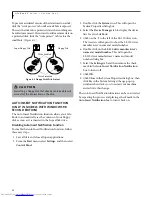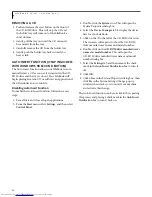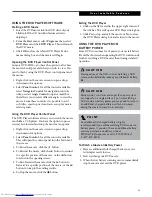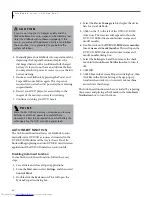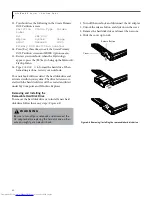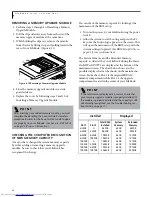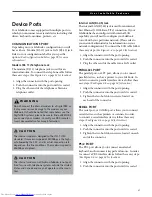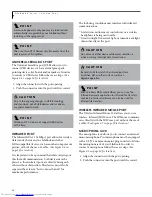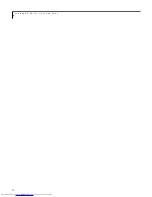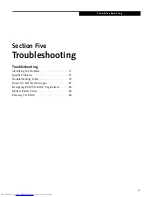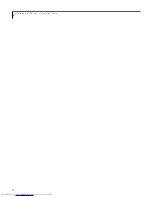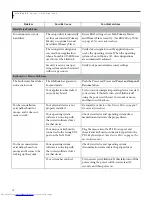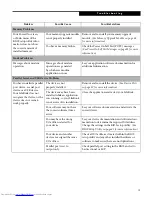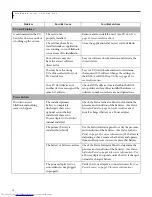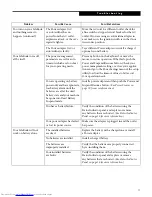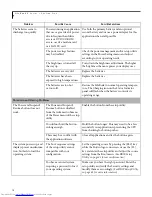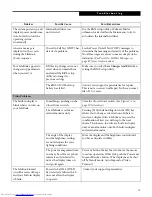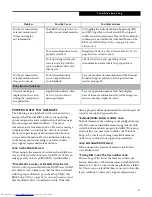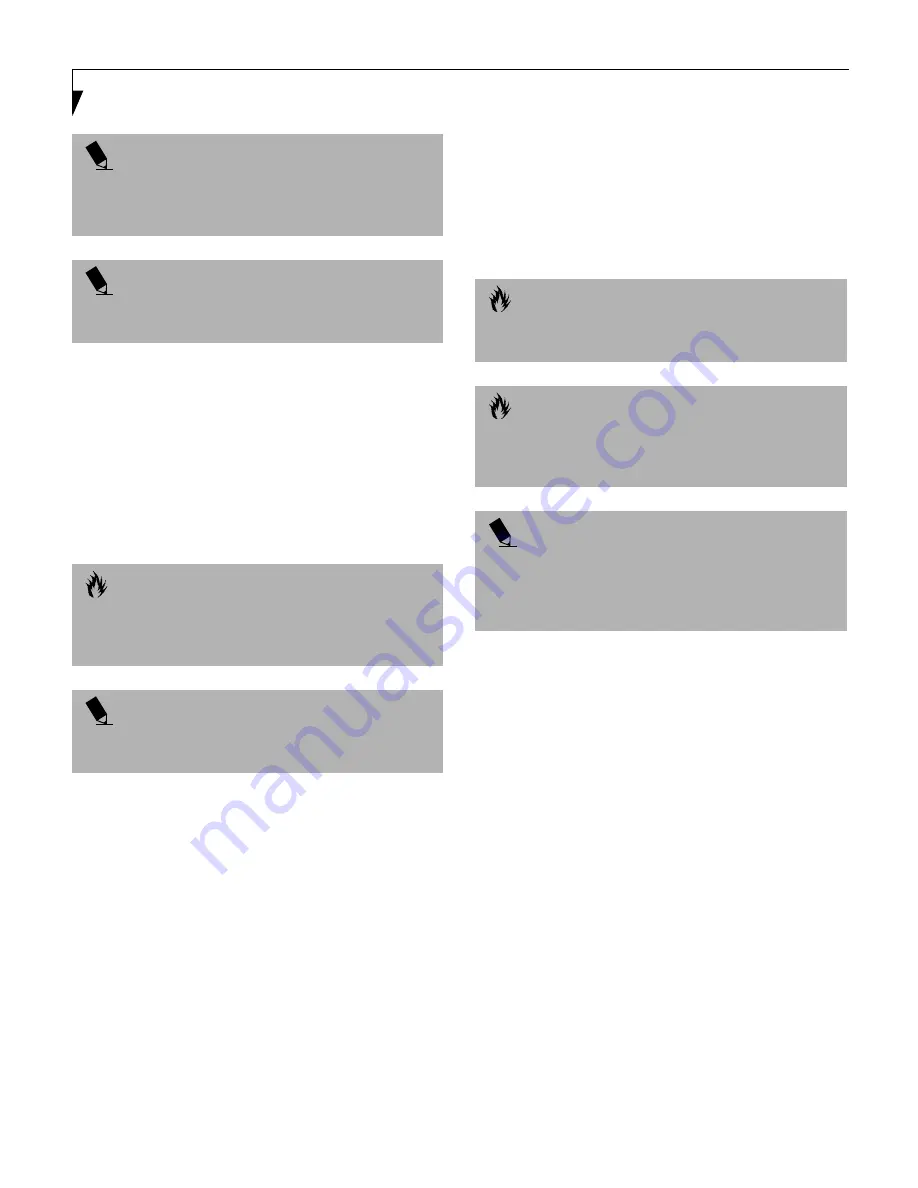
68
L i f e B o o k E S e r i e s – S e c t i o n F o u r
UNIVERSAL SERIAL BUS PORT
The Universal Serial Bus port (USB) allows you to
connect USB devices such as external game pads,
pointing devices, keyboards and/or speakers. In order
to connect a USB device follow these easy steps:
(See
Figure 2-6 on page 14 for location)
1. Align the connector with the port opening.
2. Push the connector into the port until it is seated.
INFRARED PORT
The Infrared IrDA 1.1 (4Mbps) port allows for wireless
data transfer between your LifeBook and other
IrDA-compatible devices, such as another computer or a
printer, without the use of a cable.
(See Figure 2-4 on
page 12 for location)
It is important to keep in mind that while carrying out
this form of communication, both devices must be
placed so their infrared ports are directly facing each
other without obstruction. The devices must also be
separated by at least 6" but no more than 36" for
maximum performance.
The following conditions may interfere with infrared
communications:
■
A television, radio remote control unit, or a wireless
headphone is being used nearby.
■
Direct sunlight, fluorescent light, or incandescent light
shines directly on the port.
WIRELESS INFRARED MOUSE PORT
The Wireless Infrared Mouse Port allows you to use a
wireless, Infrared (IR) Mouse. The IR Mouse communi-
cates directly with the IR Mouse port without the use of
a cable.
(See Figure 2-3 on page 10 for location)
MICROPHONE JACK
The microphone jack allows you to connect an external
mono microphone. Your microphone must be equipped
with a 1/8"(3.5 mm) mono mini-plug in order to fit into
the microphone jack of your LifeBook. In order to
connect a microphone follow these easy steps:
(See
Figure 2-3 on page 10 for location)
1. Align the connector with the port opening.
2. Push the connector into the port until it is seated.
P O I N T
A mouse, keyboard, or keypad may be installed and
automatically recognized by your LifeBook without
restarting or changing setups.
P O I N T
The use of two PS/2 devices simultaneously from the
port requires a PS/2 splitter.
C A U T I O N
Due to the ongoing changes in USB technology
and standards, not all USB devices and/or drivers
are guaranteed to work.
P O I N T
Windows NT 4.0 does not support USB devices
at this time.
C A U T I O N
Do not move either device while communication is
active as it may interrupt data transmission.
C A U T I O N
Be careful not to scratch the infrared port lens.
Scratches, dirt, or other surface marks can
degrade operation.
P O I N T
With Windows 98 Second Edition, you can use the
Infrared Recipient application for infrared file transfers.
LapLink Professional software can also be used for
infrared file transfers.
Summary of Contents for Lifebook E6150
Page 8: ...L i f e B o o k E S e r i e s ...
Page 10: ...L i f e B o o k E S e r i e s 2 ...
Page 12: ...4 L i f e B o o k E S e r i e s S e c t i o n O n e ...
Page 44: ...36 L i f e B o o k E S e r i e s S e c t i o n T w o ...
Page 46: ...38 L i f e B o o k E S e r i e s S e c t i o n T h r e e ...
Page 56: ...48 L i f e B o o k E S e r i e s S e c t i o n T h r e e ...
Page 58: ...50 L i f e B o o k E S e r i e s S e c t i o n F o u r ...
Page 78: ...70 L i f e B o o k E S e r i e s S e c t i o n F o u r ...
Page 80: ...70 L i f e B o o k E S e r i e s S e c t i o n F i v e ...
Page 96: ...86 L i f e B o o k E S e r i e s S e c t i o n F i v e ...
Page 98: ...88 L i f e B o o k E S e r i e s S e c t i o n S i x ...
Page 102: ...92 L i f e B o o k E S e r i e s S e c t i o n S i x ...
Page 104: ...94 L i f e B o o k E S e r i e s S e c t i o n S e v e n ...
Page 108: ...98 L i f e B o o k E S e r i e s S e c t i o n S e v e n ...
Page 109: ...G l o s s a r y 99 Section Eight Glossary ...
Page 110: ...L i f e B o o k E S e r i e s S e c t i o n E i g h t 100 ...
Page 116: ...106 L i f e B o o k E S e r i e s S e c t i o n E i g h t ...