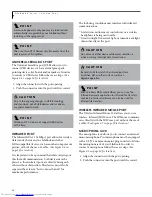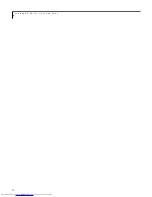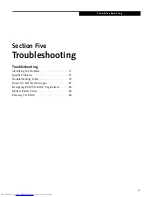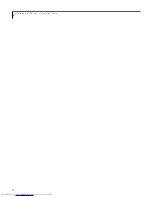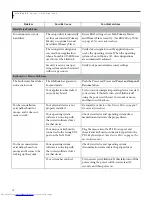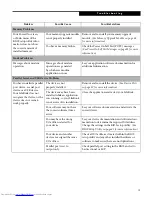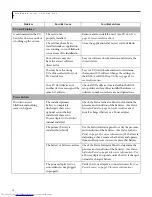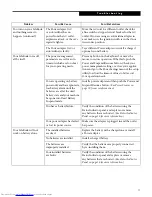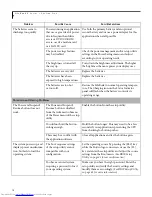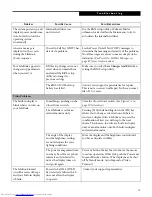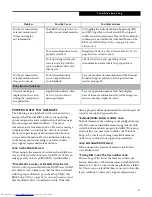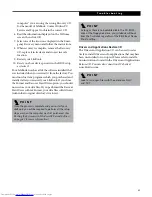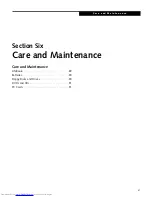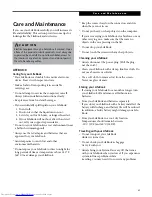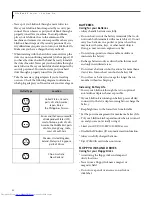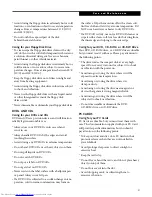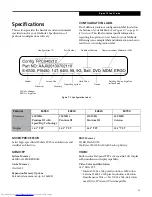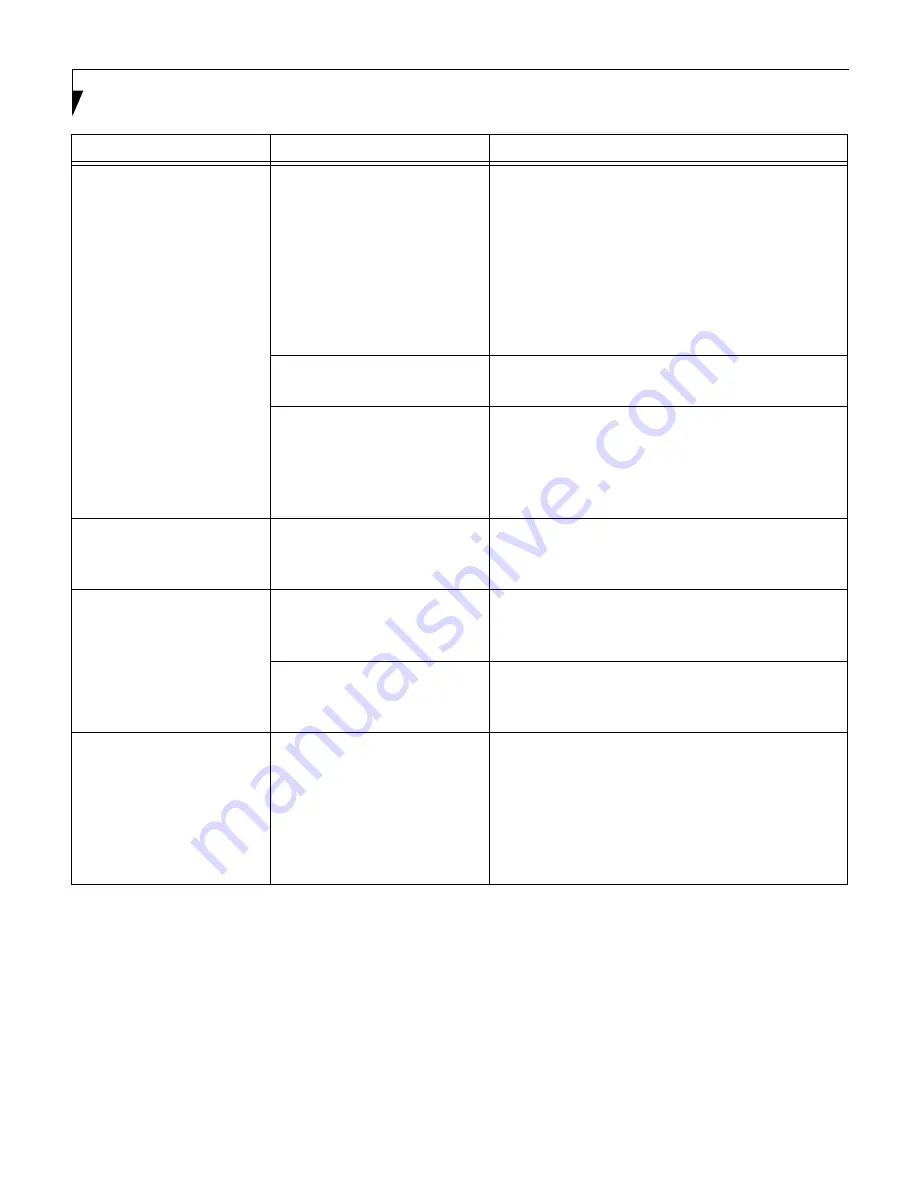
80
L i f e B o o k E S e r i e s – S e c t i o n F i v e
The display goes blank by
itself after you have been
using it.
The LifeBook has gone into
Video timeout, Standby mode,
Suspend mode or Save-to-Disk
mode because you have not
used it for a period of time.
Press any button on the keyboard, or move the
mouse to restore operation. If that fails, push the
Power and Suspend/Resume button. Check your
power management settings, or close your applica-
tions
and go to the Power Savings menu of the setup
utility to adjust the timeout values to better suit
your operation needs.
(See BIOS Setup Utility on
page 41 for more information)
Something is pushing on the
Closed Cover switch.
Check the Closed Cover switch.
(See Figure 2-3 on
page 10 for location)
The power management time-
outs may be set for very short
intervals and you failed to
notice the display come on
and go off again.
Press any button on the keyboard, or move the mouse
to restore operation. If that fails, push the Power and
Suspend/Resume button. (The display may be shut
off by Standby Mode, Auto Suspend or Video
Timeout)
The Built-in Display does
not close.
A foreign object, such as a
paper clip, is stuck between the
display and the keyboard.
Remove all foreign objects from the keyboard.
The Built-in Display has
bright or dark spots.
If the spots are very tiny and
few in number, this is normal
for a large LCD display.
This is normal; do nothing.
If the spots are numerous or
large enough to interfere with
your operation needs.
Display is faulty; contact your support representative.
The application display
uses only a portion of your
screen and is surrounded
by a dark frame.
You are running an
application that does not
support 800 x 600 pixel
resolution display and display
compression is enabled.
Display compression gives a clearer but smaller
display for applications that do not support 800 x
600 pixel resolution. You can fill the screen but have
less resolution by changing your display compres-
sion setting, (See the Video Features submenu,
located within the Advanced menu of the BIOS.
(See
BIOS Setup Utility on page 41 for more information)
Problem
Possible Cause
Possible Solutions
Summary of Contents for Lifebook E6150
Page 8: ...L i f e B o o k E S e r i e s ...
Page 10: ...L i f e B o o k E S e r i e s 2 ...
Page 12: ...4 L i f e B o o k E S e r i e s S e c t i o n O n e ...
Page 44: ...36 L i f e B o o k E S e r i e s S e c t i o n T w o ...
Page 46: ...38 L i f e B o o k E S e r i e s S e c t i o n T h r e e ...
Page 56: ...48 L i f e B o o k E S e r i e s S e c t i o n T h r e e ...
Page 58: ...50 L i f e B o o k E S e r i e s S e c t i o n F o u r ...
Page 78: ...70 L i f e B o o k E S e r i e s S e c t i o n F o u r ...
Page 80: ...70 L i f e B o o k E S e r i e s S e c t i o n F i v e ...
Page 96: ...86 L i f e B o o k E S e r i e s S e c t i o n F i v e ...
Page 98: ...88 L i f e B o o k E S e r i e s S e c t i o n S i x ...
Page 102: ...92 L i f e B o o k E S e r i e s S e c t i o n S i x ...
Page 104: ...94 L i f e B o o k E S e r i e s S e c t i o n S e v e n ...
Page 108: ...98 L i f e B o o k E S e r i e s S e c t i o n S e v e n ...
Page 109: ...G l o s s a r y 99 Section Eight Glossary ...
Page 110: ...L i f e B o o k E S e r i e s S e c t i o n E i g h t 100 ...
Page 116: ...106 L i f e B o o k E S e r i e s S e c t i o n E i g h t ...