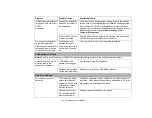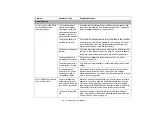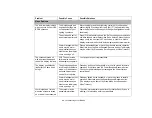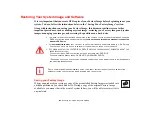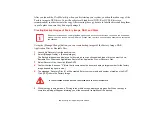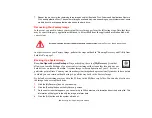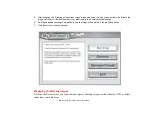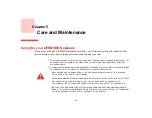99
- Troubleshooting Your LIFEBOOK
Video Problems
The built-in display is blank
when you turn on your LIFE-
BOOK notebook.
The display angle and
brightness settings are
not adequate for your
lighting conditions.
Move the display and the brightness control until you have ade-
quate visibility. Pressing either the [F6] or [F7] keys while holding
down the [Fn] key also allows you to change the brightness level of
the display.
The notebook is set for
an external monitor only.
Press [F10] while holding down the [Fn] key change your selection
of where to send your display video. Each time you press the keys
brings you to the next choice. The choices, in order are: built-in
display, external monitor, both built-in display and external monitor.
Power management tim-
eouts may be set for
short intervals and you
didn’t notice the display
come on and go off.
Press a keyboard button or move the mouse to restore operation.
If that fails, push the Power/Suspend/Resume button. (The display
may be shut off by Sleep mode, Auto Suspend or Video Timeout)
The notebook turned on
with a series of beeps and
the built-in display is blank.
POST has detected a
failure which does not
allow display to operate.
Contact your support representative.
The display goes blank by
itself after you have been
using it.
The notebook has gone
into Sleep or Hibernate
mode, or Video timeout
because it hasn’t been
used it for a long time.
Press any button on the keyboard, or move the mouse to restore
operation. If that fails, push the Power/Suspend/Resume button.
Check your power management settings in the Power Options
control panel.
Power management tim-
eouts may be set for
short intervals and you
didn’t notice the display
come on and go off.
Press any button on the keyboard, or move the mouse to restore
operation. If that fails, push the Power/Suspend/Resume button.
(The display may be shut off by Sleep Mode, Auto Suspend or
Video Timeout)
Your display won’t turn on
when the system is turned
on or when it has resumed.
The system may be
password-protected.
Check the status indicator panel to verify that the Security icon is
blinking. If it is blinking, enter your password.
Problem
Possible Cause
Possible Solutions