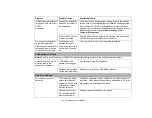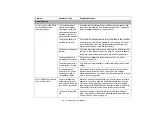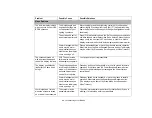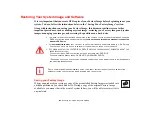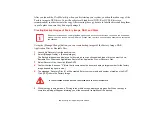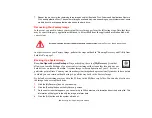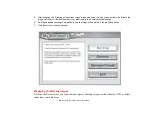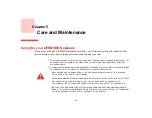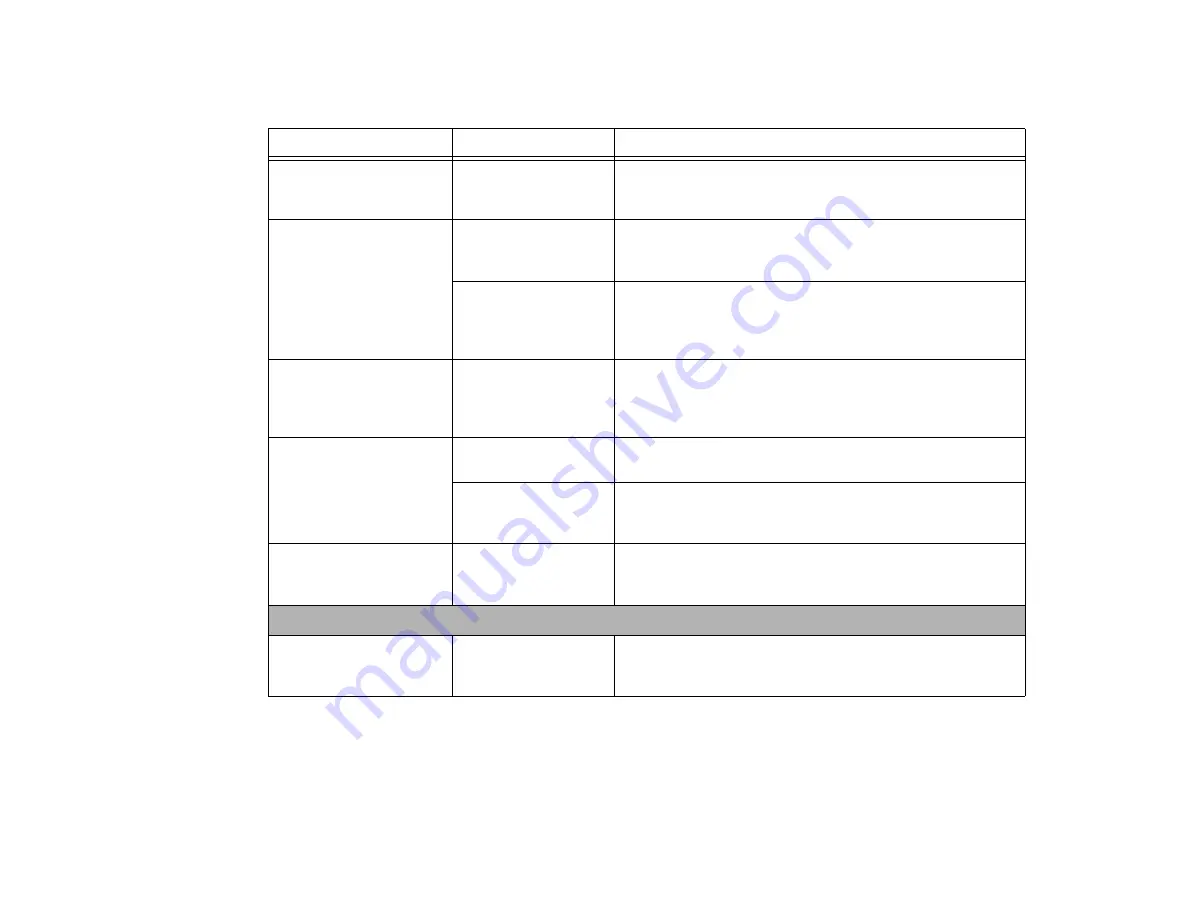
100
- Troubleshooting Your LIFEBOOK
The display does not close.
A foreign object is stuck
between the display and
keyboard.
Remove all foreign objects from the keyboard.
The display has bright or
dark spots.
If the spots are very tiny
and few, this is normal
for a large LCD display.
This is normal; do nothing.
If the spots are numer-
ous or large enough to
interfere with your oper-
ation needs.
Display is faulty; contact your support representative.
The Display is dark when on
battery power.
Power Management util-
ity default is set on low
brightness to conserve
power.
Press [Fn] + [F7] to increase brightness or double-click on the bat-
tery gauge and adjust Power Control under battery settings.
You have connected an
external monitor and it does
not display any information.
Your external monitor is
not properly installed.
Reinstall your device.
See “External Video Port” on page 84.
Your operating system is
not set up with the
correct device driver.
Check your device and operating system documentation and acti-
vate the proper driver.
You have connected an
external monitor and it does
not come on.
Your external monitor is
not compatible with your
LIFEBOOK notebook.
See your monitor documentation and the External Monitor Support
portions of the Specifications section. See “Specifications” on
page 122.
Miscellaneous Problems
Error message is displayed
on the screen during the
operation of an application.
Application software
often has its own set of
error message displays.
See your application manual and help displays screens for more
information. Not all messages are errors some may simply be sta-
tus.
Problem
Possible Cause
Possible Solutions