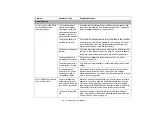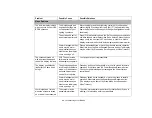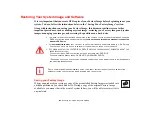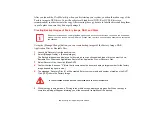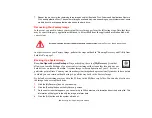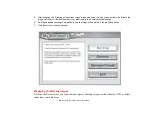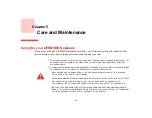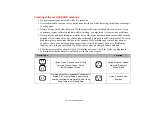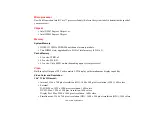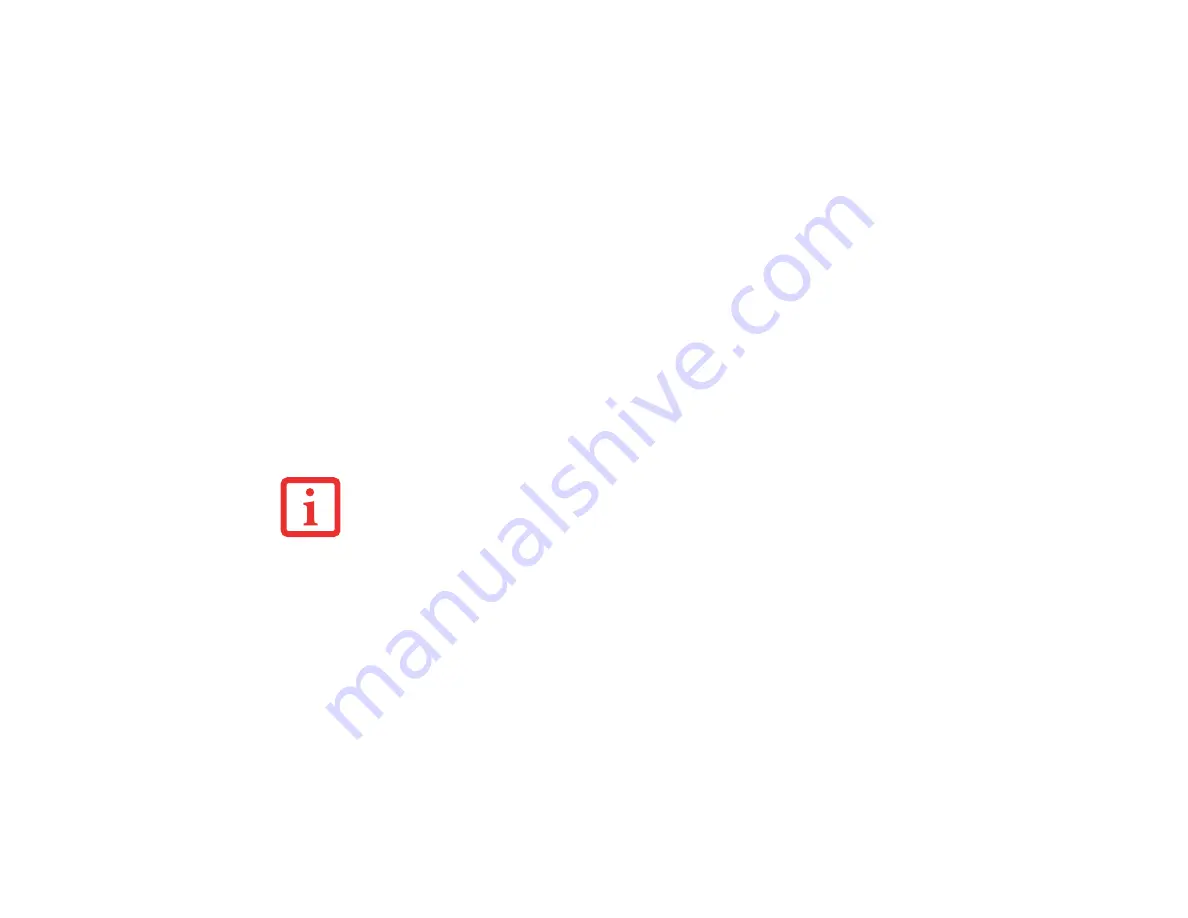
108
- Restoring Your System Image and Software
Running Recovery and Utility from hard disk
1
Turn on or reboot your system. When the Fujitsu logo appears, press [F12] key.
2
Cursor down to <Recovery and Utility> and press the [Enter] key.
3
While the files are being loaded from the disc, a progress bar will appear at the bottom of the screen.
4
When the System Recovery Options dialog opens, select a new keyboard layout, if necessary, then click [Next].
5
When the Operating System dialog appears, select “Use recovery tools...”, then click [Next].
6
If necessary, enter your password, then click [OK].
7
When System Recovery Options window appears, click on Recovery and Utility.
8
The Recovery and Utility screen appears on the screen with three tabs: Diagnostics, Recovery and Utility.
Please note that Diagnostics tab is not supported on certain LifeBook/Stylistic models when running Recovery
and Utility from the hard disk. In order to restore the operating system, please use the middle icon “Restoring
the Factory Image (only C:\drive)” under the Recovery tab.
Running Recovery and Utility from the Bootable disc
To verify/change boot-up priority (rather than booting-up from a hard drive or external floppy drive), perform the following steps:
1
Power on your system. When the Fujitsu logo appears on the screen. press the [Enter] key or click on the left
mouse or touchpad button; the SecureCore™ Menu will appear.
2
Select the
Boot Menu
from the SecureCore Menu.
3
Highlight the
CD/DVD
option.
4
Insert the bootable disc into the drive tray.
5
Click [OK]. While the files are being loaded from the disc, a progress bar will appear at the bottom of the screen.
6
When the System Recovery Options dialog opens, select a new keyboard layout, if necessary, then click [Next].
7
When the Operating System dialog appears, click [Next].
8
If necessary, enter your password, then click [OK].
T
HE
BOOTABLE
DISC
CAN
ONLY
BE
USED
WITH
THE
SYSTEM
WITH
WHICH
IT
WAS
PURCHASED
.