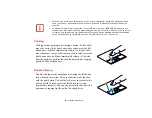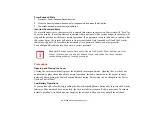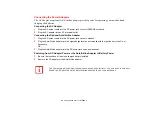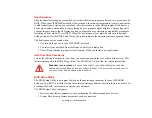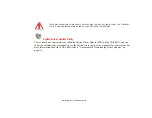41
- LIFEBOOK Security/Application Panel
Reinstalling the Security/Application Panel
To reinstall supervisor or user security application, you will need your Drivers and Applications CD. The
Utilities/Security Application Panel
folder contains two separate folders:
Supervisor
and
User
. The
setup files for supervisor and user security applications are contained in those folders.
1
Go to the
Utilities/Security Application Panel/Supervisor
folder on the CD and double-click the
setupS.exe
file. The Installing Security Panel Application window will appear. Follow the instructions on the screen.
2
Go to the
Utilities/Security Application Panel/User
folder on the CD and double-click the
setup.exe
file. The
Installing Security Panel Application window will appear. Follow the instructions on the screen.
Supervisor and user passwords can be set via Windows software using the FJSECS.exe and FJSECU.exe
files, respectively. FJSECU.exe for the user password cannot run without first setting a supervisor
password. You need to run FJSECS.exe first to set the supervisor password. Follow instructions under
Setting Passwords on page 37.
If you forget both passwords, contact Fujitsu America Service and Support at 1-800-8FUJITSU (1-800-
838-5487). Fujitsu America charges a service fee for unlocking a password restricted LIFEBOOK
notebook. When calling please have a valid credit card and provide proof of ownership. You will then be
given instructions on where to ship your notebook.
Launching Applications with the Security/Application Panel
The security panel also enables you to launch applications with the touch of a button when your system is
on. Pressing any of the buttons will launch a pre-defined or user-defined application. Your notebook is
pre-installed with software utilities that let you operate and configure your LIFEBOOK
Security/Application Panel. These utilities are found in the Start menu, under
Settings
>
Control Panel
>
Button
. They include
Support
,
ECO
,
Presentation
, and
Lock this computer
.
Configuring your LIFEBOOK Application Panel
When you start Windows, the LIFEBOOK Application Panel is automatically activated. As an application
launcher, the LIFEBOOK Application Panel is very flexible, giving you a variety of options. To set up the
Panel to best suit your needs, we have provided the Application Panel Setup utility that quickly and easily
helps you make the most of this valuable feature.