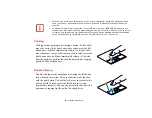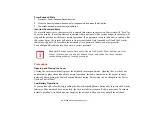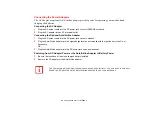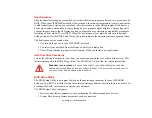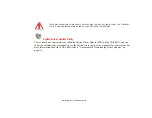42
- LIFEBOOK Security/Application Panel
To configure your LIFEBOOK Application Panel with Application Panel Setup:
1
Click on [Start] >
Control Panel
>
Button
.
2
The Button Setting utility will appear. There are tabs that correspond to the application buttons on the
LIFEBOOK Application Panel. When you receive your notebook, these buttons are pre-configured to launch
specific programs, as follows:
To change an application associated with the Application buttons, click on the tab for the button you would
like to reconfigure – for example, Support. Click on [Application registration...] from Start Menu, scroll
down the list of applications, click on the application you wish to launch with the Support button, and then
click [Next]. In the next screen, select whether you want a sound to play when the selected program starts
up. Click [Next], then click [Finish]. The button will now launch the new application.
When you have finished with Application Panel Setup click OK, and the new settings will take effect. You
can reconfigure your LIFEBOOK Application Panel as often as you like.
Deactivating and Activating the LIFEBOOK Application Panel
To deactivate the LIFEBOOK Application Panel, follow these easy steps.
Click on
Start
.
3
Click on
Programs
.
4
Click on
LIFEBOOK Application Panel
.
Button Label
Button Name
Default Action
Button 1 / Support
When pressed, this button opens the Fujitsu Support Center.
Button 2 / ECO
When pressed, this button allows you to enter the power saving
utility.
Button 3 / Presentation
When pressed, this button opens the Fujitsu Display Manager,
which lets you switch screen display settings.
Button 4 / Lock this
computer
When pressed, this button automatically locks your computer.
1
.
2
.
3
.
4
.