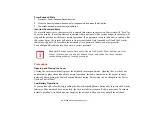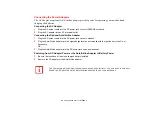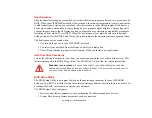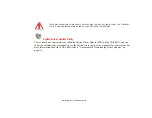51
- Starting Your LIFEBOOK Notebook
Entering the BIOS Setup Utility
To enter the BIOS Setup Utility do the following:
1
Turn on or restart your LIFEBOOK notebook.
2
To enter the BIOS Setup Utility, press the [F2] key once the Fujitsu logo appears on the screen. This will open
the main menu of the BIOS Setup Utility with the current settings displayed.
3
Press the [RIGHT ARROW] or [LEFT ARROW] key to scroll through the other setup menus to review or alter
the current settings.
The Boot Menu can also be invoked by pressing the [F12] key when the Fujitsu logo appears on the screen.
Setting the Supervisor Password and Password on Boot Settings
1
Enter the BIOS Setup Utility.
2
Scroll to the Security Tab.
3
Select
Set Supervisor Password
, press [ENTER].
4
Enter New Password and confirm new password.
5
In the Security Tab, scroll to
Password on Boot
, and select Every Boot and press [ENTER].
6
Press [F10]. The
Save and Exit
, a screen will pop up. If you are finished making changes, select
Yes
and press
[ENTER].
BIOS Guide
A guide to your notebook’s BIOS is available online. Please visit our service and support website at
http://www.computers.us.fujitsu.com/support
In the Online Support section, click on User’s Guides.
Select your Product, Series, and Model, then click [Go].
Booting the System
We strongly recommend that you not attach any external devices and do not put a disc in your drive until
you have gone through the initial power on sequence.
When you turn on your notebook for the first time, it will display a Fujitsu logo on the screen. If you do
nothing the system will load the operating system, and then the Windows Welcome will begin.