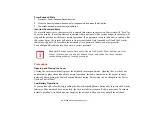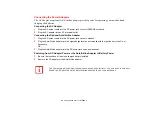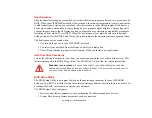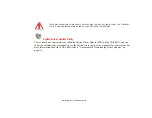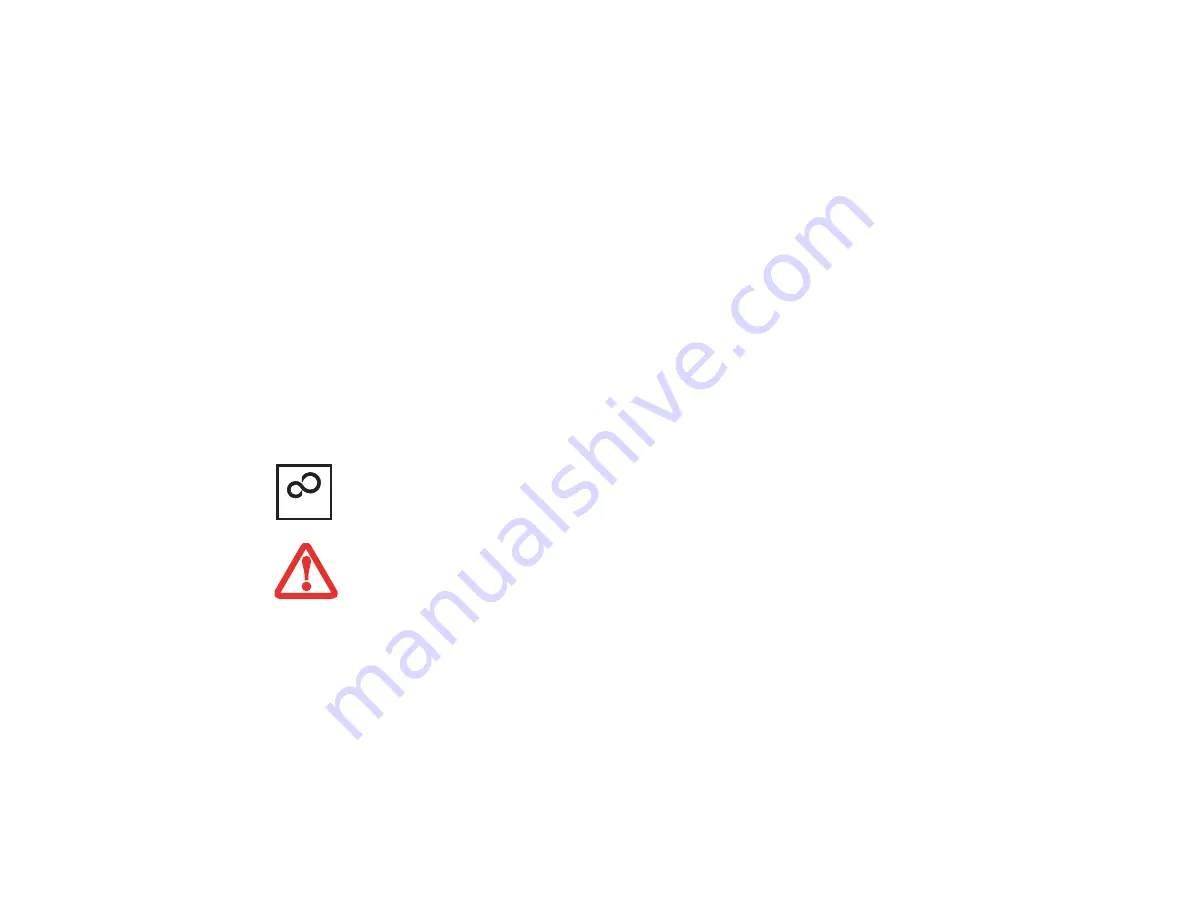
53
- Starting Your LIFEBOOK Notebook
7
The "Thank you" screen follows and an offer for free Norton Internet Security is extended. Following are several
screens while Windows checks the system performance.
8
Windows will then boot up for the first time. As noted above, the first time you initialize your system, the screen
will be blank for approximately two minutes. This is normal. During this period, do not disconnect the power
supply, press any buttons, or use any peripheral devices such as mouse, keyboard, or remote control.
Registering Windows with Microsoft
1
After Windows has booted up for the first time, the Control Panel Welcome Center will appear. If the Register
Windows Online icon is not seen in the window, click on “Show all xx items” (where “xx” is the number of topics
in the Welcome Center).
2
Click on Register Windows Online and follow the instructions that appear to register your copy of Windows.
Registering Your LIFEBOOK with Fujitsu
You can register your LIFEBOOK by going to our website at:
http://solutions.us.fujitsu.com/.
You will
need to be set up with an Internet Service Provider (ISP) to register online.
Installing Click Me!
The first time you boot up your system, you will see a “Primary Settings for the PC” window. This window
explains the installations which will be performed by the Click Me! utility. If you click [Execute], Click
Me! will begin installing. If after clicking the button you receive a “User Account Control” window, you
will be asked for your permission to continue. Click [Continue] to continue. If you cancel the operation,
the Click Me! icon will appear on your desktop for later installation.
B
EFORE
INSTALLING
THE
C
LICK
M
E
!
UTILITY
,
BE
SURE
THE
WIRELESS
DEVICE
SWITCH
IS
TURNED
ON
.
ClickMe!