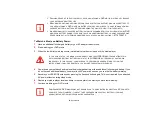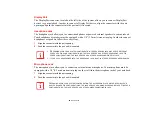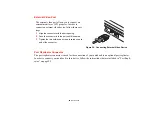69
- Optical Drive
3
Click
OK
to close the About DVD Player Performance dialog box and the movie will begin.
Opening the Media Player Control Panel
With most DVD-ROMs, you have the option of altering how the movie should play and what you wish to
view. You can do this by using the media player control panel and the mouse.
1
Right-click on the movie screen to open a dropdown menu for options.
2
Select
View,
then
Player
for all the controls available. This will open the control panel into the bottom of the
screen.
Using the Media Player Control Panel
The media player software allows you to watch the movie much like a VCR player. You can pause, rewind,
fast-forward and stop the movie at any point.
1
To pause the movie, click the on-screen
button.
2
To rewind the movie, click the
button to rewind to a specific portion of the movie, or the
button to return to
the opening screen.
3
To fast-forward the movie, click the
button to forward to a specific portion of the movie, or the
button to
jump to the ending credits.
4
To stop the movie, click the
button.
Exiting the Media Player
1
Click the
located in the upper right corner of the title bar. This will open a media player dialog box.
2
Click Yes to stop and exit the movie, or No to close the media player dialog box and return to the movie.
Using Media Player on Battery Power
Since optical drives consume a lot of power, your overall battery life will be significantly shorter when
operating the optical drive continuously (such as watching a DVD movie) than during standard operation.
Many movie run-times are longer than your notebook can support on a single charged battery. If you are
watching a DVD movie on battery power you may need to swap in an additional, charged battery or attach
AC power during the movie to view it in its entirety.