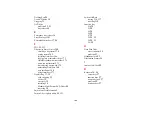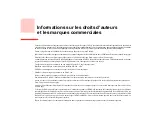174
- Appendix B: Fingerprint Sensor Device
Logging into Windows with a Fingerprint Device
When logging into Windows with a fingerprint device, the fingerprint capture window will now appear
next to the Windows Login screen. Place your enrolled fingertip on the sensor to authenticate. You will
be simultaneously logged into Windows and OmniPass. The capture window will also appear if you have
used
Ctrl-Alt-Del
to lock a system, and the fingerprint device can be used to log back in as stated above.
Password Management
OmniPass provides an interface that lets you manage your passwords. To access this GUI, double-click
the OmniPass key in the system tray. Click
Vault Management
; you will be prompted to authenticate.
Once you gain access to
Vault Management
, click
Manage Passwords
under
Vault Settings
. You will
see the
Manage Passwords
interface, with a list of friendly names.
You can view the credentials stored for any remembered website by highlighting the desired resource
under
Password Protected Dialog
and clicking
Unmask Values
. Should a password be reset, or an
account expire, you can remove stored credentials from OmniPass. Highlight the desired resource under
Password Protected Dialog
and click
Delete Page
. You will be prompted to confirm the password
deletion.
The two check boxes in
Manage Passwords
govern whether OmniPass prompts you to authenticate or
directly logs you into the remembered site.
OmniPass will overwrite an old set of credentials for a website if you attempt to use
Remember
Password
on an already remembered site.
I
F
A
MACHINE
IS
LOCKED
AND
O
MNI
P
ASS
DETECTS
A
DIFFERENT
USER
LOGGING
BACK
IN
WITH
A
FINGERPRINT
,
THE
FIRST
USER
WILL
BE
LOGGED
OUT
AND
THE
SECOND
USER
LOGGED
IN
.