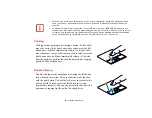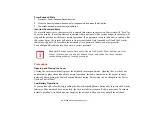27
•
Numeric keypad:
Your notebook allows certain keys to serve dual purposes, both as standard
characters and as numeric and mathematical keys. The ability to toggle between the standard
character and numerical keys is controlled through the [NumLk] key.
•
Cursor keys:
Your keyboard contains four arrow keys for moving the cursor or insertion point to
the right, left, up, or down within windows, applications and documents.
•
Function keys:
The keys labeled [F1] through [F12], are used in conjunction with the [Fn] key to
produce special actions that vary depending on what program is running.
•
Windows keys:
These keys work with your Windows operating system and function the same as
the onscreen Start menu button, or the right button on your pointing device.
Numeric Keypad
Certain keys on the keyboard perform dual functions as both standard character keys and numeric keypad
keys. NumLk can be activated by pressing the [NumLk] keys. Turning off the NumLk feature is done the
same way. Once this feature is activated you can enter numerals 0 through 9, perform addition ( + ),
subtraction ( - ), multiplication ( * ), or division ( / ), and enter decimal points ( . ) using the keys designated
as ten-key function keys. The keys in the numeric keypad are marked on the front edge of the key to
indicate their secondary functions.
Windows Keys
Your LIFEBOOK notebook has two Windows keys, consisting of a Start key and an Application key. The
Start key displays the Start menu. This button functions the same as your onscreen Start menu button. The
Application key functions the same as your right mouse button and displays shortcut menus for the
selected item. (Please refer to your Windows documentation for additional information regarding the
Windows keys.)
Cursor Keys
The cursor keys are the four arrow keys on the keyboard which allow you to move the cursor up, down,
left and right in applications. In programs such as Windows Explorer, it moves the “focus” (selects the
next item up, down, left, or right).