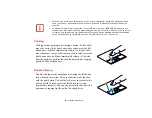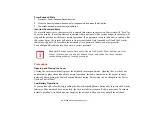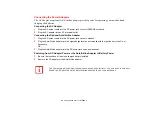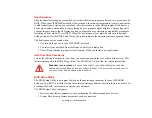35
- Flexible Bay Devices
•
Hot-swapping: swapping devices while your system is active using the Safely Remove Hardware
icon from your system tray.
Cold-swapping
To cold-swap modular devices in your Flexible Bay follow these easy steps:
Your notebook will automatically detect the new device and activate it within your system. The drive
letters associated with the device will be created and listed under My Computer and Windows Explorer.
Hot-swapping
Hot-swapping is provided through the Safely Remove Hardware utility. The icon for the utility appears in
the system tray. Click on the icon and follow the on-screen instructions.
Y
OU
SHOULD
NEVER
LEAVE
YOUR
F
LEXIBLE
B
AY
EMPTY
WHEN
THE
NOTEBOOK
IS
IN
OPERATION
. I
F
LEFT
EMPTY
,
DUST
OR
FOREIGN
MATTER
MAY
ACCUMULATE
INSIDE
THE
NOTEBOOK
.
1
Close any open files.
2
Shut down your LIFEBOOK notebook.
3
Pull out the Flexible Bay release latch. This
will push your device out slightly, allowing
you to remove it.
4
Slide your device out until it is clear of the
bay. This will require light force.
5
Slide the device you are installing into your
notebook until it clicks into place.
6
It is now safe to turn your notebook back on.
7
You can now access and use the device.
Flexible Bay
Removing/Installing
a device in the
Flexible Bay
Release Latch