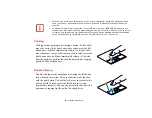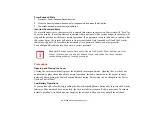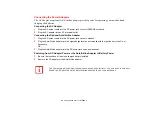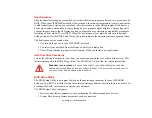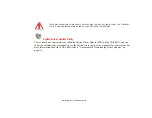40
- LIFEBOOK Security/Application Panel
Uninstalling the Security Panel Application
You have two options when uninstalling the security panel application:
•
Uninstall the security panel application software. This will disable all security features.
•
Uninstall security panel application with password still active. This won’t allow any password changes.
Uninstalling the Security Panel Application
Remove passwords when the User wants no password protection whatsoever and doesn’t want to give
anybody the utility to set a password on their computer. In this case, if passwords (supervisor, user, or
both) are set, the passwords must first be cleared BEFORE removing the application. To clear passwords,
follow same procedure in “Setting Passwords” except this time, select [Remove], enter current password
then click [Next]. When asked to confirm, select [Yes].
Removing Security Panel Application with Passwords Still Active
Using this feature will not allow any changes to the password.
User:
1
Go to
Start
Menu, Click on
Control Panel
.
2
Open
Programs and Features
in the Control Panel.
3
Select the
Security Panel
in the list, and click
Uninstall/Change
.
4
When the Confirm File Deletion box appears, click
Yes
.
Supervisor:
1
Go to
Start
Menu, Click on
Control Panel
.
2
Open
Programs and Features
in the Control Panel.
3
Select the
Security Panel for Supervisor
in the list, and click
Uninstall/Change
.
4
When the Confirm File Deletion box appears, click
Yes
.
R
EMOVING
THE
APPLICATIONS
DOES
NOT
REMOVE
THE
PASSWORD
. I
T
SIMPLY
REMOVES
THE
UTILITY
TO
CHANGE
/
ADD
/
REMOVE
PASSWORDS
. T
O
CHANGE
A
PASSWORD
YOU
MUST
REINSTALL
THE
APPLICATION
.