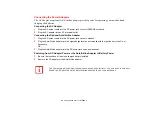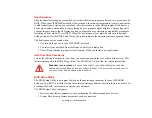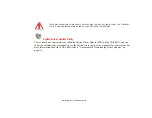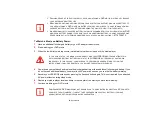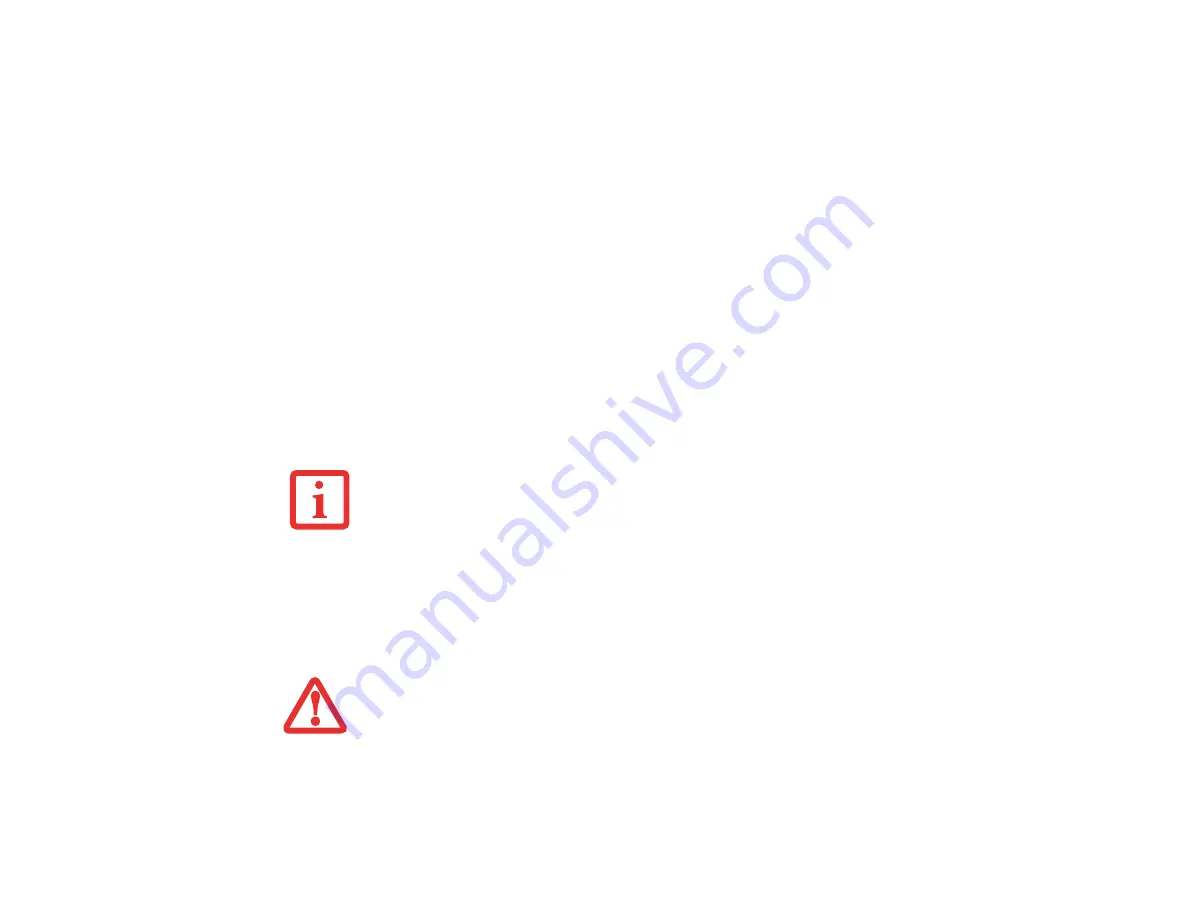
57
- Power Management
Enable or Disable the Hibernation Feature
The Hibernate is enabled by default. To disable or enable the Hibernation feature follow these steps:
1
From the
Start
menu, select
Control Panel
, then select the
Power Options
icon.
2
Select “Choose what the power button does” or “Choose what closing the lid does”, then make your selections
(Do Nothing, Sleep, Hibernate, or Shut Down).
Windows Power Management
The Power Options icon located in the Control Panel allows you to configure some power management
settings. For example, you can use the Power Options to set the timeout values for turning off the display
and hard disks whether you are running the notebook on battery power or one of the adapters.
Restarting the System
1
Click the
Start
button, and then move the mouse over the right arrow.
2
Select the desired action from the list.
Powering Off
Before turning off the power, check that the hard drive/optical drive access indicator is off. If you turn off
the power while accessing a disk there is a risk of data loss. To ensure that your notebook shuts down
without error, use the Windows shut down procedure.
T
URNING
OFF
YOUR
LIFEBOOK
NOTEBOOK
WITHOUT
EXITING
W
INDOWS
OR
TURNING
ON
YOUR
NOTEBOOK
WITHIN
10
SECONDS
OF
THE
NOTEBOOK
BEING
SHUT
OFF
MAY
CAUSE
AN
ERROR
WHEN
YOU
START
THE
NEXT
TIME
.
B
E
SURE
TO
CLOSE
ALL
FILES
,
EXIT
ALL
APPLICATIONS
,
AND
SHUT
DOWN
YOUR
OPERATING
SYSTEM
PRIOR
TO
TURNING
OFF
THE
POWER
. I
F
FILES
ARE
OPEN
WHEN
YOU
TURN
THE
POWER
OFF
,
YOU
WILL
LOSE
ANY
CHANGES
THAT
HAVE
NOT
BEEN
SAVED
,
AND
MAY
CAUSE
DISK
ERRORS
.