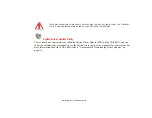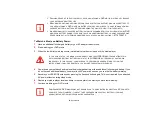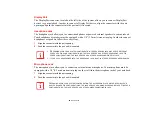68
- Optical Drive
Emergency Optical Drive Tray Release
If for some reason the eject button fails, you can open the media tray with a paper clip or similar tool
inserted into the eject hole in the right side of the front of the tray. Straighten one side of a paper clip and
push it gently into the hole. The tray will pop out.
Figure 18. Emergency Tray Release
Using the Media Player Software
Starting a DVD Movie (DVD Models only)
1
Insert the DVD into the optical drive of the notebook. If the CD AutoRun feature activates, skip Step 2.
2
The first time you insert a movie into the optical drive tray, you will be prompted to select what you want the
system to do when discs are inserted (e.g., start automatically or wait for a prompt). Until you make a selection,
you will receive the same prompt whenever you insert a disc.
Emergency Release Hole
D
EPENDING
UPON
ITS
CONFIGURATION
,
YOUR
SYSTEM
MAY
NOT
HAVE
THE
MEDIA
PLAYER
SOFTWARE
PRE
-
INSTALLED
. I
F
IT
IS
NOT
INSTALLED
,
REFERENCE
THE
DOCUMENTATION
THAT
ACCOMPANIES
THE
MEDIA
APPLICATION
.