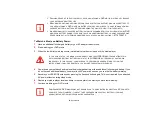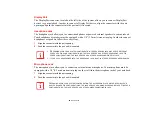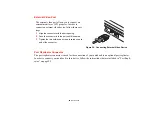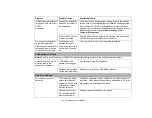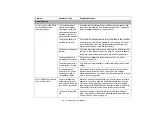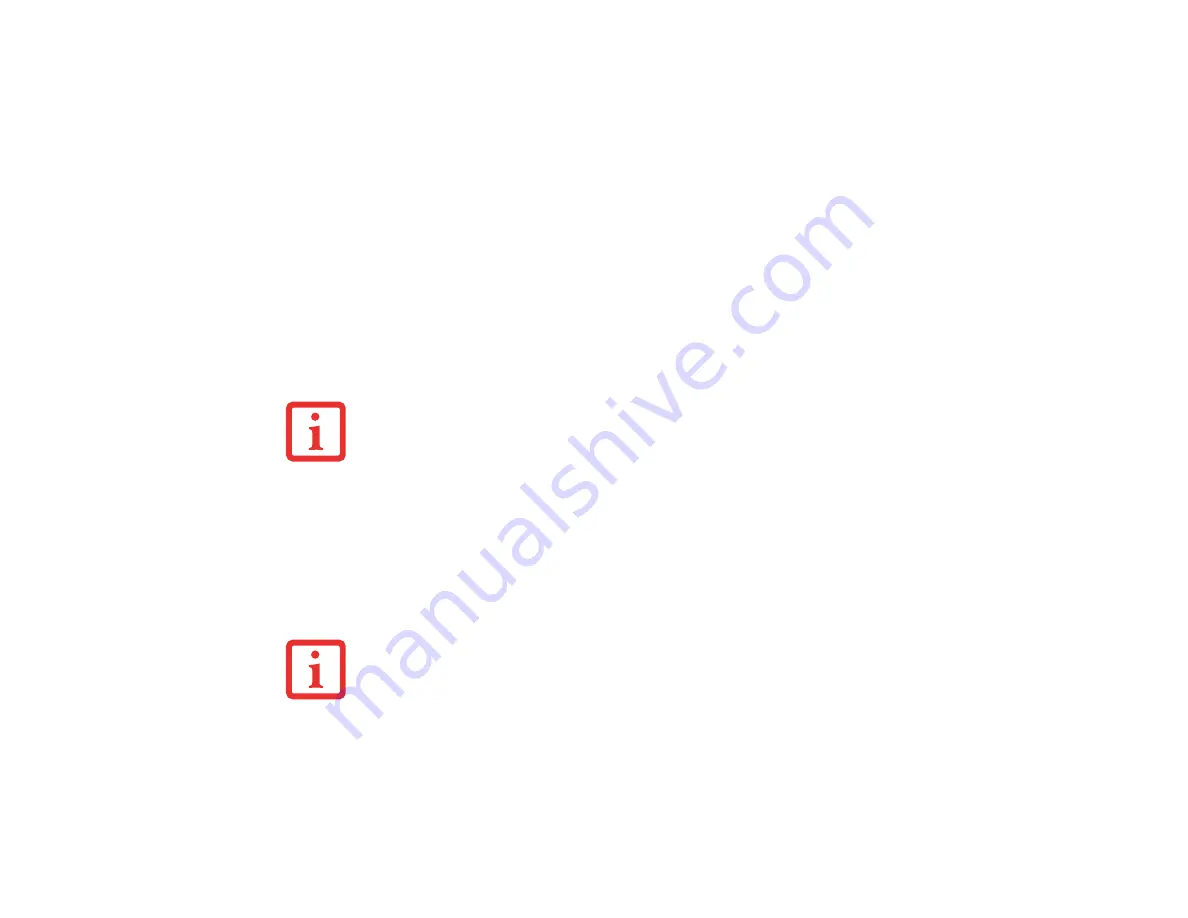
83
- Device Ports
DisplayPort
The DisplayPort connector, located on the left side of the system, allows you to connect DisplayPort
devices to your notebook. In order to connect a DisplayPort device, align the connector with the port
opening and push the connector into the port until it is seated.
Headphone Jack
The headphone jack allows you to connect headphones or powered external speakers to your notebook.
Your headphones or speakers must be equipped with a 1/8” (3.5 mm) stereo mini-plug. In order to connect
headphones or speakers follow these easy steps:
1
Align the connector with the port opening.
2
Push the connector into the port until it is seated.
Microphone Jack
The microphone jack allows you to connect an external mono microphone. Your microphone must be
equipped with a 1/8”(3.5 mm) mono mini-plug in order to fit into the microphone jack of your notebook.
1
Align the connector with the port opening.
2
Push the connector into the port until it is seated.
•
D
EPENDING
UPON
YOUR
SYSTEM
CONFIGURATION
,
THE
HEADPHONE
JACK
MAY
SERVE
DIFFERENT
PURPOSES
. O
N
SOME
CONFIGURATIONS
,
THE
JACK
SERVES
AS
A
STEREO
HEADPHONE
JACK
. O
N
OTHER
CONFIGURATIONS
,
THE
JACK
SERVES
AS
A
STEREO
HEADPHONE
/L
INE
-O
UT
JACK
.
•
I
F
YOU
PLUG
HEADPHONES
INTO
THE
HEADPHONE
JACK
,
BUILT
-
IN
STEREO
SPEAKERS
ARE
DISABLED
.
D
EPENDING
UPON
YOUR
SYSTEM
CONFIGURATION
,
THE
MICROPHONE
JACK
MAY
SERVE
SINGLE
OR
DUAL
PURPOSES
. O
N
CONFIGURATIONS
,
THE
JACK
SERVES
AS
A
MONO
MICROPHONE
JACK
. O
N
OTHER
CONFIGURATIONS
,
THE
JACK
SERVES
AS
A
STEREO
MICROPHONE
/
LINE
-
IN
JACK
.