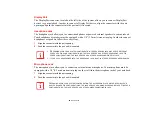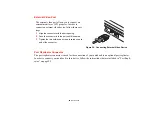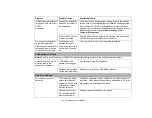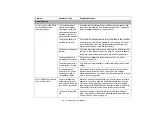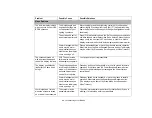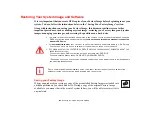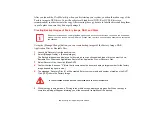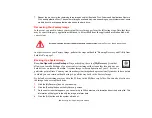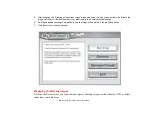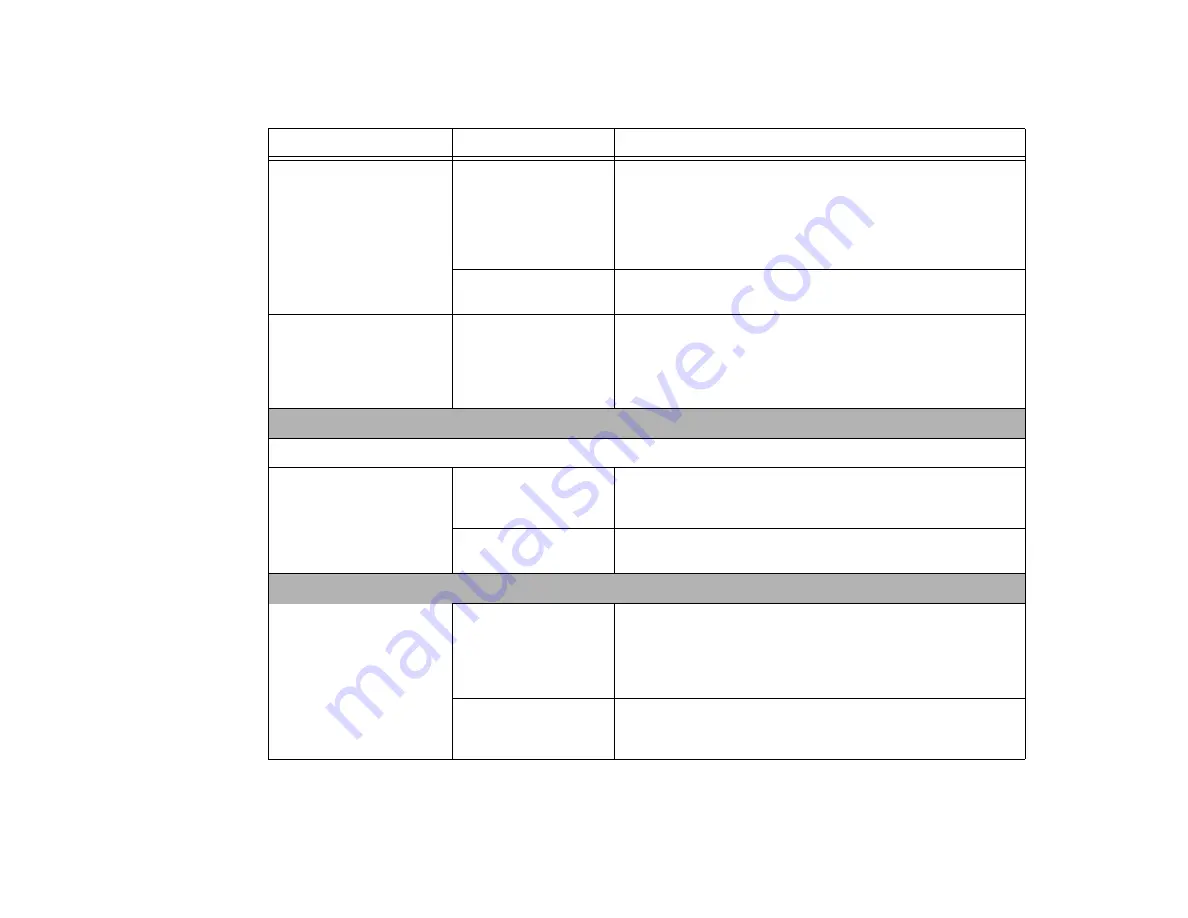
93
- Troubleshooting Your LIFEBOOK
LIFEBOOK notebook fails to
recognize DVD/CD-RW/CD-
ROM’s.
(continued)
Wrong drive designator
was used for the disc in
the application.
Verify the drive designator used by the application is the same as
the one used by the operating system. When the operating system
is booted from a DVD/CD, drive designations are automatically
adjusted. Note that the drive designation can be changed with the
Disk Management tool located at
Administrative Tools
>
Computer Management
.
DVD/CD-RW/CD-ROM
is dirty or defective.
Wipe the disc with a non-abrasive CD cleaning cloth and reinsert.
It if still will not work try another disc in the drive.
The drive access indicator
on the Status Indicator
Panel blinks at regular inter-
vals with no disc in the tray
or the drive is not installed.
The Windows auto
insertion function is
active and is checking to
see if a disc is ready to
run.
This is normal. However, you may disable this feature.
Port Replicator Problems
Note:
Be sure to power down your LIFEBOOK notebook before adding a printer to the Port Replicator parallel port.
Notebook does not turn on
when installed in the
optional Port Replicator
Port Replicator AC
adapter is not plugged
in.
Provide power to the Port Replicator.
Notebook is not properly
seated in port replicator.
Remove and re-dock your LIFEBOOK notebook.
Hard Drive Problems
You cannot access your
hard drive.
The wrong drive desig-
nator was used by an
application when a boot-
able disc was used to
start the notebook.
Verify drive designator used by application is in use by the operat-
ing system. When the operating system is booted from a CD, drive
designations are automatically adjusted.
Security is set so your
OS cannot be started
without a password.
Verify your password and security settings.
Problem
Possible Cause
Possible Solutions