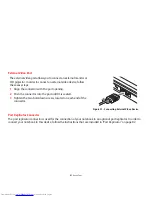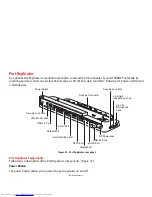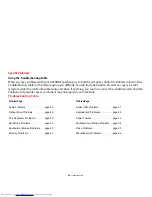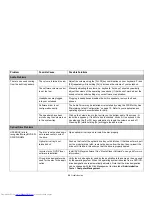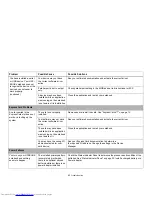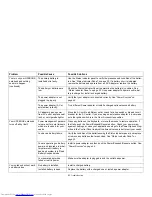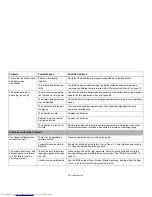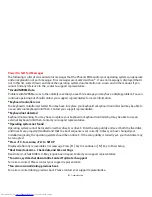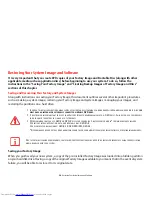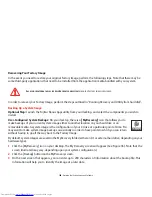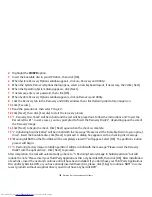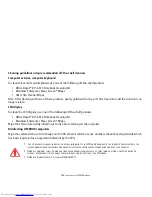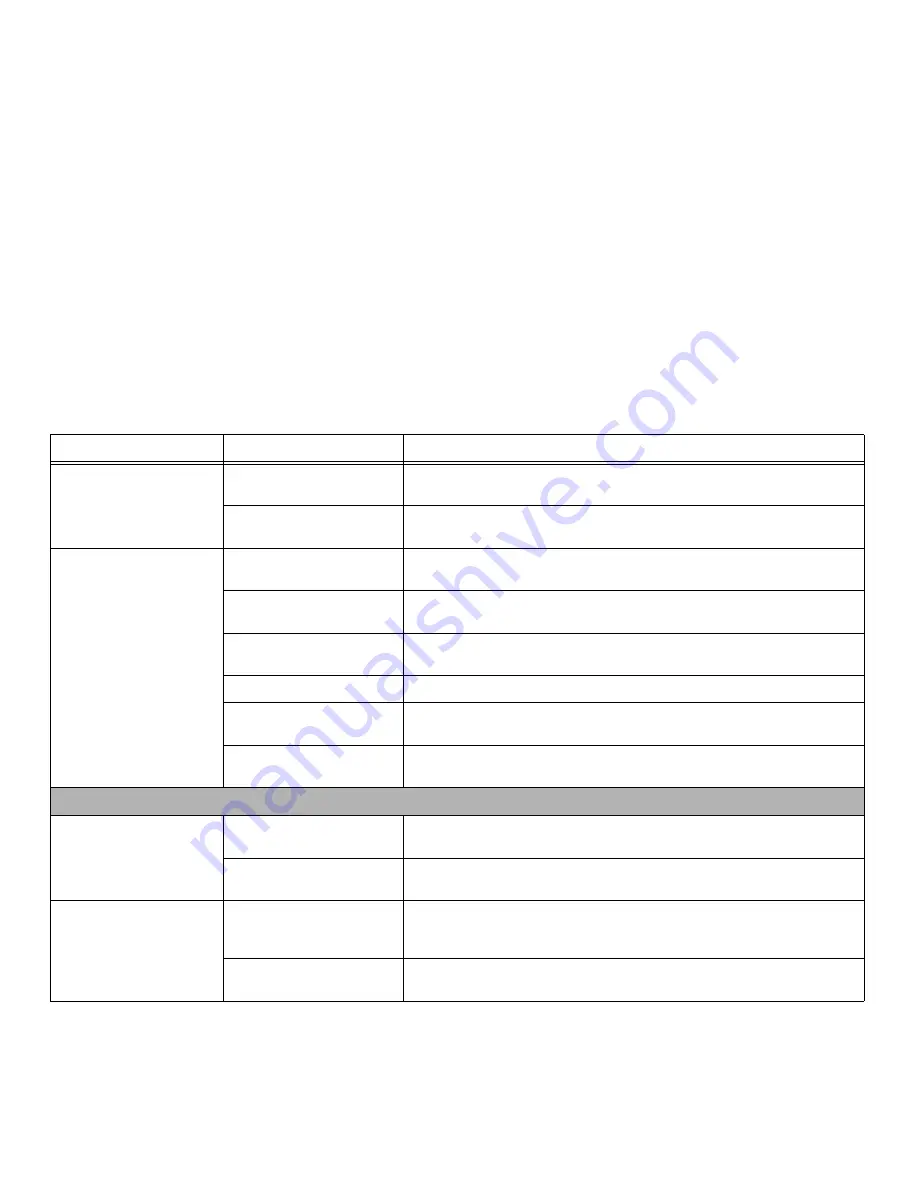
94
- Troubleshooting
Your notebook will not work
on battery alone.
(continued)
Battery is improperly
installed.
Verify that the batteries are properly connected by re-installing them.
Your installed batteries are
faulty.
Verify the battery conditions using the Status Indicator panel and replace or
remove any batteries that are shorted.
See “Status Indicator Panel” on page 22.
The batteries seem to
discharge too quickly.
You are running an applica-
tion that uses a lot of power.
Use both the primary battery and an optional second battery and/or use a power
adapter for this application when at all possible.
The power savings features
may be disabled.
Check the Power Options menu settings and adjust according to your operating
needs.
The brightness is turned all
the way up.
Turn down the brightness adjustment. The higher the brightness the more
power your display uses.
The batteries are old.
Replace the batteries.
Batteries were exposed to
high temperatures.
Replace the batteries.
The batteries are too hot or
too cold.
Restore the notebook to normal operating temperature. Charging icon on the
Status Indicator panel will flash when battery is outside of operating range.
Shutdown and Startup Problems
The Suspend/Resume but-
ton does not work.
There may be application
software conflict
Close all applications and try the button again.
Suspend/Resume button is
disabled.
Enable the button by going to the Control Panel -> Power Options and clicking
on “Choose what the power button does”.
The system powers up, and
displays power on informa-
tion, but fails to load the
operating system.
You have a secured system
requiring a password to load
your OS.
Make sure you have the right password. Enter the setup utility and verify the
Security settings and modify them as accordingly.
See “BIOS Setup Utility” on
page 51.
Hard drive was not detected.
Use the BIOS setup utility or Primary Master submenu, located within the Main
menu, to try to auto detect the internal hard drive.
Problem
Possible Cause
Possible Solutions