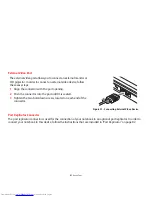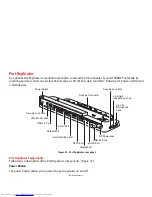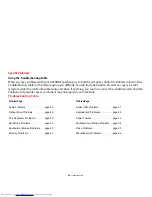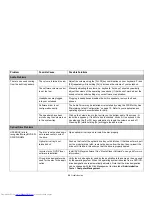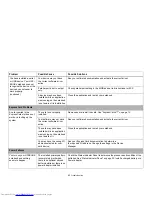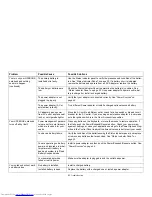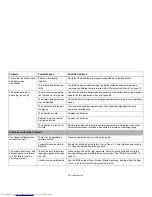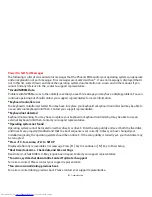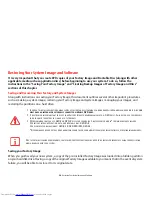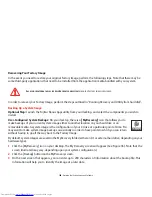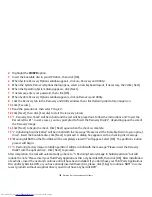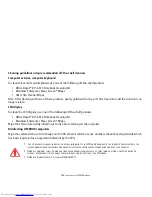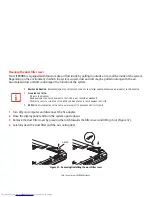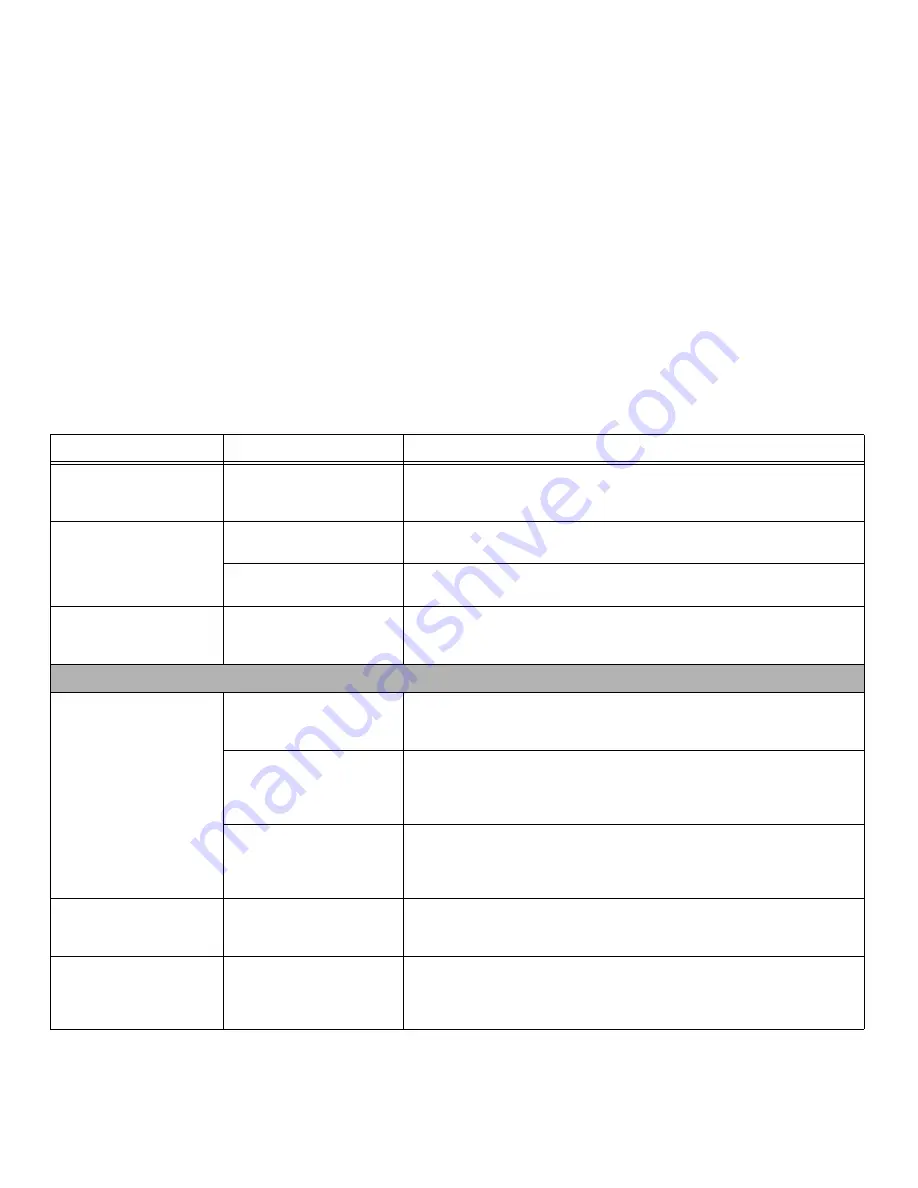
95
- Troubleshooting
An error message is dis-
played on the screen during
the boot sequence.
Power On Self Test (POST)
has detected a problem.
See the POST messages to determine the meaning and severity of the prob-
lem. Not all messages are errors; some are simply status indicators.
See
“Power On Self Test Messages” on page 97.
Your notebook appears to
change setup parameters
when you start it.
BIOS changes weren’t saved
when you exited setup utility.
Make sure you select
Save Changes And Exit
when exiting the BIOS setup
utility.
The BIOS CMOS hold-up
battery has failed.
Contact your support representative for repairs. This is not a user serviceable
part but has a normal life of 3 to 5 years.
Your system display won’t
turn on when the system is
turned on or has resumed.
You have installed the LIFE-
BOOK/Security Application
panel.
Check the Status Indicator Panel for presence of the Security icon. If it is visible,
enter your password See “Status Indicator Panel” on page 22.
Video Problems
The built-in display is blank
when you turn on your LIFE-
BOOK notebook.
Display angle and bright-
ness settings aren’t adequate
for your lighting conditions.
Move the display and the brightness control until you have adequate visibility.
Pressing either the [F6] or [F7] keys while holding down the [Fn] key also allows
you to change the brightness level of the display.
The notebook is set for an
external monitor only.
Press [F10] while holding down the [Fn] key change your selection of where to
send your display video. Each time you press the keys brings you to the next
choice. The choices, in order are: built-in display, external monitor, both built-in
display and external monitor.
Power management timeouts
may be set for short intervals
and you didn’t notice the dis-
play come on and go off.
Press a keyboard button or move the mouse to restore operation. If that fails,
push the Power/Suspend/Resume button. (The display may be shut off by
Sleep mode, Auto Suspend or Video Timeout)
The notebook turned on
with a series of beeps and
the built-in display is blank.
POST has detected a failure
which does not allow display
to operate.
Contact your support representative.
The display goes blank by
itself after you have been
using it.
The notebook has gone into
Sleep or Hibernate, or Video
timeout because it hasn’t
been used it for a long time.
Press any button on the keyboard, or move the mouse to restore operation. If
that fails, push the Power/Suspend/Resume button. Check your power man-
agement settings in the Power Options control panel.
Problem
Possible Cause
Possible Solutions