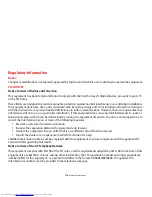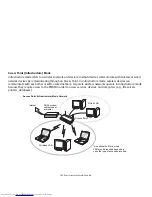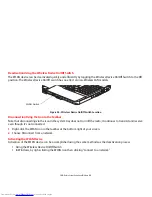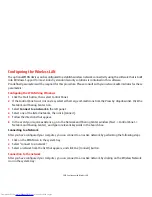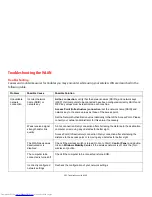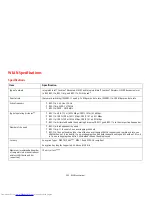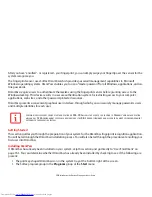149
- Before Using the Optional Wireless LAN
Deactivation Using the Wireless Device On/Off Switch
The WLAN device can be deactivated quickly and efficiently by toggling the Wireless Device On/Off Switch to the Off
position.
The Wireless Device On/Off switch has no effect on non-Wireless LAN models.
Figure 38. Wireless Device On/Off Switch Location
Disconnection Using the Icon in the Taskbar
Note that disconnecting via the icon in the system tray does not turn off the radio; it continues to transmit and receive
even though it’s not connected.
1
Right-click the WLAN icon in the taskbar at the bottom right of your screen.
2
Choose Disconnect from a network.
Activating the WLAN Device
Activation of the WLAN device can be accomplished using the same methods as the deactivation process
•
Using the Wireless Device On/Off Switch
•
In Windows, by right-clicking the WLAN icon then clicking “Connect to a network”
WLAN Switch