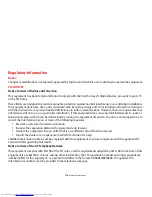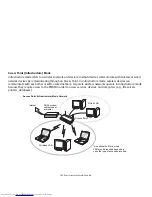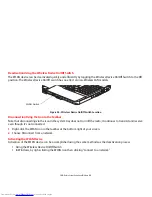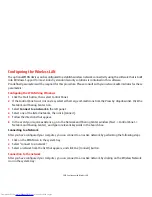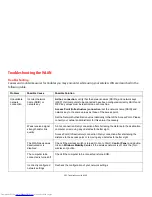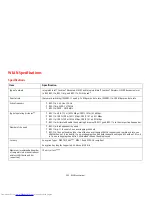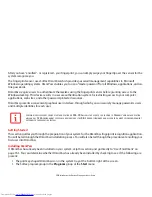150
- Configuring the Wireless LAN
Configuring the Wireless LAN
The optional WLAN device can be configured to establish wireless network connectivity using the software that is built
into Windows. Support for most industry standard security solutions is contained in this software.
Pre-defined parameters will be required for this procedure. Please consult with your network administrator for these
parameters:
Configuring the WLAN Using Windows
1
Click the Start button, then select Control Panel.
2
If the Control Panel is not in icon view, select either Large or Small icons from the View by: dropdown list. Click the
Network and Sharing Center icon.
3
Select
Connect to a network
in the left panel.
4
Select one of the listed networks, then click [Connect].
5
Follow the directions that appear.
6
In the event you require assistance, go to the Network and Sharing Center window (Start -> Control Panel ->
Network and Sharing Center), and type in relevant keywords in the Search box.
Connecting to a Network
After you have configured your computer, you can connect to an active network by performing the following steps:
1
Click on the WLAN icon in the system tray.
2
Select “Connect to a network”.
3
Select a network from the list that appears, and click the [Connect] button.
Connection to the network
After you have configured your computer, you can connect to an active network by clicking on the Wireless Network
icon in the system tray: