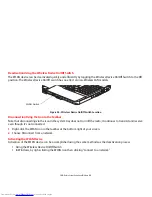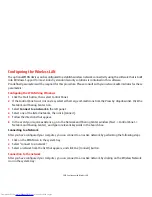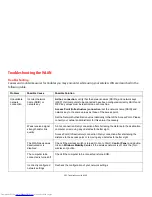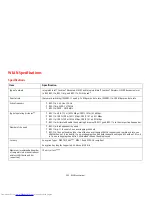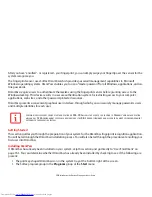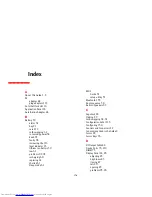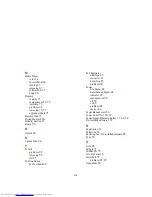163
- Introducing the Optional Fingerprint Sensor Device
1
During initial user enrollment, you will be prompted to select the finger you wish to enroll. Fingers that have
already been enrolled will be marked by a green check. The finger you select to enroll at this time will be marked
by a red arrow. OmniPass will allow you re-enroll a finger. If you choose a finger that has already been enrolled
and continue enrollment, OmniPass will enroll the fingerprint, overwriting the old fingerprint. Select a finger to
enroll and click [Next].
2
It is now time for OmniPass to capture your selected fingerprint. It may take a several capture attempts before
OmniPass acquires your fingerprint. Should OmniPass fail to acquire your fingerprint, or if the capture screen
times out, click [Back] to restart the fingerprint enrollment process.
Your system has a “swipe” fingerprint sensor. A swipe sensor is small and resembles a skinny elongated rectangle.
To capture a fingerprint, gently swipe or pull your fingertip over the sensor (starting at the second knuckle)
towards yourself
. Swiping too fast or too slow will result in a failed capture. The
Choose Finger
screen has a
[Practice] button; click it to practice capturing your fingerprint. When you are comfortable with how your
fingerprint is captured, proceed to enroll a finger.
3
Once OmniPass has successfully acquired the fingerprint, the
Verify Fingerprint
screen will automatically appear.
To verify your enrolled fingerprint, place your fingertip on the sensor and hold it there as if you were having a
fingerprint captured. Successful fingerprint verification will show a green fingerprint in the capture window and
the text
Verification Successful
under the capture window.
4
After you finish enrolling and verifying your fingerprints, you have the option to
Enable PBA with
enrolled finger
. If you enable this option, then you must choose two fingers to save in PBA. If you have
enrolled successfully, the
Finger Enrollment Status in PBA
screen will state Finger saved in PBA
successfully
.
I
F
YOU
ENABLE
PBA
ON
YOUR
SYSTEM
,
YOU
MUST
SET
THE
S
UPERVISOR
P
ASSWORD
AND
P
ASSWORD
ON
B
OOT
SETTINGS
. S
EE
“H
ARD
D
ISK
D
RIVE
P
ASSWORDS
”
ON
PAGE
51
FOR
ADDITIONAL
INFORMATION
.