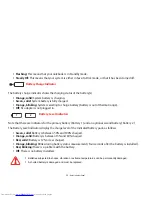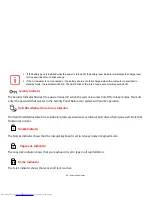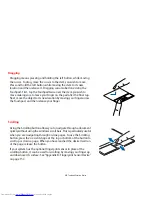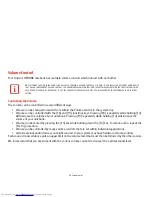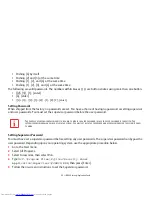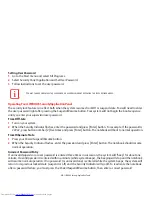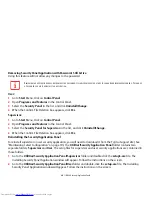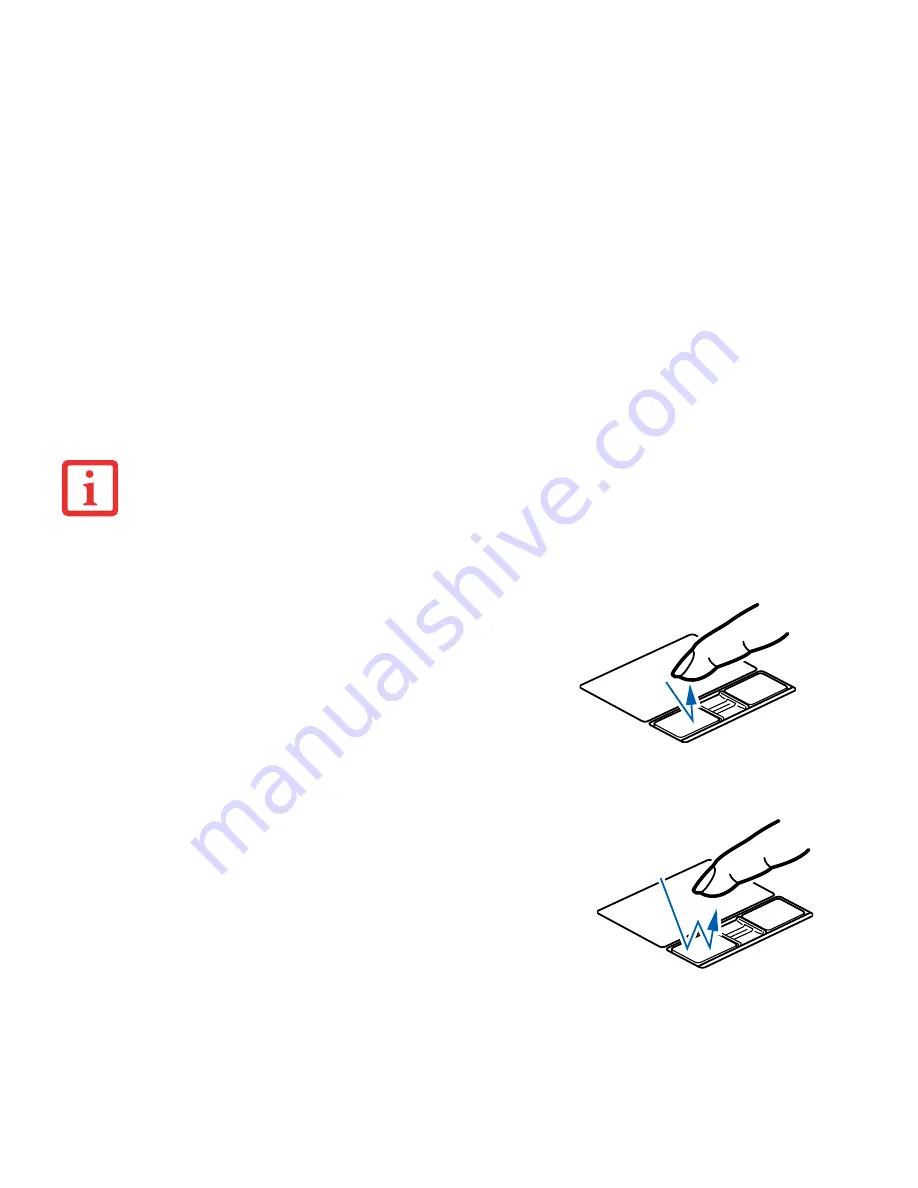
29
- Touchpad Pointing Device
Clicking
Double-Clicking
•
T
HE
SCROLLING
BUTTON
MAY
BE
REPLACED
BY
AN
OPTIONAL
FINGERPRINT
SENSOR
. F
OR
INFORMATION
ON
USING
THE
OPTIONAL
FINGERPRINT
SENSOR
,
REFER
TO
“A
PPENDIX
B: F
INGERPRINT
S
ENSOR
D
EVICE
”
ON
PAGE
157.
•
A
N
EXTERNAL
MOUSE
CAN
BE
CONNECTED
TO
THE
USB
PORTS
ON
YOUR
LIFEBOOK
NOTEBOOK
OR
THE
OPTIONAL
PORT
REPLICATOR
,
AND
USED
SIMULTANEOUSLY
WITH
THE
T
OUCHPAD
. H
OWEVER
,
IF
YOU
BOOT
THE
SYSTEM
WITH
AN
EXTERNAL
MOUSE
CONNECTED
THE
T
OUCHPAD
WILL
BE
DISABLED
OR
ENABLED
DEPENDING
ON
THE
SPECIFICATIONS
IN
YOUR
BIOS
SETTINGS
.
See “BIOS Setup Utility” on page 51.
Clicking means pushing and releasing a button. To left-click, move the
cursor to the item you wish to select, press the left button once, and
then immediately release it. To right-click, move the mouse cursor to
the item you wish to select, press the right button once, and then
immediately release it. You also have the option to perform the
clicking operation by tapping lightly on the Touchpad once.
Double-clicking means pushing and releasing the left button twice in
rapid succession. This procedure does not function with the right
button. To double-click, move the cursor to the item you wish to select,
press the left button twice, and immediately release it. You can also
perform the double-click operation by tapping lightly on the Touchpad
twice.