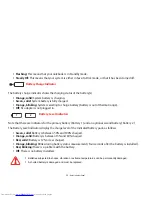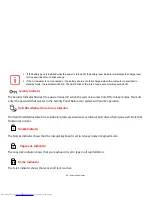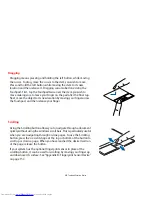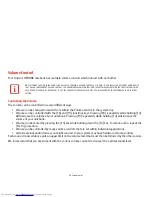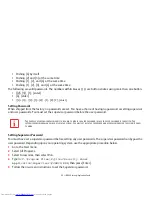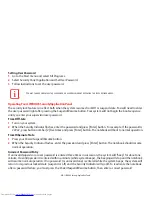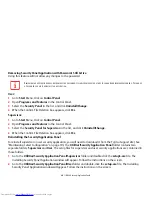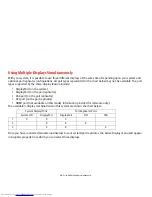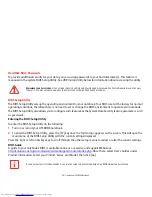36
- LIFEBOOK Security/Application Panel
Figure 12. LIFEBOOK Security/Application Panel
LIFEBOOK Security/Application Panel
A unique feature of your LIFEBOOK notebook is the Security/Application Panel that allows you to secure your notebook
from unauthorized use. The Security/Application Panel also allows you to launch applications with the touch of a
button when your system is on.
If the security system is activated, upon starting your notebook or resuming from suspend mode the security system
requires you to enter a password code using the buttons on the Security/Application Panel. After entering a correct
password, your notebook resumes system operation.
Setting up Your LIFEBOOK Security Panel
When you receive your LIFEBOOK notebook, the security panel application is pre-installed without any passwords. The
following sections provide detailed information on your security panel, and how to set, change or remove passwords.
Numbered Buttons
Use these buttons to enter your password.
Enter Button
After entering the button strokes, push this button to enter the password into the LIFEBOOK notebook.
Passwords
User and supervisor passwords may be set on this notebook. A supervisor password is typically the same for all
notebooks in a working group, office, or company to allow for system management. Individual notebooks in a group
environment should not use a common password. A password consists of one to five button strokes plus the [Enter]
button. A valid stroke consists of pushing one or up to four buttons simultaneously. The following are valid strokes:
Enter Button
Button 1 / Support Button
Button 2 / ECO Button
Button 3 / Display Manager
Button 4 / Screen Lock
1
2
3
4
Enter
.
.
.
.