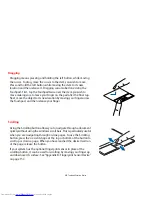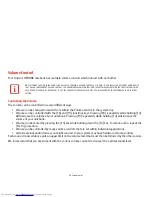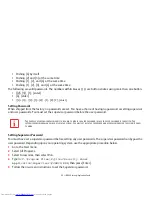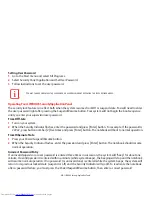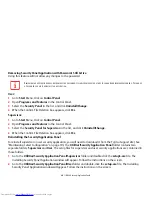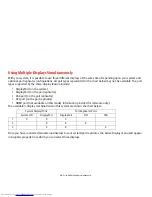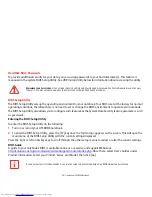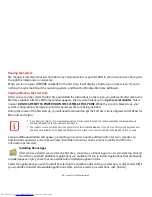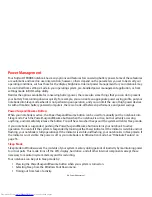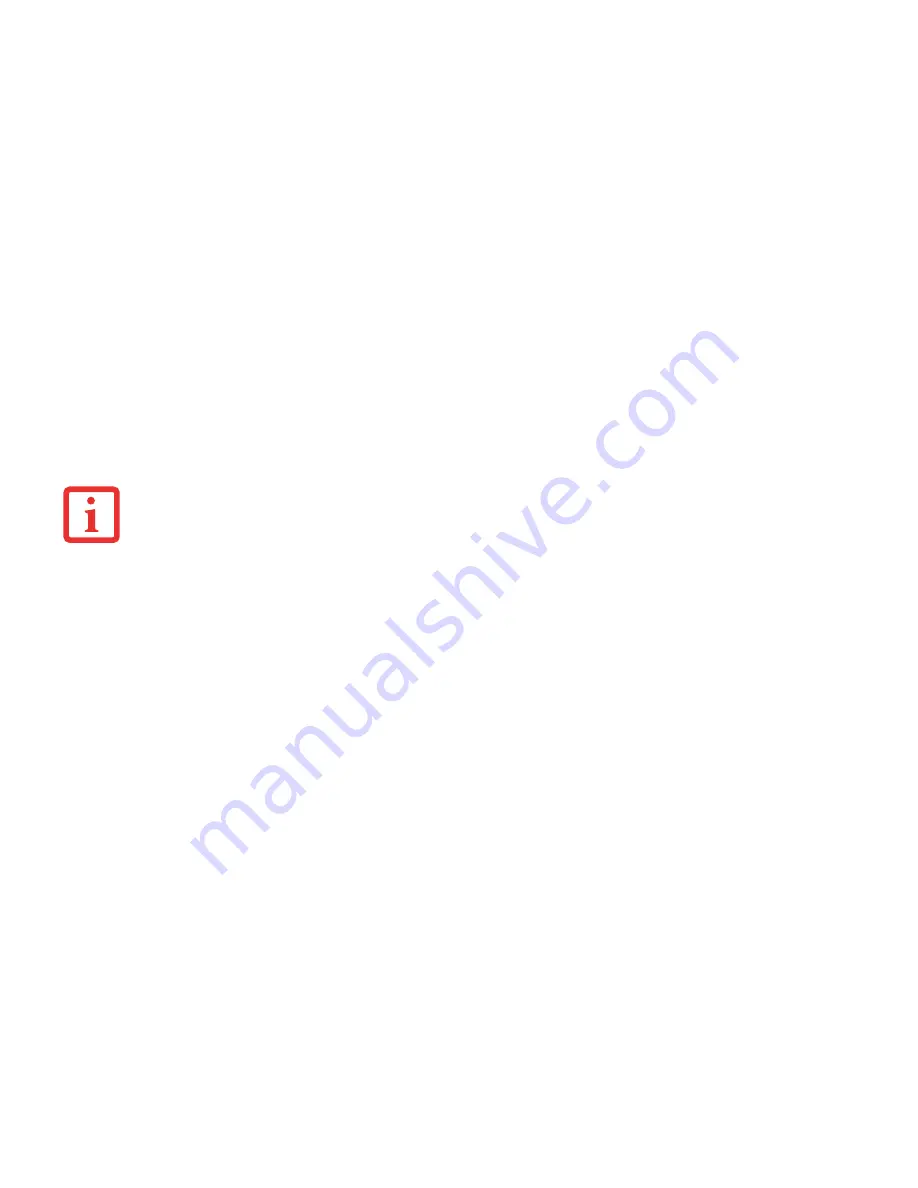
40
- LIFEBOOK Security/Application Panel
Removing Security Panel Application with Passwords Still Active
Using this feature will not allow any changes to the password.
User:
1
Go to
Start
Menu, Click on
Control Panel
.
2
Open
Programs and Features
in the Control Panel.
3
Select the
Security Panel
in the list, and click
Uninstall/Change
.
4
When the Confirm File Deletion box appears, click
Yes
.
Supervisor:
1
Go to
Start
Menu, Click on
Control Panel
.
2
Open
Programs and Features
in the Control Panel.
3
Select the
Security Panel for Supervisor
in the list, and click
Uninstall/Change
.
4
When the Confirm File Deletion box appears, click
Yes
.
Reinstalling the Security/Application Panel
To reinstall supervisor or user security application, you will need to download it from the Fujitsu Support site (See
“Maintaining Latest Configuration” on page 10.) The
Utilities/Security Application Panel
folder contains two
separate folders:
Supervisor
and
User
. The setup files for supervisor and user security applications are contained in
those folders.
1
Go to the
Utilities/Security Application Panel/Supervisor
folder and double-click the
setupS.exe
file. The
Installing Security Panel Application window will appear. Follow the instructions on the screen.
2
Go to the
Utilities/Security Application Panel/User
folder and double-click the
setup.exe
file. The Installing
Security Panel Application window will appear. Follow the instructions on the screen.
R
EMOVING
THE
APPLICATIONS
DOES
NOT
REMOVE
THE
PASSWORD
. I
T
SIMPLY
REMOVES
THE
UTILITY
TO
CHANGE
/
ADD
/
REMOVE
PASSWORDS
. T
O
CHANGE
A
PASSWORD
YOU
MUST
REINSTALL
THE
APPLICATION
.