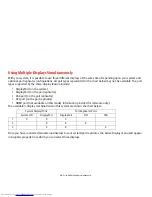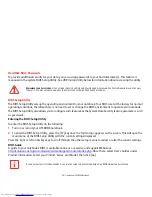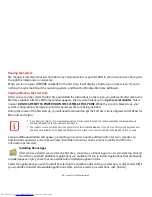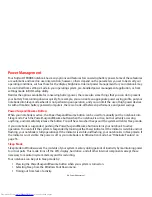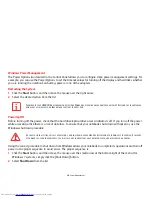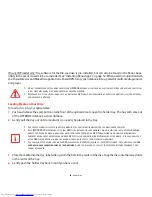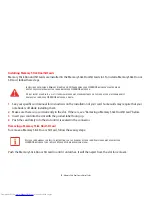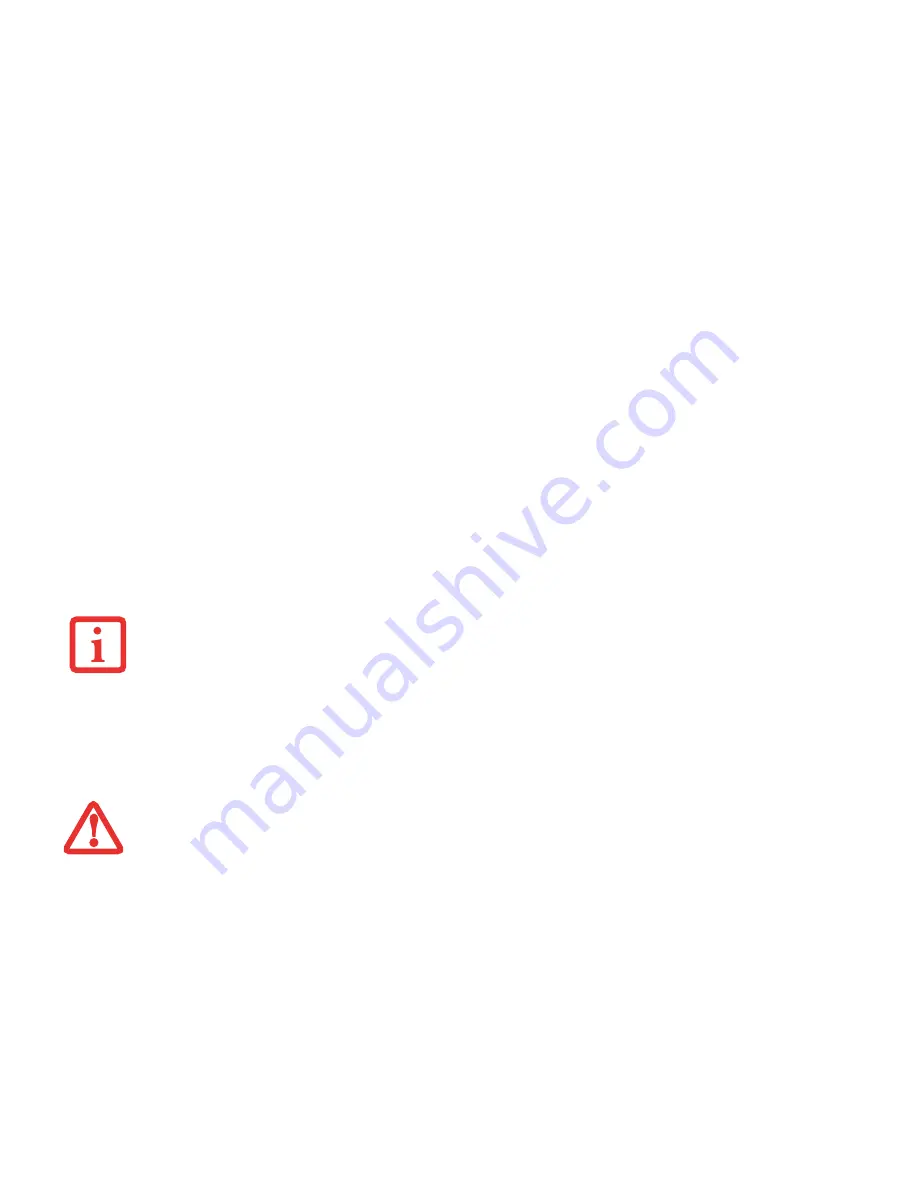
56
- Power Management
Windows Power Management
The Power Options icon located in the Control Panel allows you to configure some power management settings. For
example, you can use the Power Options to set the timeout values for turning off the display and hard disks whether
you are running the notebook on battery power or one of the adapters.
Restarting the System
1
Click the
Start
button, and then move the mouse over the right arrow.
2
Select the desired action from the list.
Powering Off
Before turning off the power, check that the hard drive/optical drive access indicator is off. If you turn off the power
while accessing a disk there is a risk of data loss. To ensure that your notebook shuts down without error, use the
Windows shut down procedure.
Using the correct procedure to shut down from Windows allows your notebook to complete its operations and turn off
power in the proper sequence to avoid errors. The proper sequence is:
1
Click the
Start
button, and then move the mouse over the small arrow at the bottom right of the menu (for
Windows 7 systems, simply click the [Shut Down] button.
2
Select
Shut Down
from the list.
T
URNING
OFF
YOUR
LIFEBOOK
NOTEBOOK
WITHOUT
EXITING
W
INDOWS
OR
TURNING
ON
YOUR
NOTEBOOK
WITHIN
10
SECONDS
OF
THE
NOTEBOOK
BEING
SHUT
OFF
MAY
CAUSE
AN
ERROR
WHEN
YOU
START
THE
NEXT
TIME
.
B
E
SURE
TO
CLOSE
ALL
FILES
,
EXIT
ALL
APPLICATIONS
,
AND
SHUT
DOWN
YOUR
OPERATING
SYSTEM
PRIOR
TO
TURNING
OFF
THE
POWER
. I
F
FILES
ARE
OPEN
WHEN
YOU
TURN
THE
POWER
OFF
,
YOU
WILL
LOSE
ANY
CHANGES
THAT
HAVE
NOT
BEEN
SAVED
,
AND
MAY
CAUSE
DISK
ERRORS
.