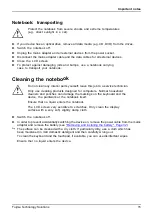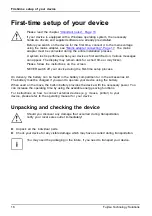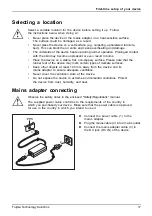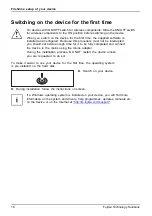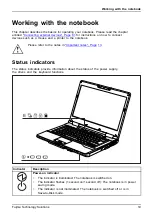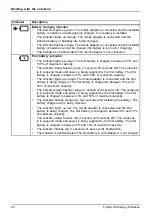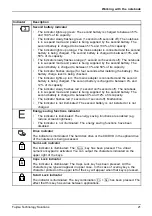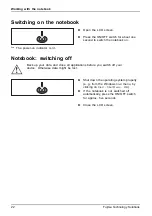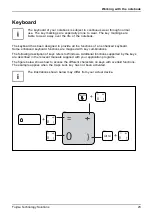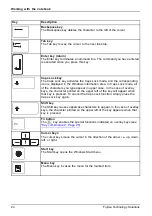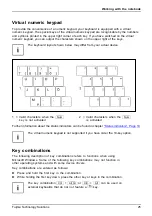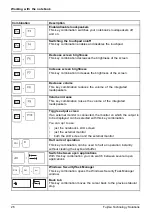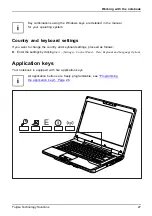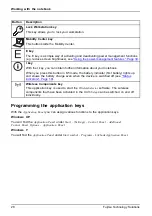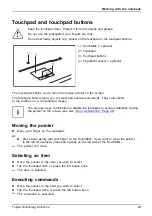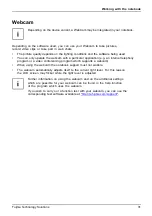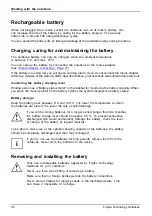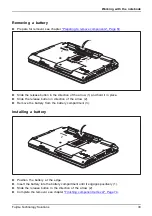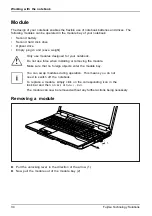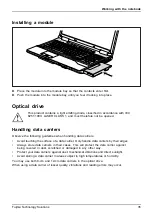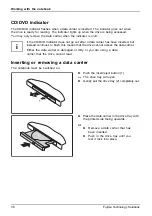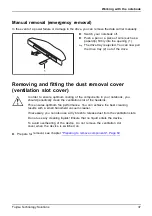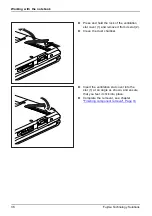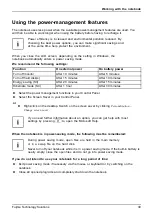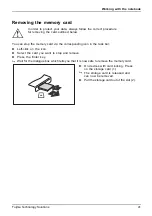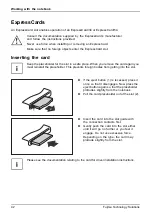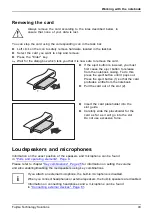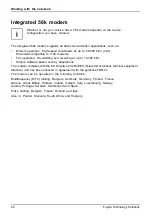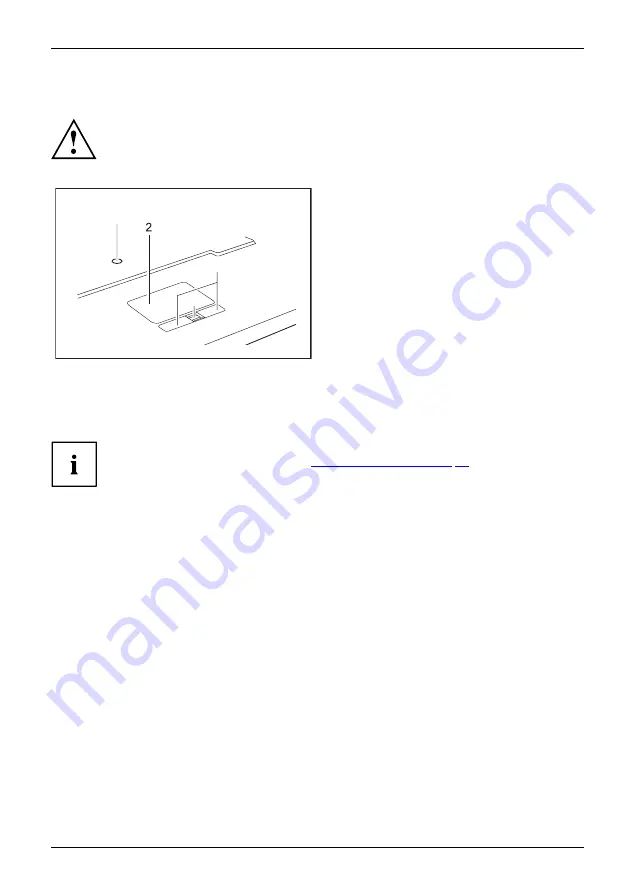
Working with the notebook
Touchpad and touchpad buttons
Keep the touchpad clean. Protect it from dirt, liquids and grease.
Touchpad
Touchpad
Do not use the touchpad if your
fi
ngers are dirty.
Do not rest heavy objects (e.g. books) on the touchpad or the touchpad buttons.
1*
3
4*
1 = TouchStick (* optional)
2 = Touchpad
3 = Touchpad buttons
4 = Fingerprint sensor (* optional)
The touchpad enables you to move the mouse pointer on the screen.
The touchpad buttons allow you to select and execute commands. They correspond
to the buttons on a conventional mouse.
You can use a key combination to disable the touchpad, to avoid accidentally moving
the pointer on the screen (see also
Moving the pointer
►
Move your
fi
nger on the touchpad.
Touchpad
or
►
Press down gently with your
fi
nger on the TouchStick. If you want to move the pointer
to the left for example, press down gently on the left side of the TouchStick.
The pointer will move.
Selecting an item
►
Move the pointer to the item you wish to select.
Touchpad
►
Tap the touchpad once or press the left button once.
The item is selected.
Executing commands
►
Move the pointer to the
fi
eld you wish to select.
Touchpad
►
Tap the touchpad twice or press the left button twice.
The command is executed.
Fujitsu Technology Solutions
29