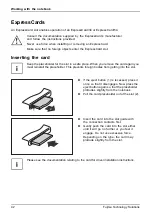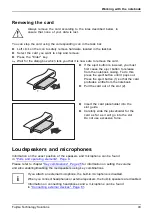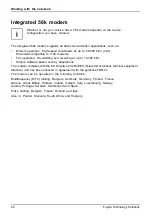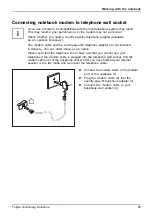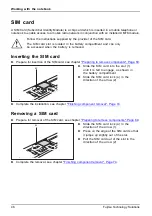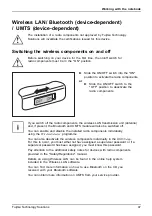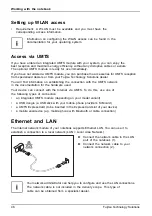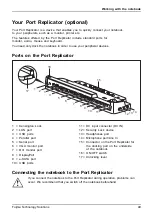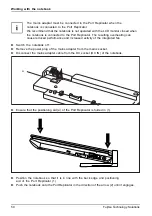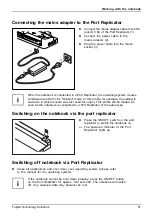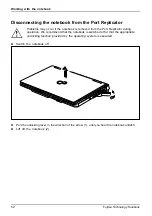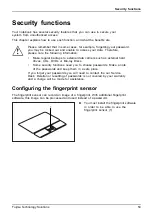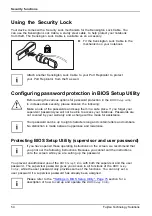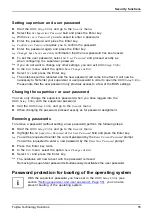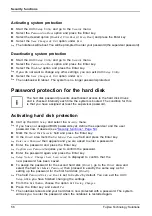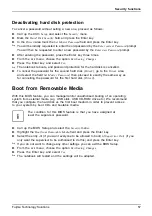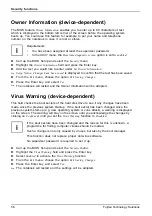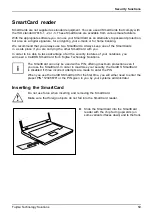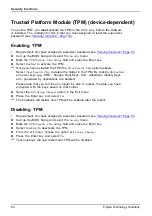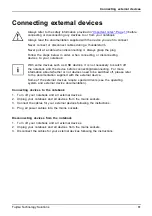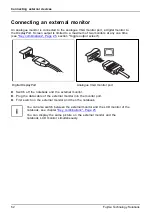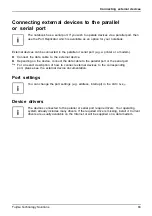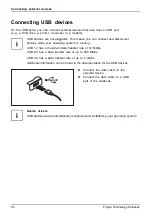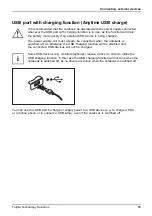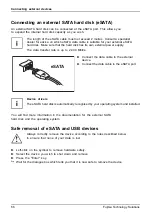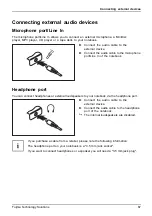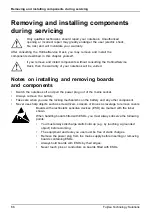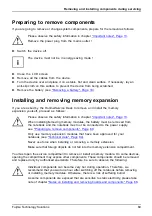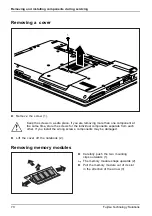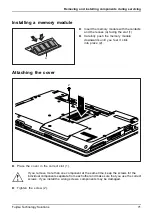Security functions
Activating system protection
►
Start the
BIOS Setup Utility
and go to the
Security
menu.
Operatingsystem
►
Select the
Password on Boot
option and press the Enter key.
►
Select the desired option (
Disabled
,
First Boot
or
Every Boot
) and press the Enter key
►
Select the
Save Changes & Exit
option under
Exit
.
The notebook will reboot. You will be prompted to enter your password (the supervisor password).
Deactivating system protection
►
Start the
BIOS Setup Utility
and go to the
Security
menu.
Operatingsystem
►
Select the
Password on Boot
option and press the Enter key.
►
Select the
Disabled
option and press the Enter key.
If you do not want to change any other settings, you can exit
BIOS Setup Utility
.
►
Select the
Save Changes & Exit
option under
Exit
.
The notebook will reboot. The system is no longer password-protected.
Password protection for the hard disk
Passwordprotection:
The had disk password prevents unauthorised access to the hard disk drives
and is checked internally each time the system is booted. The condition for this
is that you have assigned at least the supervisor password.
Activating hard disk protection
►
Call up the
BIOS Setup
and select the
Security
menu.
If you have not assigned BIOS passwords yet, de
fi
ne the supervisor and the user
password now, if desired (see
►
Mark the
Hard Disk Security
fi
eld and press the Enter key.
►
In the
Drive0
area mark the
Set Master Password
fi
eld and press the Enter key.
Enter new Password
then appears and you are asked to enter a password.
►
Enter the password and press the Enter key.
Confirm new Password
requires you to con
fi
rm the password.
►
Enter the password again and press the Enter key.
Setup Notice: Changes have been saved
is displayed to con
fi
rm that the
new password has been saved.
►
To assign the password for the second hard disk (
Drive1
), go to the
Drive1
area and
select the
fi
eld
Set Master Password
, then proceed in exactly the same way as for
setting up the password for the
fi
rst hard disk (
Drive0
).
The
fi
eld
Password Entry on Boot
is set to
Enabled
by default. You can exit the
BIOS
Setup
once you have
fi
nished changing the settings.
►
From the
Exit
menu, choose the option
Exit Saving Changes
.
►
Press the Enter key and select
Yes
.
The notebook reboots and your hard disk is now protected with a password. The system
will ask you to enter the password when the notebook is restarted again.
56
Fujitsu Technology Solutions