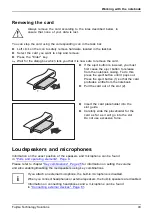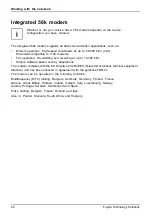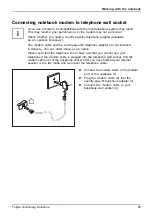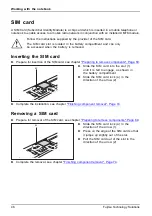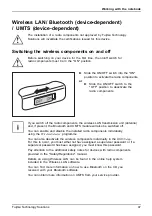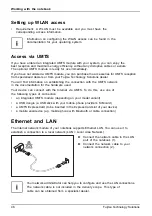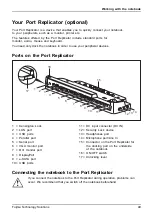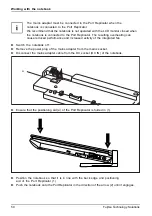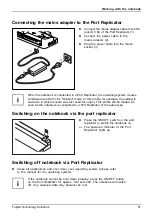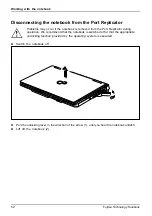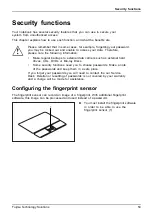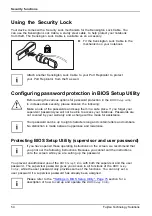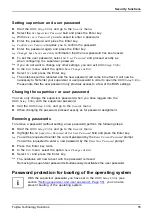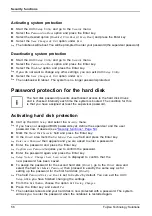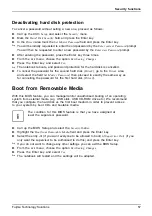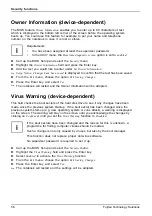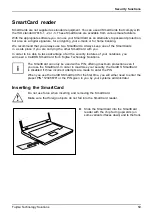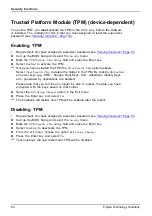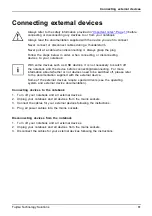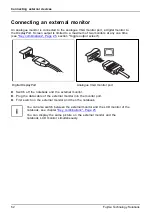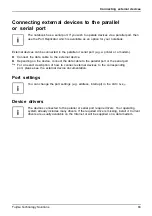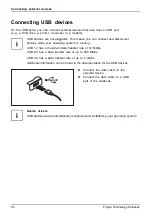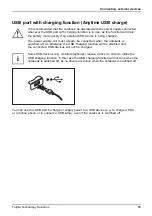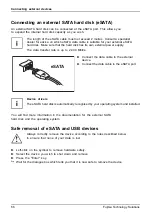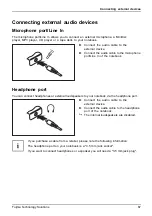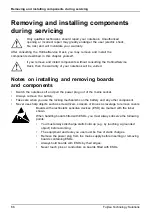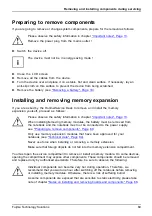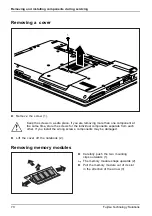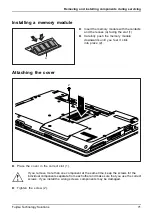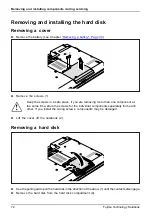Security functions
Deactivating hard disk protection
To cancel a password without setting a new one, proceed as follows:
►
Call up the
BIOS Setup
and select the
Security
menu.
►
Mark the
Hard Disk Security
fi
eld and press the Enter key.
►
In the
Drive0
area mark the
Set Master Password
fi
eld and press the Enter key.
You will be initially requested to enter the old password by the
Enter current Password
prompt.
You will then be requested to enter a new password by the
Enter new Password
prompt.
►
After entering the password, press the Enter key three times.
►
From the
Exit
menu, choose the option
Exit Saving Changes
.
►
Press the Enter key and select
Yes
.
The notebook reboots, and password protection for the hard disk is cancelled.
►
To cancel the password for the second hard disk (
Drive1
), go to the
Drive1
area
and select the
fi
eld
Set Master Password
, then proceed in exactly the same way as
for cancelling the password for the
fi
rst hard disk (
Drive0
).
Boot from Removable Media
With this BIOS feature, you can manage/control unauthorised booting of an operating
system from external media (e.g. USB stick, USB CD-ROM drive etc.) We recommend
that you con
fi
gure the hard disk as the
fi
rst boot medium in order to prevent access
to your system by boot CDs and bootable media.
The condition for this BIOS feature is that you have assigned at
least the supervisor password.
►
Call up the BIOS Setup and select the
Security
menu.
►
Highlight the
Boot from Removable Media
fi
eld and press the Enter key.
►
Select the entry
All
(if you want everyone to be allowed to boot) or
Supervisor Only
(if you
only want the supervisor to be authorised to do this) and press the Enter key.
If you do not want to change any other settings you can exit the BIOS Setup.
►
From the
Exit
menu, choose the option
Exit Saving Changes
.
►
Press the Enter key and select
Yes
.
The notebook will restart and the settings will be adopted.
Fujitsu Technology Solutions
57