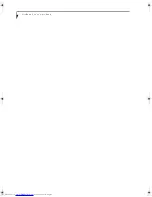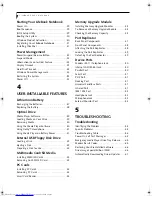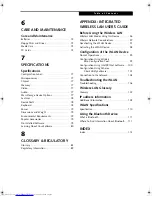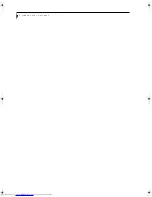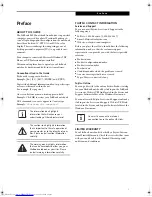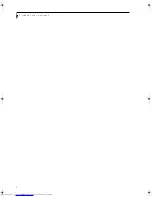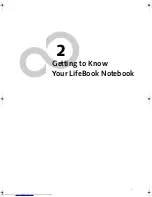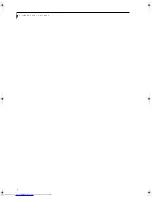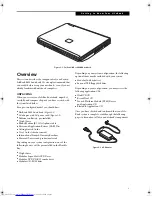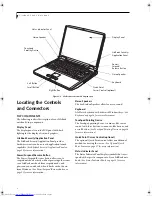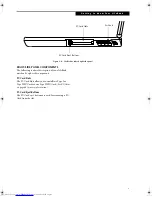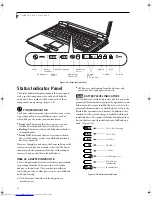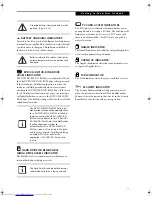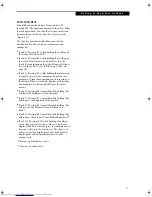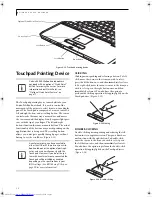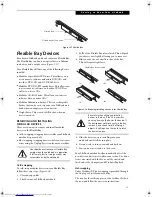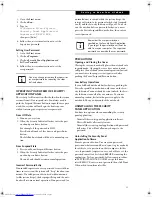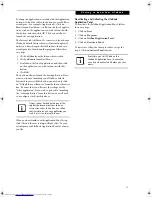8
L i f e B o o k E 8 0 0 0 N o t e b o o k
Figure 2-5. LifeBook notebook left-side panel
LEFT-SIDE PANEL COMPONENTS
The following is a brief description of your LifeBook
notebook’s left-side components.
USB 2.0 Port
The USB 2.0 port allows you to connect Universal Serial
Bus devices. USB 2.0 transfers data at up to 480Mbps
and is backward-compatible with USB 1.1 devices,
which transfer data at up to 12 Mbps. (See Universal
Serial Bus Ports on page 51 for more information)
Flexible Bay
The Flexible Bay can accommodate one of the following
devices. (See Flexible Bay Devices on page 19 for more
information)
■
Modular CD-ROM drive
■
Modular DVD/CD-RW combo drive
■
Modular Super-Multi DVD Drive
■
Modular Lithium ion battery
■
Weight Saver
Flexible Bay Release Latch
The Flexible Bay release latch releases the Flexible Bay
device.
IEEE 1394 (4-pin) Jack
The 4-pin 1394 jack is used to connect between
your LifeBook and an IEEE 1394 peripheral such as a
digital video camera. (See IEEE 1394 Port on page 52 for
more information)
DC Power Jack
The DC power jack allows you to plug in the AC adapter
to power your LifeBook notebook and charge the
internal Lithium ion battery.
MMC/SD Slot
The SD/MMC slot allows you to install a a Secure Digital
(SD) card or a Multimedia Card (MMC) for data
storage. This architecture allows you to transfer data
from a variety of different digital devices. (See Installing
MMC/SD Cards on page 43 for more information)
S-Video Out Port
The S-Video output is used to transmit a higher resolu-
tion video signal to a compatible TV or VCR.(See S-
Video Out Port on page 47 for more information)
Air Vents
IEEE 1394 Jack
DC Power Jack
USB 2.0 Port
S-Video Out Port
MMC/SD Slot
Flexible Bay
Flexible Bay Release Latch
E Series.book Page 8 Friday, May 14, 2004 1:25 PM
Summary of Contents for Lifebook E8010
Page 2: ...L i f e B o o k E 8 0 0 0 N o t e b o o k ...
Page 6: ...L i f e B o o k E 8 0 0 0 N o t e b o o k ...
Page 7: ...1 Preface ...
Page 8: ...L i f e B o o k E 8 0 0 0 N o t e b o o k ...
Page 10: ...2 L i f e B o o k E 8 0 0 0 N o t e b o o k ...
Page 11: ...3 2 Getting to Know Your LifeBook Notebook ...
Page 12: ...4 L i f e B o o k E 8 0 0 0 N o t e b o o k ...
Page 32: ...24 L i f e B o o k E 8 0 0 0 N o t e b o o k ...
Page 33: ...25 3 Getting Started ...
Page 34: ...26 L i f e B o o k E 8 0 0 0 N o t e b o o k ...
Page 42: ...34 L i f e B o o k E 8 0 0 0 N o t e b o o k ...
Page 43: ...35 4 User Installable Features ...
Page 44: ...36 L i f e B o o k E 8 0 0 0 N o t e b o o k ...
Page 61: ...53 5 Troubleshooting ...
Page 62: ...54 L i f e B o o k E 8 0 0 0 N o t e b o o k ...
Page 76: ...68 L i f e B o o k E 8 0 0 0 N o t e b o o k ...
Page 77: ...69 6 Care and Maintenance ...
Page 78: ...70 L i f e B o o k E 8 0 0 0 N o t e b o o k ...
Page 82: ...74 L i f e B o o k E 8 0 0 0 N o t e b o o k ...
Page 83: ...75 7 Specifications ...
Page 84: ...76 L i f e B o o k E 8 0 0 0 N o t e b o o k ...
Page 89: ...81 8 Glossary ...
Page 90: ...82 L i f e B o o k E 8 0 0 0 N o t e b o o k ...
Page 100: ...92 L i f e B o o k E 8 0 0 0 N o t e b o o k ...
Page 101: ...93 Appendix Integrated Wireless LAN User s Guide Optional device ...
Page 102: ...94 L i f e B o o k E 8 0 0 0 N o t e b o o k ...
Page 120: ...112 L i f e B o o k E S e r i e s N o t e b o o k S e c t i o n F i v e ...