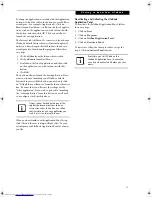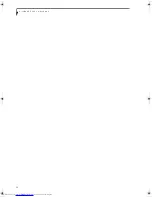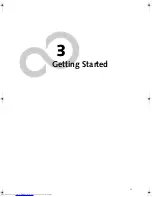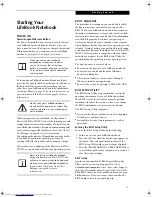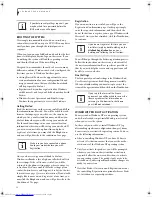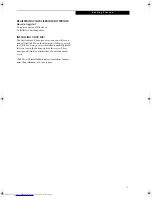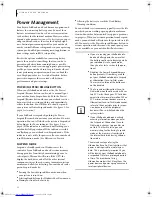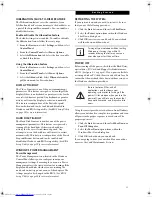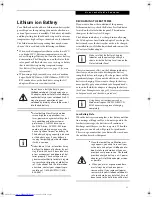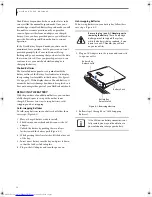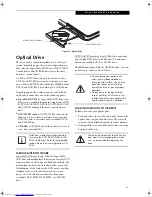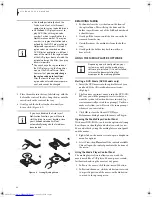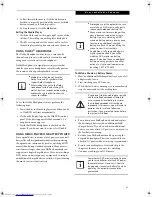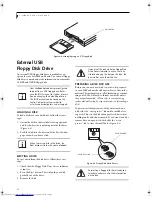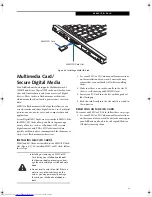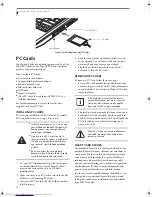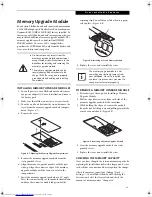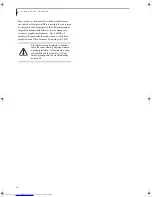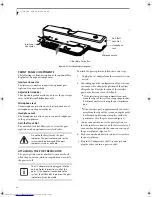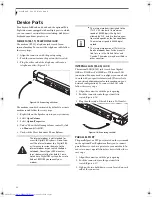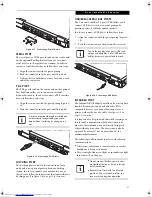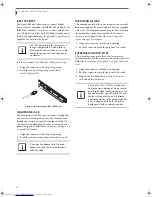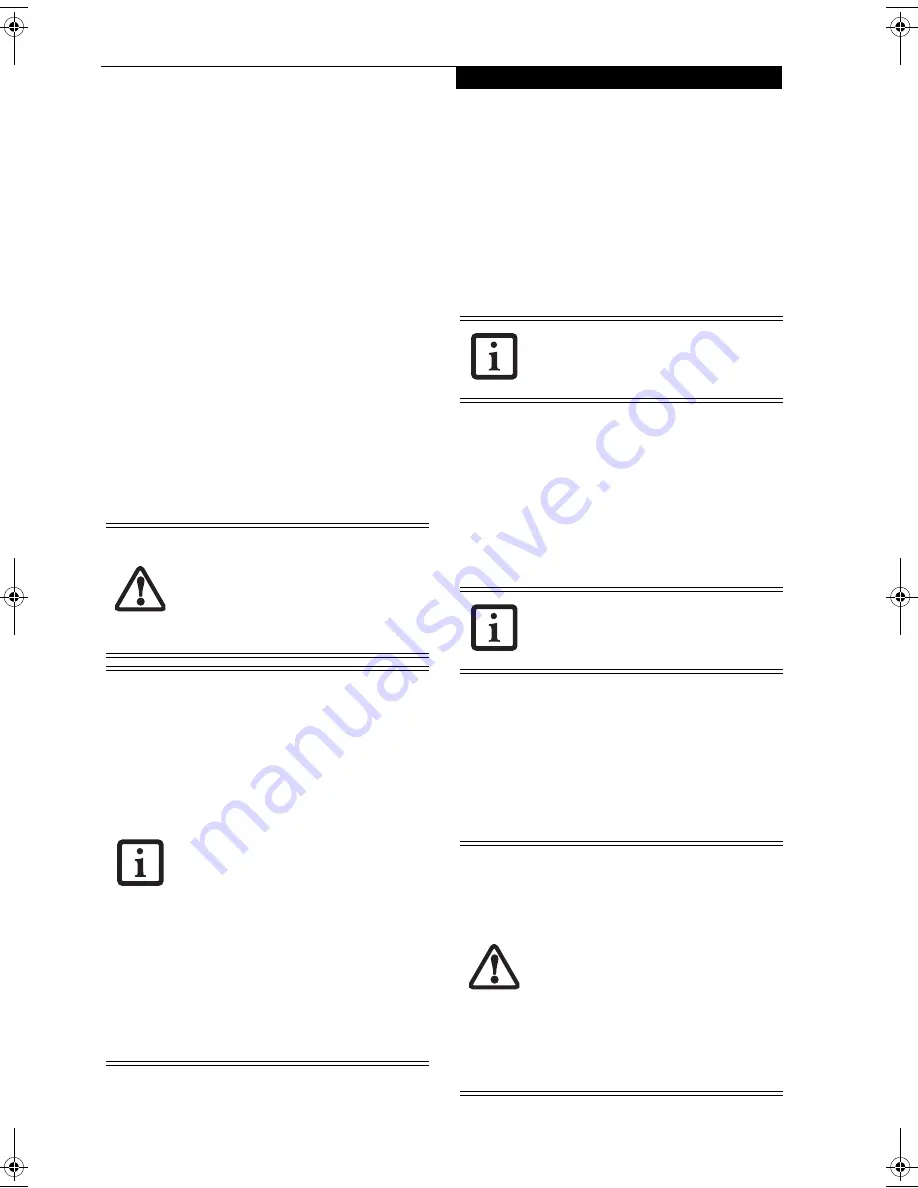
37
U s e r I n s t a l l a b l e F e a t u r e s
Lithium ion Battery
Your LifeBook notebook has a Lithium ion battery that
provides power for operating your notebook when no
external power source is available. The battery is durable
and long lasting, but should not be exposed to extreme
temperatures, high voltages, chemicals or other hazards.
The Lithium ion battery operating time may become
shorter if it is used under the following conditions:
■
When used at temperatures that exceeds a low of 5°C
or a high of 35°C. Extreme temperatures not only
reduce charging efficiency, but can also cause battery
deterioration. The Charging icon on the Status Indi-
cator panel will flash when you try to charge a battery
that is outside its operating temperature range.
(See Battery Charging Indicators on page 13 for more
information)
■
When using a high current device such as a modem,
Super-Multi DVD drive, CD-ROM drive, DVD/CD-
RW combo drive, or the hard drive, using the AC
adapter will conserve your battery life.
RECHARGING THE BATTERIES
If you want to know the condition of the primary
Lithium ion battery, check the Battery Level indicator
located on the Status Indicator panel. The indicator
changes as the battery level changes.
The Lithium ion battery is recharged internally using
the AC adapter or Auto/Airline adapter. To recharge the
battery make sure the battery that needs to be charged
is installed in your LifeBook notebook and connect the
AC or Auto/Airline adapter
.
There is no memory effect on the Lithium ion battery
therefore you do not need to discharge the battery
completely before recharging. The charge times will be
significantly longer if your notebook is in use while the
battery is charging. If you want to charge the battery
more quickly, put your notebook into Suspend mode,
or turn it off while the adapter is charging the battery.
(See Power Management on page 32 for more information
on Suspend mode and shutdown procedure)
Low Battery State
When the battery is running low, a low battery notifica-
tion message will appear. If you do not respond to the
low battery message, the batteries will continue to
discharge until they are too low to operate. When this
happens, your notebook will go into Suspend mode.
There is no guarantee that your data will be saved once
the notebook reaches this point.
Do not leave a faulty battery in your
LifeBook notebook. It may damage your
AC adapter, optional Auto/Airline adapter,
another battery or your notebook itself. It
may also prevent operation of your
notebook by draining all available current
into the bad battery.
■
Actual battery life will vary based on
screen brightness, applications, fea-
tures, power management settings, bat-
tery condition and other customer
preferences. CD-ROM drive, Super-
Multi DVD drive, DVD/CD-RW drive
combo, or hard drive usage may also
have a significant impact on battery life.
The battery charging capacity is reduced
as the battery ages. If your battery is
running low quickly, you should replace
it with a new one.
■
Under federal, state, or local law it may
be illegal to dispose of batteries by put-
ting them in the trash. Please take care
of our environment and dispose of bat-
teries properly. Check with your local
government authority for details regard-
ing recycling or disposing of old batter-
ies. If you cannot find this information
elsewhere, contact your support repre-
sentative at 1-800-8FUJITSU (1-800-
838-5487)
Make sure that the Battery Charging
indicator and the percentage charge is
shown inside the Battery Level icon on the
Status Indicator Panel.
Using heavy current devices such as
Modem or frequent DVD/CD-RW/CD-
ROM accesses may prevent charging
completely.
■
Once the low battery notification mes-
sage appears, you need to save all your
active data and put your LifeBook note-
book into Suspend mode until you can
provide a new power source. You should
provide a charged battery, an AC power
adapter, or Auto/Airline adapter as soon
as possible.
■
When you are in Suspend mode there
must always be at least one power
source active. If you remove all power
sources while your LifeBook notebook is
in Suspend mode, any data that has not
been saved to the hard drive will be lost.
E Series.book Page 37 Friday, May 14, 2004 1:25 PM
Summary of Contents for Lifebook E8010
Page 2: ...L i f e B o o k E 8 0 0 0 N o t e b o o k ...
Page 6: ...L i f e B o o k E 8 0 0 0 N o t e b o o k ...
Page 7: ...1 Preface ...
Page 8: ...L i f e B o o k E 8 0 0 0 N o t e b o o k ...
Page 10: ...2 L i f e B o o k E 8 0 0 0 N o t e b o o k ...
Page 11: ...3 2 Getting to Know Your LifeBook Notebook ...
Page 12: ...4 L i f e B o o k E 8 0 0 0 N o t e b o o k ...
Page 32: ...24 L i f e B o o k E 8 0 0 0 N o t e b o o k ...
Page 33: ...25 3 Getting Started ...
Page 34: ...26 L i f e B o o k E 8 0 0 0 N o t e b o o k ...
Page 42: ...34 L i f e B o o k E 8 0 0 0 N o t e b o o k ...
Page 43: ...35 4 User Installable Features ...
Page 44: ...36 L i f e B o o k E 8 0 0 0 N o t e b o o k ...
Page 61: ...53 5 Troubleshooting ...
Page 62: ...54 L i f e B o o k E 8 0 0 0 N o t e b o o k ...
Page 76: ...68 L i f e B o o k E 8 0 0 0 N o t e b o o k ...
Page 77: ...69 6 Care and Maintenance ...
Page 78: ...70 L i f e B o o k E 8 0 0 0 N o t e b o o k ...
Page 82: ...74 L i f e B o o k E 8 0 0 0 N o t e b o o k ...
Page 83: ...75 7 Specifications ...
Page 84: ...76 L i f e B o o k E 8 0 0 0 N o t e b o o k ...
Page 89: ...81 8 Glossary ...
Page 90: ...82 L i f e B o o k E 8 0 0 0 N o t e b o o k ...
Page 100: ...92 L i f e B o o k E 8 0 0 0 N o t e b o o k ...
Page 101: ...93 Appendix Integrated Wireless LAN User s Guide Optional device ...
Page 102: ...94 L i f e B o o k E 8 0 0 0 N o t e b o o k ...
Page 120: ...112 L i f e B o o k E S e r i e s N o t e b o o k S e c t i o n F i v e ...