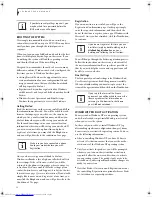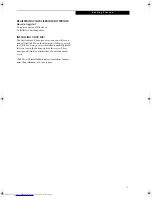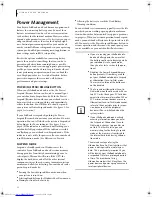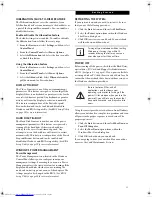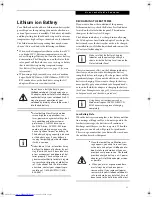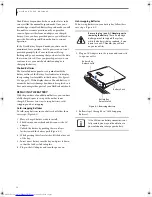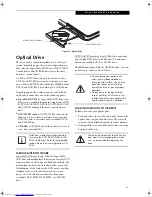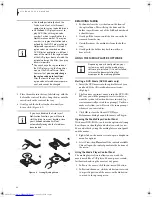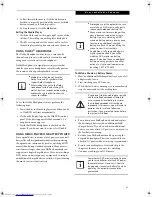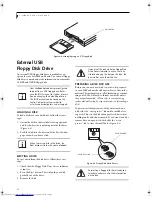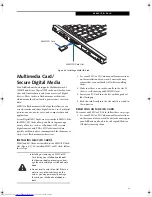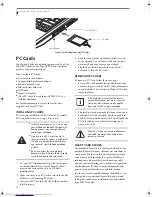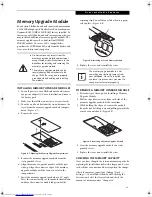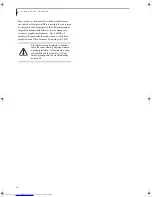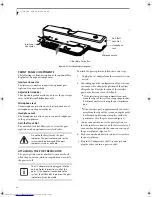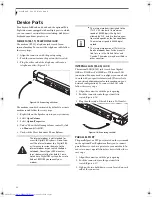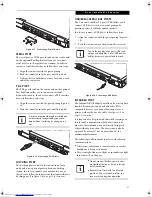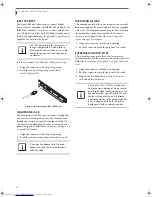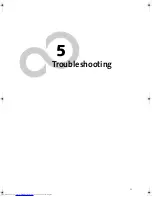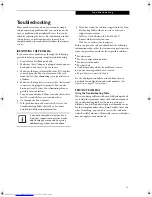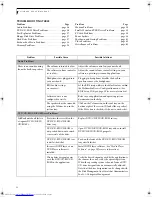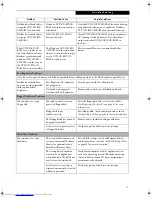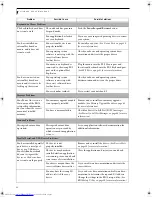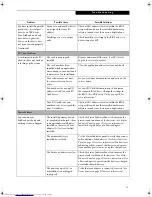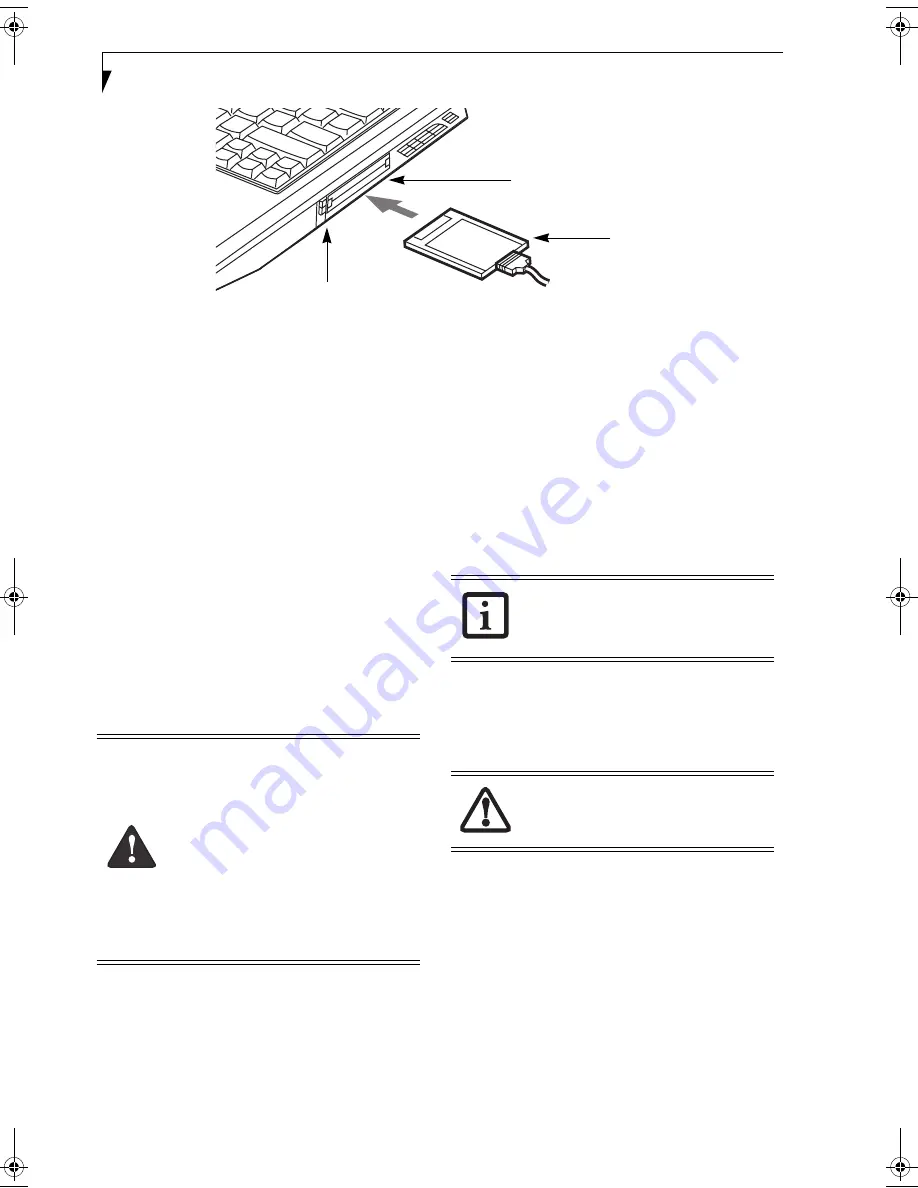
44
L i f e B o o k E 8 0 0 0 N o t e b o o k
Figure 4-6. Installing/Removing PC Cards
PC Cards
Your Fujitsu LifeBook notebook supports two Type I or
Type II PC Cards or one Type III PC Card, which can
perform a variety of functions.
Some available PC Cards:
■
4-in-1 media card adapter
■
Compact Flash media card adapter
■
Fax/data modem cards
■
IDE solid-state disk cards
■
SCSI cards
■
Smart Card holder
■
Other PC Cards that conform to PCMCIA 2.1 or
CardBus standards
For further information, refer to the instructions
supplied with your PC Card.
INSTALLING PC CARDS
PC Cards are installed in the PC Card slot. To install a
PC Card, follow these easy steps: (Figure 4-6)
1. See your PC Card manual for specific instructions
on the installation of your card. Some PC Cards
may require your notebook to be Off while
installing them.
2. Make sure there is no PC Card currently in the slot.
If there is, see Removing PC Cards.
3. Insert your PC Card into the slot, with the product
label facing up.
4. Push the card into the slot firmly until it is seated
in the opening. You will hear a click and the Eject
button will pop away from your notebook.
5. Flip the Eject button towards the rear of your
notebook to lock the PC Card.
REMOVING PC CARDS
To remove a PC Card, follow these easy steps:
1. See your PC Card manual for specific instructions
on removing your card. Some PC Cards may require
your notebook to be in Suspend Mode or Off while
removing them.
2. Flip the Eject button towards the front of your note-
book until it is fully extended, and then push it in
until it is flush with the notebook. This will push the
PC Card slightly out of the slot allowing you to
remove the card
.
SMART CARD READER
An embedded Smart Card Reader is provided on your
notebook. Smart Cards are the same size and shape as
credit cards, but they contain an integrated micropro-
cessor chip. The chip can hold a variety of different
information, and provides you with many possible
options, such as allowing you to make secure purchases,
pay for phone calls, store security information, and
provide personal identification and information.
In order to use the embedded Smart Card Reader, you
must purchase an optional Smart Card adapter and
third-party software for installation into an available
Type II PC Card slot.
Eject Buttons
PC Card Slots
PC Card
■
Installing or removing a PC Card during
your LifeBook notebook’s shutdown or
bootup process may damage the card
and/or your notebook.
■
Do not insert a PC Card into a slot if
there is water or any other substance on
the card as you may permanently dam-
age the card, your LifeBook notebook,
or both.
■
Be sure to orient the card properly
before inserting it. Failure to do so could
result in damage to the card socket.
If the dialog box states that the device
cannot be removed, you must save all of
your open files, close any open applica-
tions and shut down your notebook.
If the PC Card has an external connector
and cable, do not pull the cable when
removing the card.
E Series.book Page 44 Friday, May 14, 2004 1:25 PM
Summary of Contents for Lifebook E8010
Page 2: ...L i f e B o o k E 8 0 0 0 N o t e b o o k ...
Page 6: ...L i f e B o o k E 8 0 0 0 N o t e b o o k ...
Page 7: ...1 Preface ...
Page 8: ...L i f e B o o k E 8 0 0 0 N o t e b o o k ...
Page 10: ...2 L i f e B o o k E 8 0 0 0 N o t e b o o k ...
Page 11: ...3 2 Getting to Know Your LifeBook Notebook ...
Page 12: ...4 L i f e B o o k E 8 0 0 0 N o t e b o o k ...
Page 32: ...24 L i f e B o o k E 8 0 0 0 N o t e b o o k ...
Page 33: ...25 3 Getting Started ...
Page 34: ...26 L i f e B o o k E 8 0 0 0 N o t e b o o k ...
Page 42: ...34 L i f e B o o k E 8 0 0 0 N o t e b o o k ...
Page 43: ...35 4 User Installable Features ...
Page 44: ...36 L i f e B o o k E 8 0 0 0 N o t e b o o k ...
Page 61: ...53 5 Troubleshooting ...
Page 62: ...54 L i f e B o o k E 8 0 0 0 N o t e b o o k ...
Page 76: ...68 L i f e B o o k E 8 0 0 0 N o t e b o o k ...
Page 77: ...69 6 Care and Maintenance ...
Page 78: ...70 L i f e B o o k E 8 0 0 0 N o t e b o o k ...
Page 82: ...74 L i f e B o o k E 8 0 0 0 N o t e b o o k ...
Page 83: ...75 7 Specifications ...
Page 84: ...76 L i f e B o o k E 8 0 0 0 N o t e b o o k ...
Page 89: ...81 8 Glossary ...
Page 90: ...82 L i f e B o o k E 8 0 0 0 N o t e b o o k ...
Page 100: ...92 L i f e B o o k E 8 0 0 0 N o t e b o o k ...
Page 101: ...93 Appendix Integrated Wireless LAN User s Guide Optional device ...
Page 102: ...94 L i f e B o o k E 8 0 0 0 N o t e b o o k ...
Page 120: ...112 L i f e B o o k E S e r i e s N o t e b o o k S e c t i o n F i v e ...