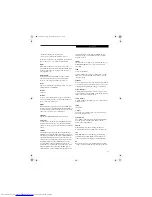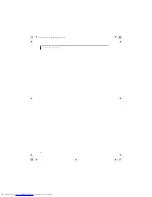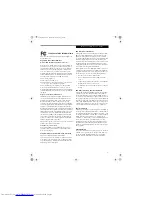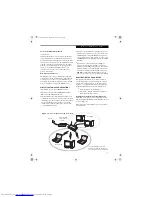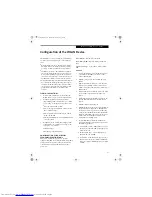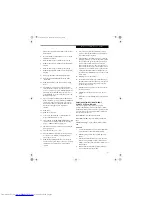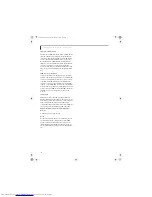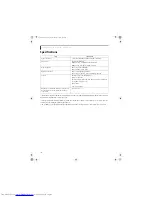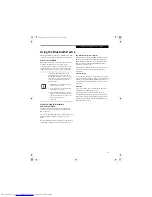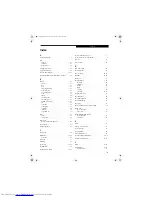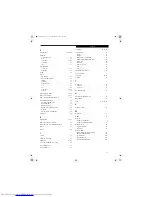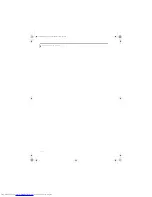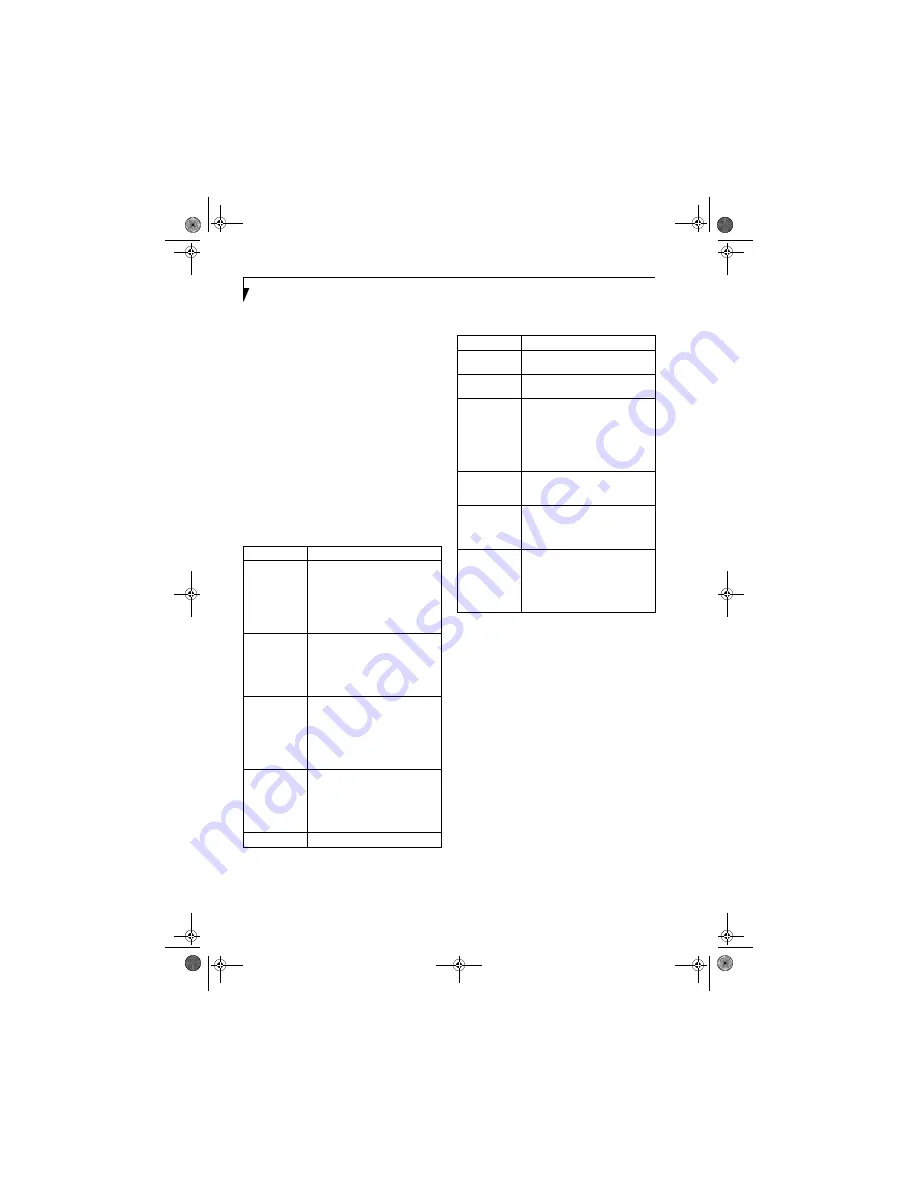
98
L i f e B o o k E S e r i e s N o t e b o o k - S e c t i o n F i v e
5.
From the Current Status page, click the Profile
Management tab.
6.
If this is your first time using this utility, highlight
the profile [Default] and Click the [Modify] button,
otherwise Click the [New] button. The General Set-
tings dialog displays.
7.
From the General page, enter a profile name in the
Profile Name field.
8.
Enter the network SSID, in the SSID1 field. If you
wish to create a profile that can connect to up to 3
different wireless networks, SSID's can be entered
in the SSID2 and SSID3 fields as well.
9.
Click the Security tab.
10. The Security tab allows for the configuration of the
Security modes listed in the table below. Please
select the radio button of the desired security
mode. If these settings are not known to you,
please consult with your network administrator for
the correct settings.
11. Click OK
12. Click the Advanced tab
13. The Advanced tab allows for the configuration of
the options detailed in the table below.
14. Click OK
15. If the profile you just created does not activate
immediately, click the Profile Management tab,
highlight the desired Profile, and click Activate.
16. Click OK to close the Atheros Client Utility.
Field Name
Description
WPA
Enables the use of Wi-Fi Protected
Access. Choosing WPA opens the
WPA EAP drop-down menu.
Options include TLS and PEAP. If
these settings are not known to you,
please consult with your network
administrator for the correct settings.
WPA-PSK
Enables WPA-Pre-Shared Key. Click
on the Configure button to enter the
WPA Passphrase. If these settings
are not known to you, please consult
with your network administrator for
the correct settings.
802.1x
Enables 802.1x security. If these
settings are not known to you,
please consult with your network
administrator for the correct settings.
Choosing this option opens the
802.1x EAP type drop-down menu.
Options include TLS, PEAP, and LEAP
Pre-Shared Key
Enables the use of pre-shared keys
that are defined on both the access
point and the station. This is where
static WEP keys are entered. Click
the Configure button to fill in the
Define Pre-Shared Keys window.
None
No security
Field Name
Description
Power Save
Mode
Options are Maximum, Normal, or
Off
Network Type
Options are AP (Infrastructure) or Ad
Hoc
802.11b
Preamble
Specifies the preamble setting in
802.11b. The default setting is Short
and Long (Access Point mode),
which allows both short and long
headers in the 802.11b frames. Set
to Long Only to override allowing
short frames.
Transmit Power
Level
Options are 100%, 50%, 25%,
12.5% or Lowest transmit power
(0mW)
Wireless Mode
Specifies 5 GHz 54 Mbps, 5 GHz 108
Mbps, 2.4 GHz 11 Mbps, or 2.4 GHz
54 Mbps operation in an access
point network.
Wireless Mode
when Starting
Ad Hoc
Network
Specifies 5GHz 54 Mbps, 5 GHz 108
Mbps, 2.4 GHz 11 Mbps, or 2.4 GHz
54 Mbps to start an Ad Hoc network
if no matching network name is
found after scanning all available
modes.
E8020.book Page 98 Thursday, March 10, 2005 1:55 PM
Summary of Contents for Lifebook E8020
Page 6: ...L i f e B o o k E 8 0 0 0 N o t e b o o k E8020 book Page 6 Thursday March 10 2005 1 55 PM ...
Page 7: ...1 Preface E8020 book Page 1 Thursday March 10 2005 1 55 PM ...
Page 8: ...L i f e B o o k E 8 0 0 0 N o t e b o o k E8020 book Page 2 Thursday March 10 2005 1 55 PM ...
Page 10: ...2 L i f e B o o k E 8 0 0 0 N o t e b o o k E8020 book Page 2 Thursday March 10 2005 1 55 PM ...
Page 11: ...3 2 Getting to Know Your LifeBook Notebook E8020 book Page 3 Thursday March 10 2005 1 55 PM ...
Page 12: ...4 L i f e B o o k E 8 0 0 0 N o t e b o o k E8020 book Page 4 Thursday March 10 2005 1 55 PM ...
Page 33: ...25 3 Getting Started E8020 book Page 25 Thursday March 10 2005 1 55 PM ...
Page 43: ...35 4 User Installable Features E8020 book Page 35 Thursday March 10 2005 1 55 PM ...
Page 59: ...51 5 Troubleshooting E8020 book Page 51 Thursday March 10 2005 1 55 PM ...
Page 75: ...67 6 Care and Maintenance E8020 book Page 67 Thursday March 10 2005 1 55 PM ...
Page 81: ...73 7 Specifications E8020 book Page 73 Thursday March 10 2005 1 55 PM ...
Page 87: ...79 8 Glossary E8020 book Page 79 Thursday March 10 2005 1 55 PM ...