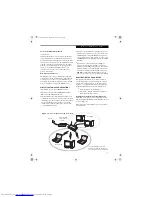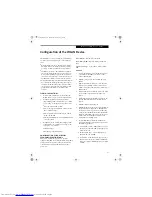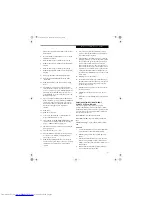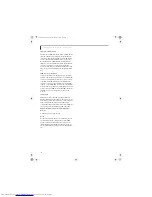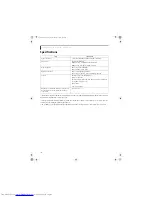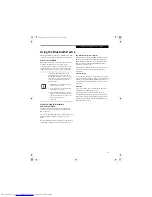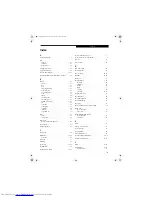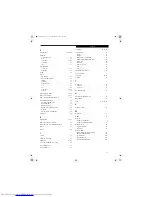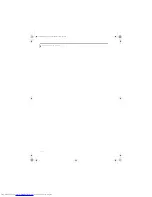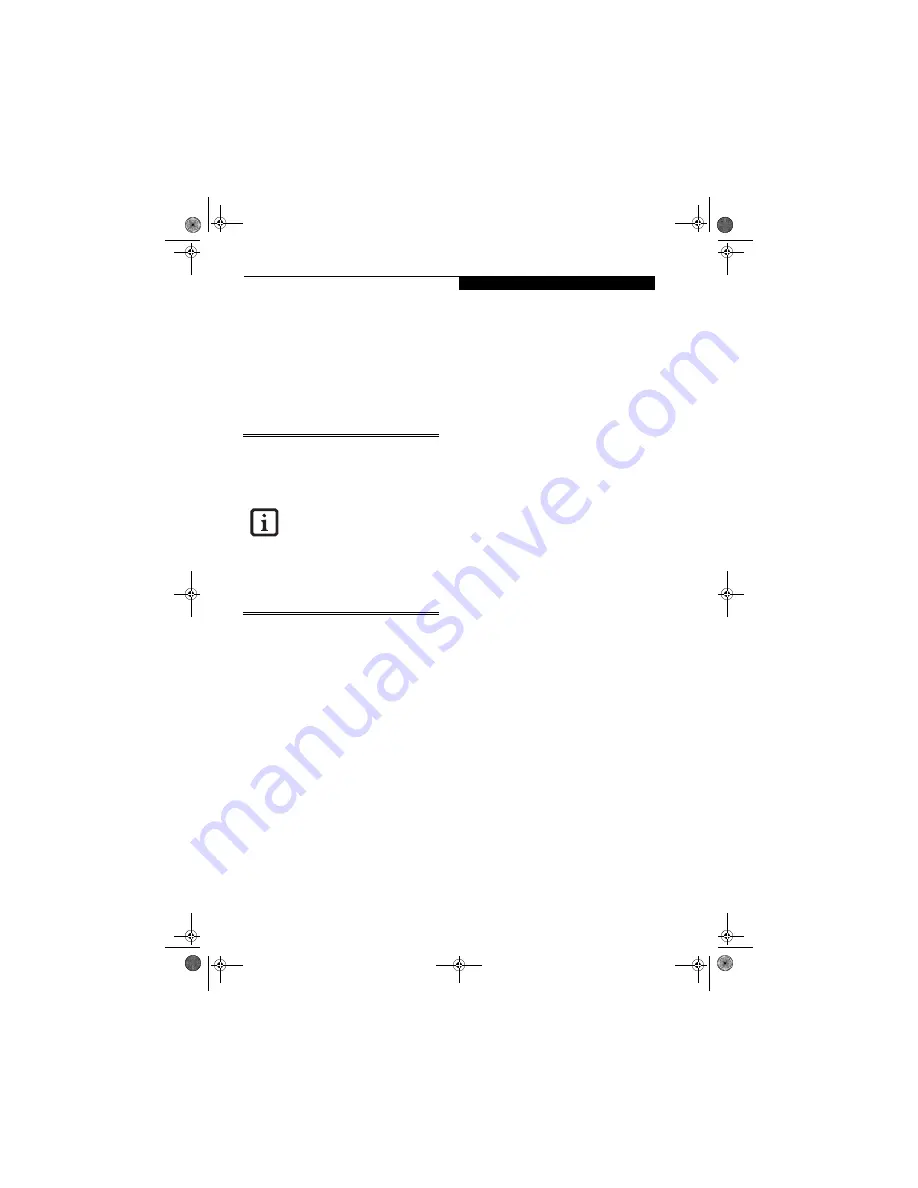
107
W I r e l e s s L A N U s e r ’ s G u i d e
Using the Bluetooth Device
The Integrated Bluetooth module (UGXZ5-102A) is an
optional device available for Fujitsu mobile computers.
WHAT IS BLUETOOTH
Bluetooth technology is designed as a short-range wire-
less link between mobile devices, such as laptop
computers, phones, printers, and cameras. Bluetooth
technology is used to create Personal Area Networks
(PANs) between devices in short-range of each other.
WHERE TO FIND INFORMATION
ABOUT BLUETOOTH
The Bluetooth module contains a robust Help user’s
guide to assist you in learning about operation of the
Bluetooth device.
To access the Help file, click [Start] -> All Programs, and
click on Toshiba. Select Bluetooth, then select User’s
Guide.
For additional information about Bluetooth Technology,
visit the Bluetooth Web site at: www.bluetooth.com.
FCC Radiation Exposure Statement
This equipment complies with FCC radiation exposure
limits set forth for an uncontrolled environment. The
Bluetooth antenna is located on the right hinge of the
LCD screen and is exempt from minimum distance
criteria due to its low power.
The transmitters in this device must not be co-located or
operated in conjunction with any other antenna or
transmitter.
Canadian Notice
To prevent radio interference to the licensed service, this
device is intended to be operated indoors and away from
windows to provide maximum shielding. Equipment (or
its transmit antenna) that is installed outdoors is subject
to licensing.
Warranty
Users are not authorized to modify this product. Any
modifications invalidate the warranty.
This equipment may not be modified, altered, or
changed in any way without signed written permission
from Fujitsu. Unauthorized modification will void the
equipment authorization from the FCC and Industry
Canada and the warranty.
The Wireless LAN/Bluetooth On/Off
Switch will power off both the optional
wireless LAN and Bluetooth devices at the
same time. To enable or disable either one
of the devices individually, perform the
following steps:
1. Slide the Wireless LAN/Bluetooth on/
off switch to On position.
2. In the Control Panel, double-click the
Fujitsu Radio Control icon.
3. In the window that appears, click the
button associated with Bluetooth and/
or Wireless LAN Status to enable or dis-
able the individual devices.
4. Click [OK].
E8020.book Page 107 Thursday, March 10, 2005 1:55 PM
Summary of Contents for Lifebook E8020
Page 6: ...L i f e B o o k E 8 0 0 0 N o t e b o o k E8020 book Page 6 Thursday March 10 2005 1 55 PM ...
Page 7: ...1 Preface E8020 book Page 1 Thursday March 10 2005 1 55 PM ...
Page 8: ...L i f e B o o k E 8 0 0 0 N o t e b o o k E8020 book Page 2 Thursday March 10 2005 1 55 PM ...
Page 10: ...2 L i f e B o o k E 8 0 0 0 N o t e b o o k E8020 book Page 2 Thursday March 10 2005 1 55 PM ...
Page 11: ...3 2 Getting to Know Your LifeBook Notebook E8020 book Page 3 Thursday March 10 2005 1 55 PM ...
Page 12: ...4 L i f e B o o k E 8 0 0 0 N o t e b o o k E8020 book Page 4 Thursday March 10 2005 1 55 PM ...
Page 33: ...25 3 Getting Started E8020 book Page 25 Thursday March 10 2005 1 55 PM ...
Page 43: ...35 4 User Installable Features E8020 book Page 35 Thursday March 10 2005 1 55 PM ...
Page 59: ...51 5 Troubleshooting E8020 book Page 51 Thursday March 10 2005 1 55 PM ...
Page 75: ...67 6 Care and Maintenance E8020 book Page 67 Thursday March 10 2005 1 55 PM ...
Page 81: ...73 7 Specifications E8020 book Page 73 Thursday March 10 2005 1 55 PM ...
Page 87: ...79 8 Glossary E8020 book Page 79 Thursday March 10 2005 1 55 PM ...