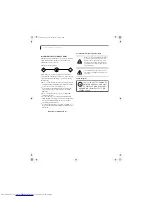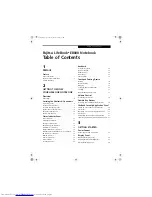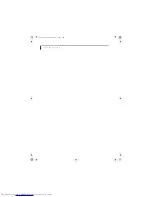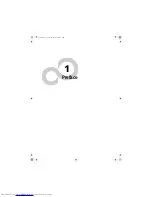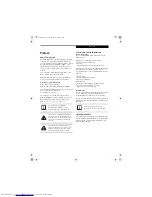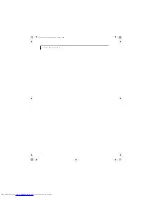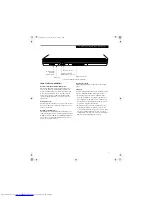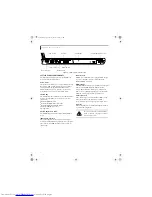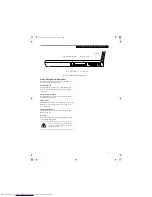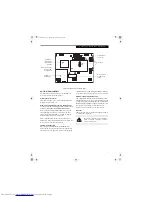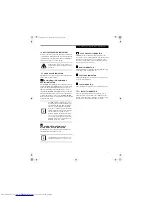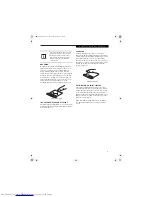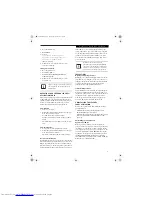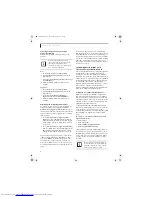7
G e t t i n g t o K n o w Y o u r L i f e B o o k
Figure 2-4. LifeBook notebook - front panel
FRONT PANEL COMPONENTS
Wireless LAN/Bluetooth On/Off Switch
The wireless LAN/Bluetooth on/off switch is used to
turn on and off the optional WLAN and Bluetooth
devices. Switching the device off when not in use will
help to extend battery life. (Note that either or both
devices can be turned on and off using this switch).
(See Activating the WLAN Device on page 94 for more
information)
Microphone Jack*
The microphone jack allows you to connect an external
mono microphone.
(See Microphone Jack** on page 50
for more information)
Headphone/SPDIF Jack**
The headphone/optical digital audio jack allows you to
connect headphones or to download digital audio onto a
MiniDisc recorder’s SPDIF (Sony Philips Digital Inter-
face) format.
(See Optical Digital Audio Connector on
page 46 for more information)
Display Panel Latch
The display panel latch locks and releases the display
panel.
IrDA port
Provides an infrared interface for communication with
devices compliant with IrDA Standard Revision 1.1.
* Depending upon your system configuration, the
microphone jack may serve single or dual purposes.
On configurations, the jack serves as a mono micro-
phone jack. On other configurations, the jack serves
as a stereo microphone/line-in jack.
** Depending upon your system configuration, the
headphone jack may serve different purposes. On
some configurations, the jack serves as a stereo head-
phone/Optical Digital Audio Out jack. On other
configurations, the jack serves as a stereo headphone/
Line-Out/Optical Digital Audio Out jack.
Wireless LAN/
Headphone/Optical
Microphone Jack*
Display Panel Latch
IrDA Port
Bluetooth
On/Off Switch
Digital Audio Out Jack**
E8020.book Page 7 Thursday, March 10, 2005 1:55 PM
Summary of Contents for Lifebook E8020
Page 6: ...L i f e B o o k E 8 0 0 0 N o t e b o o k E8020 book Page 6 Thursday March 10 2005 1 55 PM ...
Page 7: ...1 Preface E8020 book Page 1 Thursday March 10 2005 1 55 PM ...
Page 8: ...L i f e B o o k E 8 0 0 0 N o t e b o o k E8020 book Page 2 Thursday March 10 2005 1 55 PM ...
Page 10: ...2 L i f e B o o k E 8 0 0 0 N o t e b o o k E8020 book Page 2 Thursday March 10 2005 1 55 PM ...
Page 11: ...3 2 Getting to Know Your LifeBook Notebook E8020 book Page 3 Thursday March 10 2005 1 55 PM ...
Page 12: ...4 L i f e B o o k E 8 0 0 0 N o t e b o o k E8020 book Page 4 Thursday March 10 2005 1 55 PM ...
Page 33: ...25 3 Getting Started E8020 book Page 25 Thursday March 10 2005 1 55 PM ...
Page 43: ...35 4 User Installable Features E8020 book Page 35 Thursday March 10 2005 1 55 PM ...
Page 59: ...51 5 Troubleshooting E8020 book Page 51 Thursday March 10 2005 1 55 PM ...
Page 75: ...67 6 Care and Maintenance E8020 book Page 67 Thursday March 10 2005 1 55 PM ...
Page 81: ...73 7 Specifications E8020 book Page 73 Thursday March 10 2005 1 55 PM ...
Page 87: ...79 8 Glossary E8020 book Page 79 Thursday March 10 2005 1 55 PM ...